
Do you often scroll through your Instagram feed wondering: 🤷🏻♂“How can I download photos from Instagram directly to my phone or laptop?”
Jump to:
- How to download photos from your Instagram feed to your photo library
- How to download Instagram photos to your desktop using Instagram Photo Downloader
- How to download Instagram photos by taking screenshots
In this post, we’ll show you 3 easy ways to download Instagram photos directly to your desktop, mobile phone or laptop.
#1: How to download photos from your Instagram feed to your photo library 📲
Here’s how to save your feed photos to your camera roll:
- Go to your Instagram profile 🤳
- Tap on Settings (㆔)
- Click on “Account”
- Select “Original photos”
- Activate “Saving Original Photos” option ✅
- Done! Your future posts will automatically be downloaded ⤵️ to your phone’s photo library
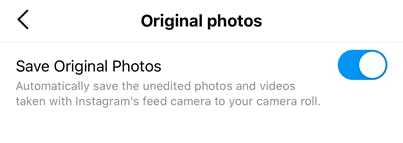
With the “Save Original Photos” option turned on, every new photo you share on Instagram will download into your phone’s photo library. This option also works for both Apple and Android users.
#2: How to download Instagram photos to your desktop using the Instagram Photo Downloader website
Here’s how to download Instagram photos using this app:
- Find a photo you want to download from Instagram
- Tap on the 3 dots (...) to expand the menu
- Select “Copy link”
- Go to InstagramPhotoDownloader.com
- Paste the link you copied into the designated field
- Click “Download” ⤵️ under the preferred image size
- Done! Your Instagram photo will start downloading
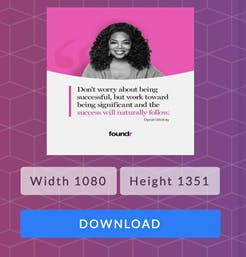
#3: How to download Instagram photos by taking screenshots 🖼
Well, this is not the most clever method and certainly won’t pass a graphic designer’s 📸 test - - but hey! it’s super-fast, handy and it gets the job done.
- Find a Instagram photo you like 🤳
- Take a screenshot 📸 using your mobile phone/ desktop snapping tool
- Crop the edges ✄
- Save the photo on your phone or desktop ⤵️
So now that you learned 3 different methods of downloading photos from Instagram to your mobile phone and desktop let us know which one is your favourite!
