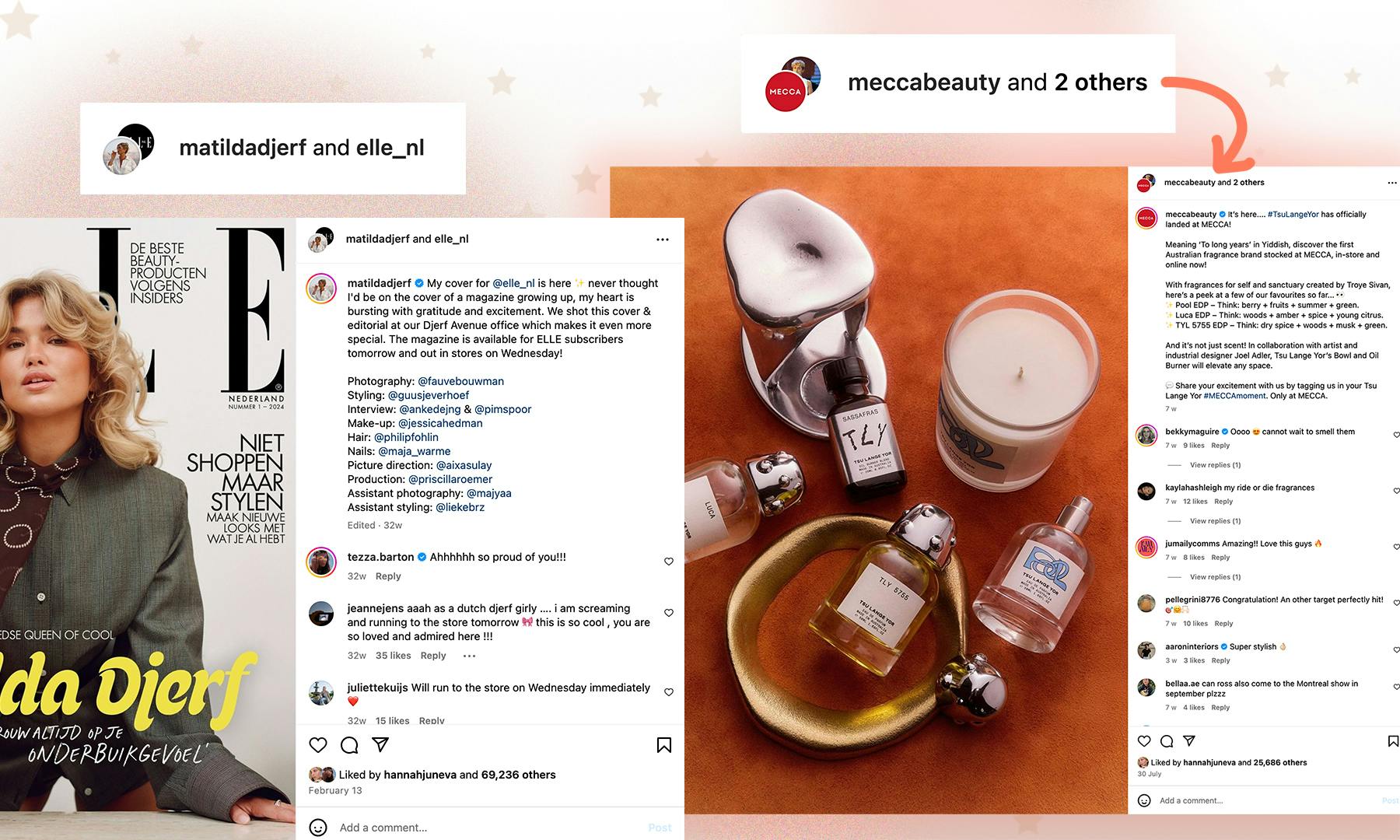
What is the Instagram Collaboration feature?
A collaboration (or 'collab') post allows you to co-author content with other accounts. When you create a post, you can tag up to three collaborators. Once the post has been published and the tagged acounts accept the invitation to be a collaborator on the post, the post will also appear on their profile. They will have access to view likes and comments, and can reply to any comments.
Collab posts are a great way to reach a larger audience, beyond your own following, because your post will appear on not only your feed, but the feeds of the other accounts that you have tagged as a collaborator.
Use it for an announcement, launch, partnership or even a giveaway to maximise your reach. You can also use collab posts to amplify UGC and influencer content.
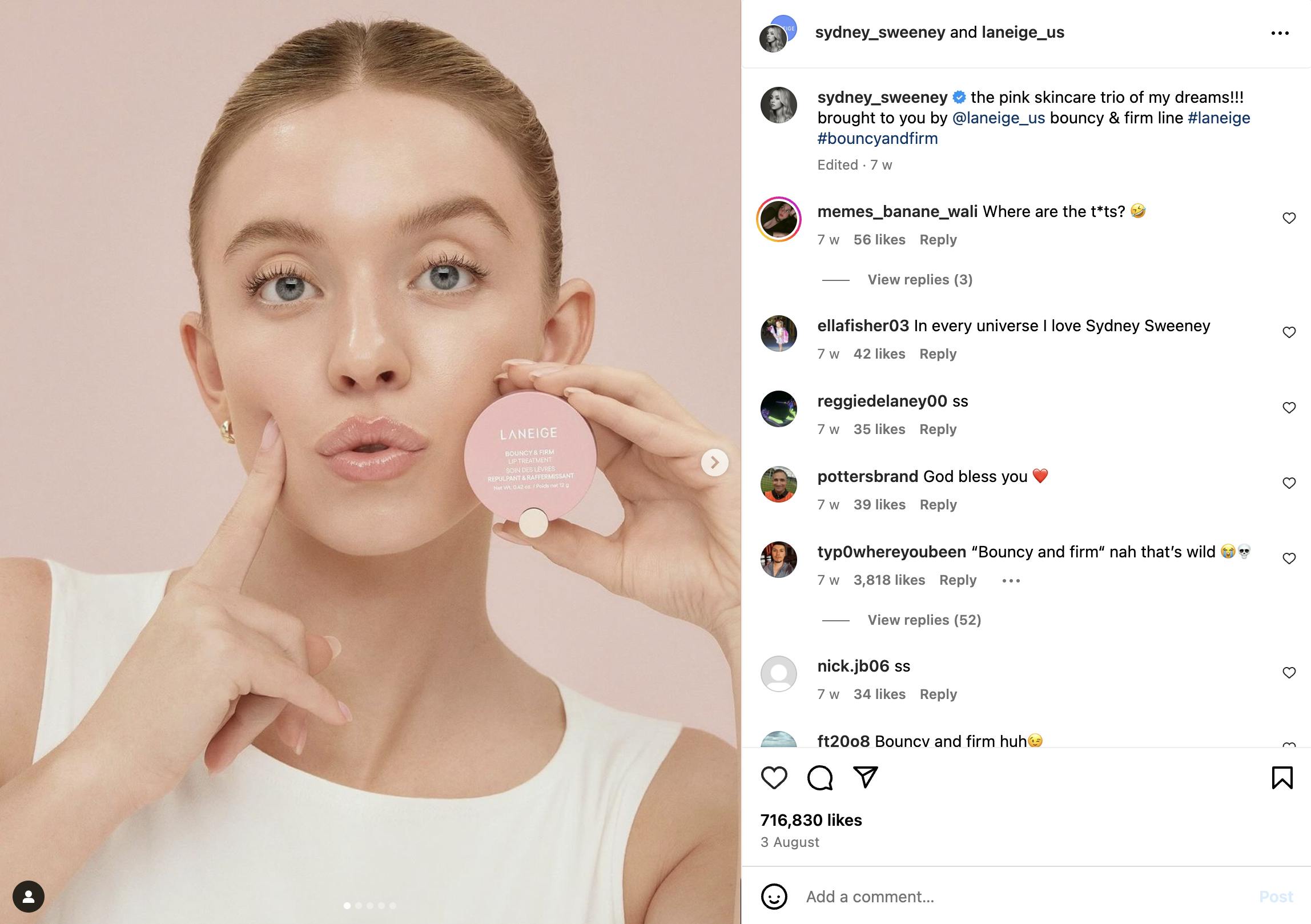
Above: A recent collab post, by South Korean cosmetics brand Laneige and actress Sydney Sweeney, who is a global ambassador for the brand.
Why you should try collab posts
- Double (or quadruple) the visibility: the post will be published on all tagged collaborator accounts. A great way to maximise your reach, by targeting a new audience outside of your own.
- Build credibility: partner with influencers and brands that align with your values to build trust.
- Get more engagement: the collab posts will share likes, views, and engagement from both/all sets of followers.
Good news! This feature is now available to all Pally paid plan users, at no extra cost.
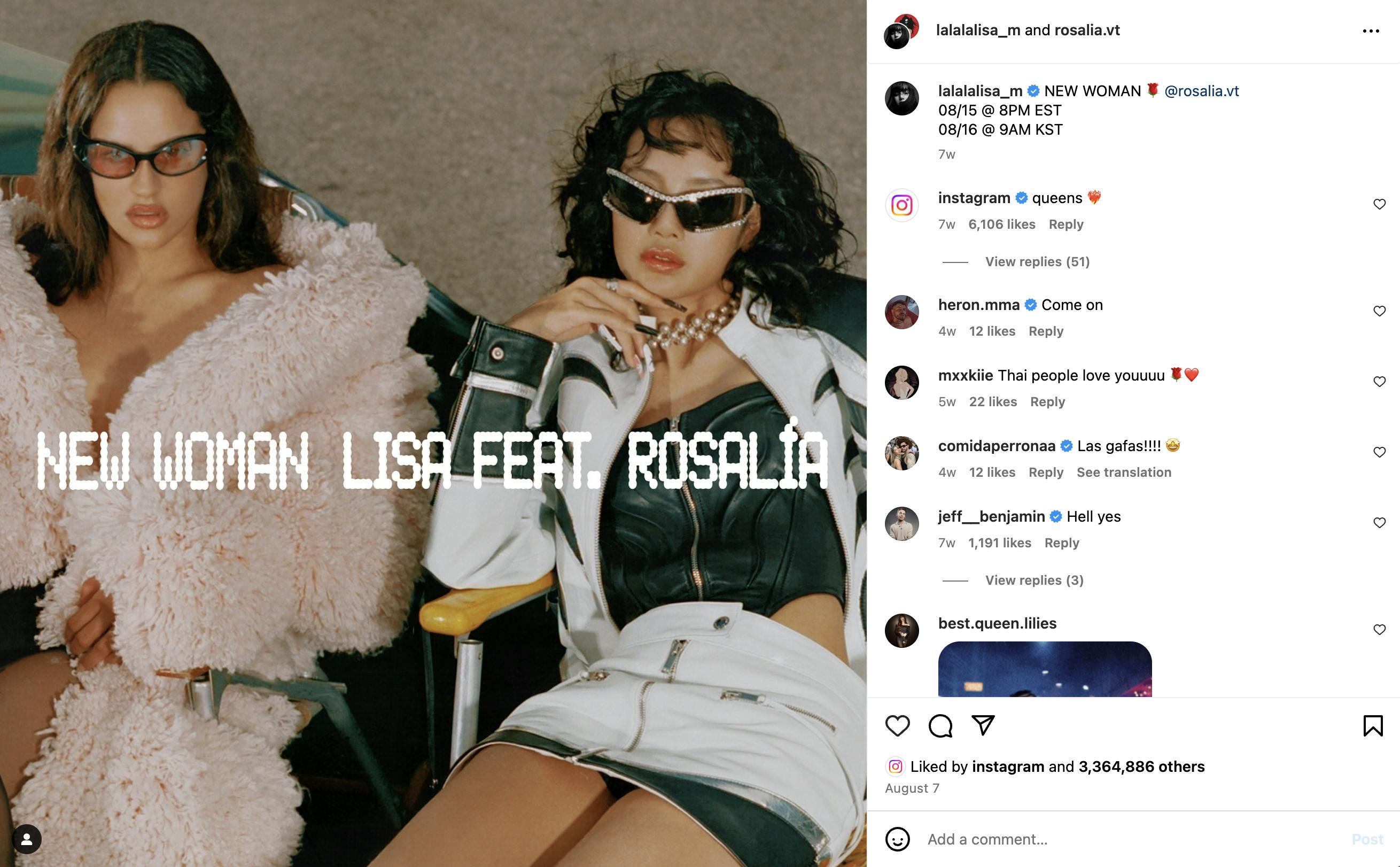
Above: To announce their new song, 'New Woman', Lisa and Rosalía posted the above collaboration post, to their combined audience of 131.7million.
Who can you invite?
Who you can invite to collaborate will depend on your account's privacy settings:
Public accounts: Public accounts can invite both public or private accounts to be collaborators.
Private accounts: Private accounts can invite both private or public accounts to be collaborators, but only if the invited account follows the private account. If a public account accepts a private account's invite, the post will be shared publicly through the public collaborator. Private accounts will see information explaining this in detail the first time they invite a collaborator. Once they acknowledge that they understand who can see collaborative posts, they can invite anyone that follows them to collaborate on future posts.
Source: instagram.com
Please note - you can only tag business profiles in Pallyy. This is due to Instagram API restrictions, we'll keep you posted if this changes in the future.
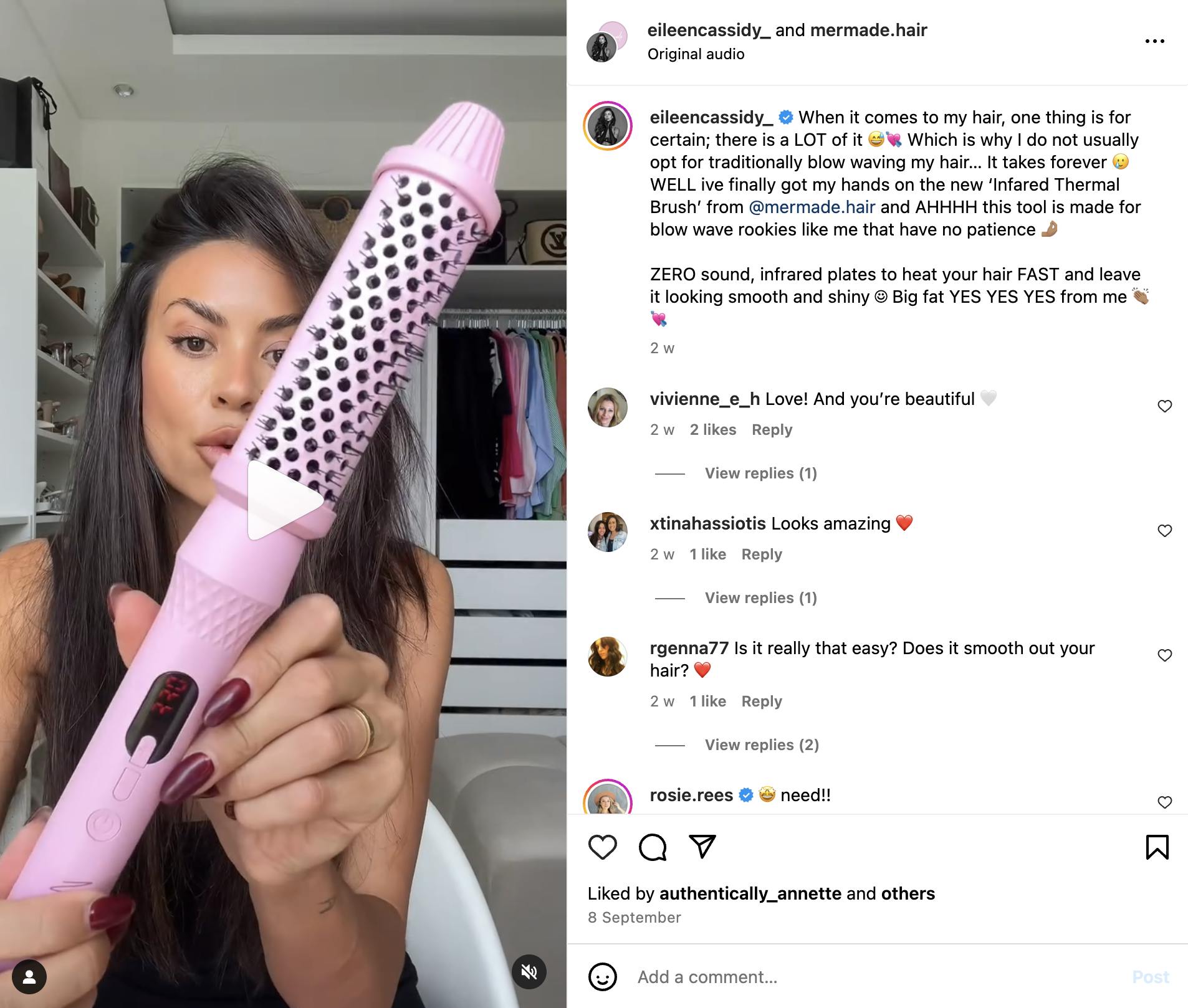
Above: Mermade Hair amplified influencer content by collaborating on this post with Eileen Cassidy, to promote the new Thermal Brush from Mermade Hair.
How to set up a collaboration post
Using Pallyy, you can tag other accounts when setting up a collaborative post. Once you have published the post, the other accounts will receive a DM, inviting them to accept. The post will not be visible on their profile until they accept the invitation.
A step-by-step guide
It's really easy to set up collab posts in Pallyy, just follow the below steps:
- Create a draft post
- Find the "Collaborators" section
- Type in a username in full (eg: "nike", not "ni")
- Click on the user to tag them
When your post goes live, collaborators will get a DM notification with an invitation to accept or deny the collaboration tag. Once they accept, the post will also appear on their feed.
You can tag collaborators in both photos and videos.
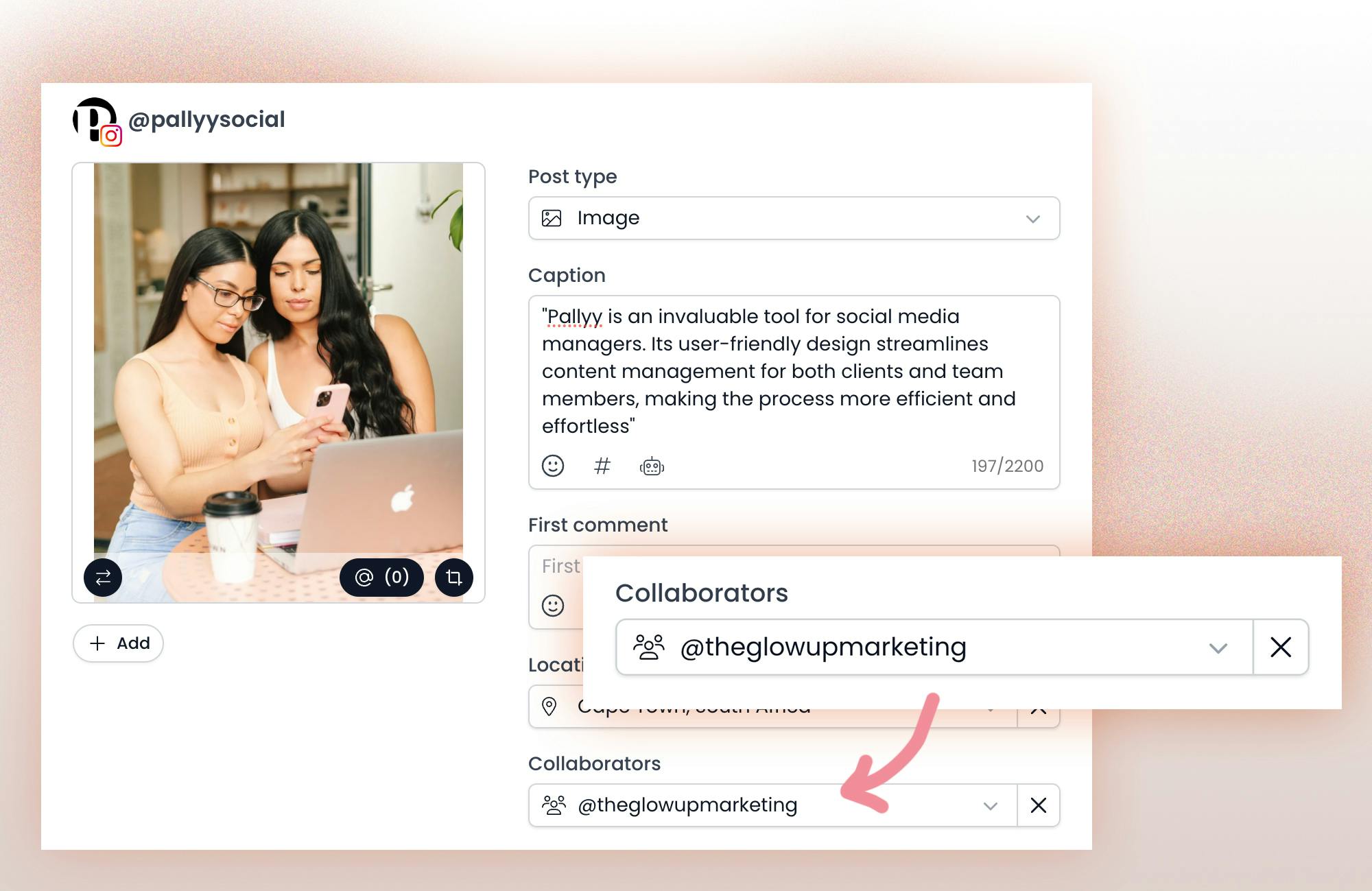
Who can edit a collaboration post?
Only the creator of the post can make edits once the post has been published.
The invited account/s can remove themselves at any time, and the creator of the original post can remove the collaborator at any time.
How are Collabs different from tagging or mentions?
- Collabs: the post appears on the authors feed, as well as all account feeds tagged as collaborators, once each account accepts the collaboration invitation. You can only collaborate on feed posts (images and videos).
- Tagging: a tag appears in an image or video on the authors account, linking back to the tagged account. Depending on the security settings for the account that has been tagged, the post will automatically appear in the "Tagged" tab on their profile.
- Mentions: if you mention another account in Stories, followers can click through to their account, and the tagged account will have the option to share that content to their Stories as well.
How to remove a collaborator from a post you are creating
This will need to be done in-app.
- Find the post you would like to remove yourself as a collaborator from.
- Tap in the top right.
- Tap Stop sharing. Follow the on-screen instructions, then tap Stop sharing.
How to decline an invite to a collaboration post
If you have been tagged as a collaborator, you will receive a notification, click Review and then Decline.
How to remove a collaborator from a post once it is published
You will need to edit the original post in-app to remove a collaborator. Simply find the post, click Edit, then click Tag People, and then remove the account.
How to remove yourself as a collaborator once a post has been published
Find the post you wish to remove yourself from, then tap in the three dots in the top right, tap Stop sharing and follow the prompts.
Conclusion
Collab posts are a fun way to reach new (and more) people and bring increased awareness to what you are promoting - whether it's an announcement, release, launch, partnership or even a giveaway. Team up with brands, personalities, musicians, influencers, media outlets, or any other account that aligns with you and what you're aiming to achieve. Collab posts are really easy to set up, so why not try it out.
Related Articles:
