Adding a swipe up link on a Instagram Story is not hard to do, but there’s a catch:
- You need to have an Instagram business profile.
- You also need to have over 10,000 followers.
If you meet both of these requirements, then this post will show you how to add a swipe up link on your Instagram story.
If not, don’t worry, there is still a way to work around it!
1. Create a Instagram Story
On your Instagram app click the option to create a new story.
Select a photo or a video from your camera roll, or type something using the Create mode.
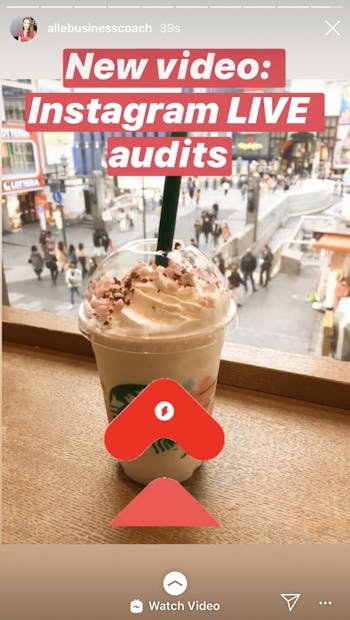
2. Add a Swipe Up Link on Your Instagram Story
Then click the icon that looks like a chain located at the top of the screen to add a link to your Instagram Story.
If you have more than 10k followers on Instagram you’ll be able to see the following two link options: + URL and + IGTV video.
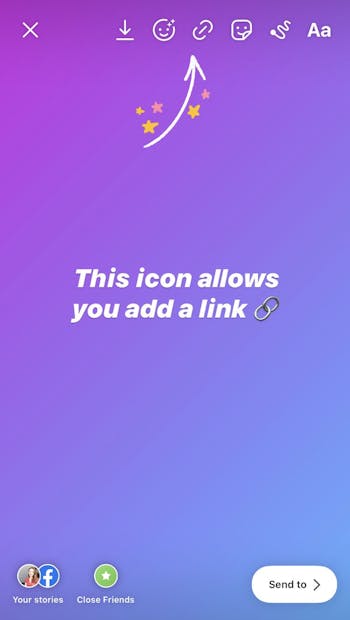
Click on the "+ URL" option to add a custom link to a web page.
Just type the website address into the URL section and you’re done.
With this option, your viewers will be able to swipe up and visit your link.

Alternatively, you can select the “+ IGTV video” option if you want to link to one of your IGTV videos.
With this option, viewers will be able to swipe up on your Instagram story and watch your IGTV video.
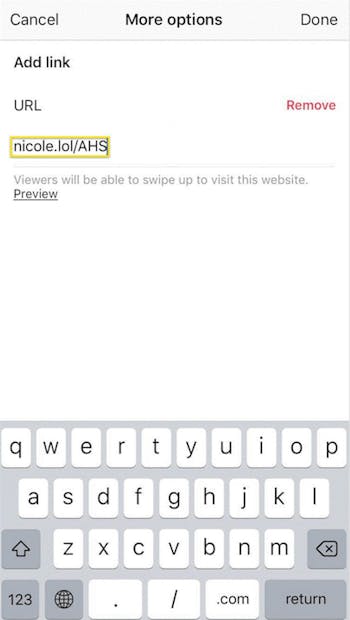
Don’t meet the requirement for the “+ URL” feature? You can still use the link feature in your Instagram story to get people to watch your IGTV videos.
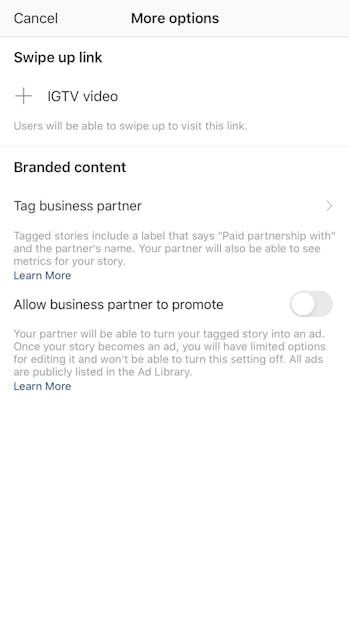
Select the “+ IGTV” option and pick an IGTV video you would like to link to in your Instagram Story. The viewers will still be able to see the story with a “swipe up” arrow sign reading “watch video”.
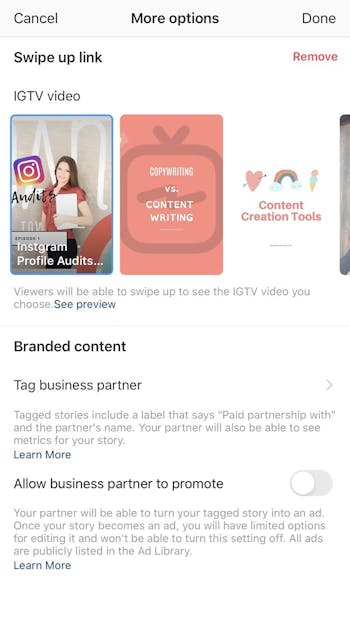
3. Don’t forget to add a CTA on your Instagram Story
Regardless of which option you choose to share a link, make sure you add a call-to-action (CTA) to your stories when post a swipe up link on a Instagram story!
Ultimately, you want to let your followers know that they can swipe up on your Instagram story.
When you know how to add a swipe up link on your Instagram Story, you’re able to create a better user experience for your audience. They get to access the information you’re sharing without having to leave the app or go to your bio to learn more.
Why do I need to know how to post a swipe up link on a Instagram story?
These days Instagram stories are one of the most popular Instagram features, so making sure you're doing what you can to generate the most engagement and traffic from it is essential.
If you know how to post a swipe up link on a Instagram story, you're giving your audience a simple and quick way to get to where you want them to be. Sending them to your website is probably the smartest thing you could do, to hopefully increase your conversions - but you could be sending them to a landing page, you tube video of even a IGTV video to further educate them.
If you haven't managed to get to 10,000 followers needed to post a swipe up link on a Instagram story, then here's 11 Instagram hacks that will help you get there!
