Instagram stories are the most popular Instagram feature. And it’s easy to see why: they’re engaging, fun to record and quick to watch.
But if you want to stand out on stories, your content needs to be on brand and unique. In particular, having a “branded” color theme will help other users recognise your content.
If you're wondering how to change the background color on your Instagram stories, there are 3 easy ways you can do it:
- In the Create mode
- Using the color picker tool
- Uploading an image or a pattern as a background
📈 Quick tip: Use our Instagram stats tool to track your Instagram story analytics.
How to change the background color on your IG story to a solid color
You can change your Instagram story background to any color natively on your Instagram app. Here's how to do it:
Step 1. Enter "create" mode
Go to your Stories and enter the “Create mode”. From there create a new text story by tapping on the “Aa” button.
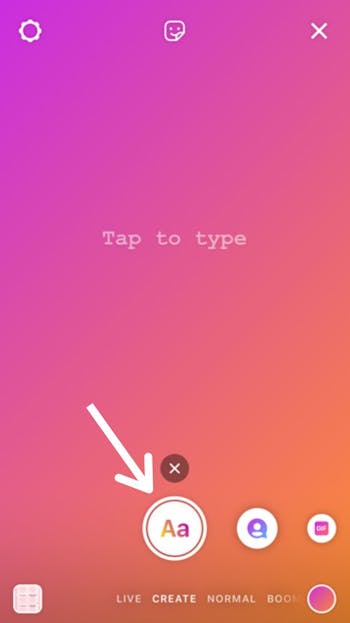
Step 2. Adjust background color
Type your text message in. Once you’re done, you can adjust the background colors from the circle option at the top of the screen.
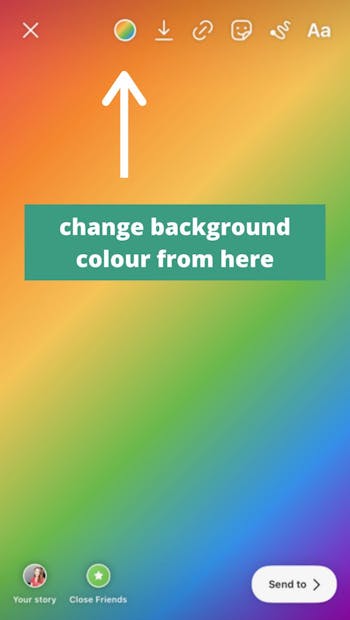
Step 3. Publish your story
Once you’re happy with the color choice, tap on “Your Story” to publish it.
Note: In the Create mode, the number of background options is limited to the standard colors offered by Instagram.
How to change the background color on your IG story using the color picker tool
You can also use the color selector tool to change the background of your Instagram stories. Here’s how:
Step 1: Create a Story
Create and edit a story as you normally would: add an image, stickers, or text.
Step 2: Tap on the drawing tool
In this mode press and hold on the background of your story. This action will activate the color selector tool.
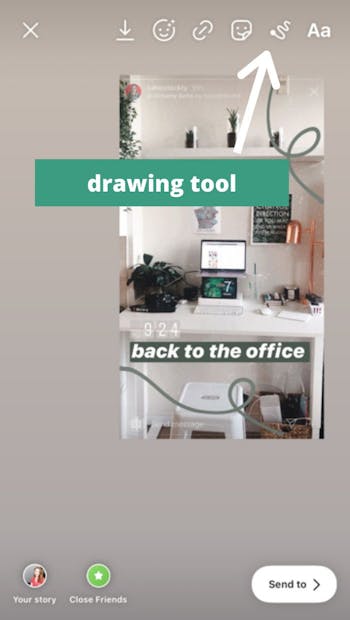
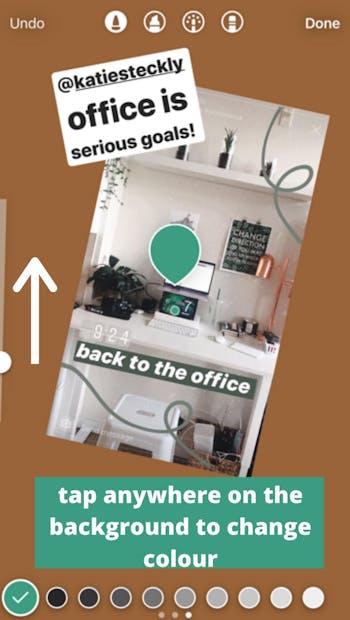
Step 3. Choose a new IG story background color
Choose a new background color from the options at the bottom of the screen of your IG story. Or tap on the tool at the bottom left corner to copy a color from your screen.
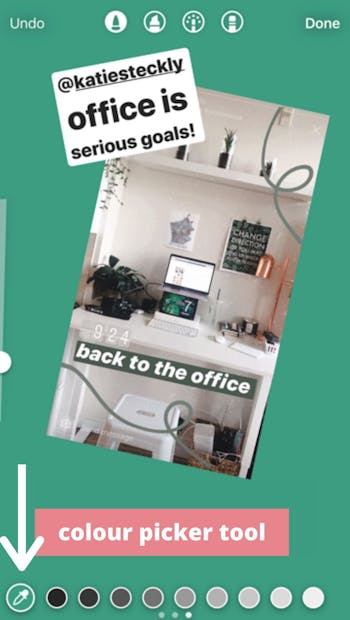
Step 4. Tap on “Your Story” to publish.
Changing the background to an image or a pattern
You can find a variety of colorful patterns by searching “Instagram background” on Pinterest. You can save them to your camera roll and use them as a background on your Instagram stories. Here’s how:
Step 1: Click the square icon at the bottom left
Open your Instagram stories and instead of taking a picture, click on the square icon at the bottom left corner. This will open up your image gallery.
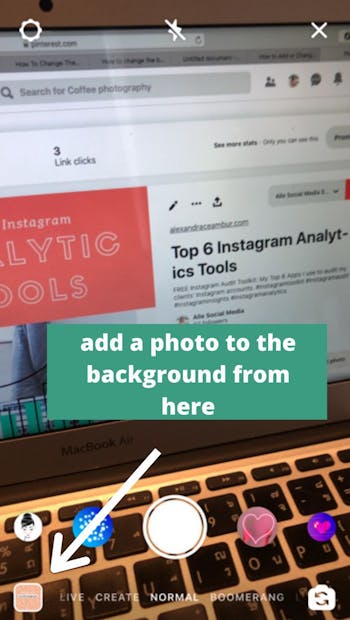
Step 2. Choose an image or a pattern to use as your background.
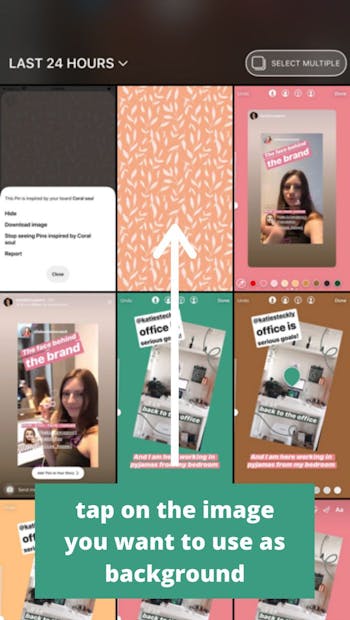
Step 3. Add any text or Gifs to your Instagram Story.
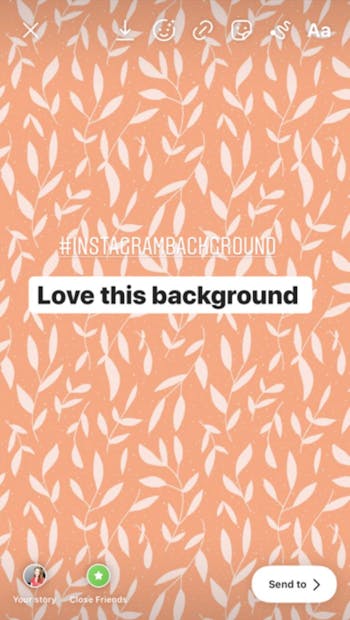
Step 4. Tap on “Your Story” to publish.
And these are 3 ways you can change the background color on your IG story.
Why should you change your instagram story background?
If you're not posting a colorful image, it's a good idea to change your Instagram story background as it will make it stand out amongst the others. It will make it more appealing, and attract more people to engage with it - in turn helping your accounts overall engagement. If you're struggling, here's some Instagram story background ideas that should help.
Even when re-posting Instagram stories, changing your Instagram story background you can make it easier for people to understand that it's a re-posted story instead of your own by changing the background color to something that contrasts well.
Use tools to create more engaging Instagram stories
With the rise and popularity of Instagram stories we've seen a huge spike in the number of Instagram story tools available. These tools can help you save time by using pre-made templates, add music, add fun graphics and much more. They're also available on desktop & mobile, which means you can be editing wherever suits you.
