If you have an Instagram Business or Creator account, you can create draft direct messages (DMs) using the Quick Replies feature.
When you’re ready to send, simply enter your nominated shortcut text and your pre-written message is ready to go at the touch of a button.
How you can use Instagram Quick Replies
This feature is useful for accounts with a high volume of direct messages and it is also a great way to ensure consistency if you have multiple people responding to enquiries.
Even if your account is small, you can still use the Quick Replies feature to:
- Answer frequently asked questions about your opening hours, shipping, how to book etc.
- Send links to new blog posts or other website content
- Share promotional codes with loyal followers or to welcome new followers
How to set up a Quick Reply on Instagram
Step 1. Open your Instagram profile and click the Menu icon in the top right
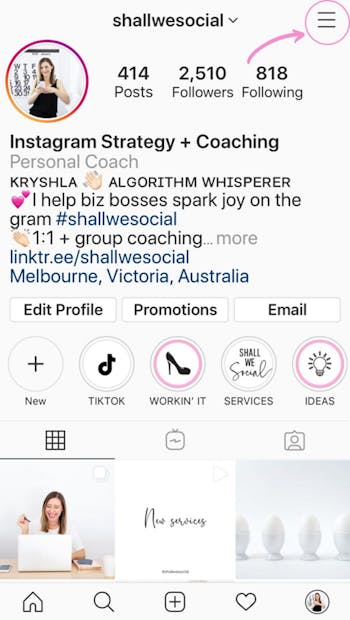
Step 2. Tap ‘Settings’ > ‘Business’ > ‘Quick Replies’
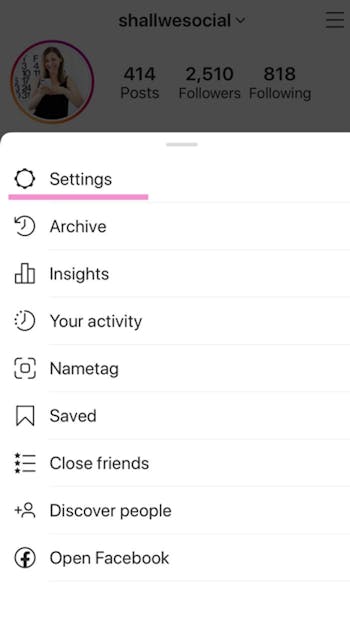
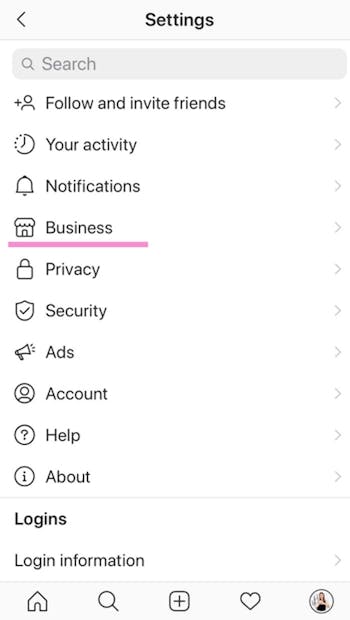
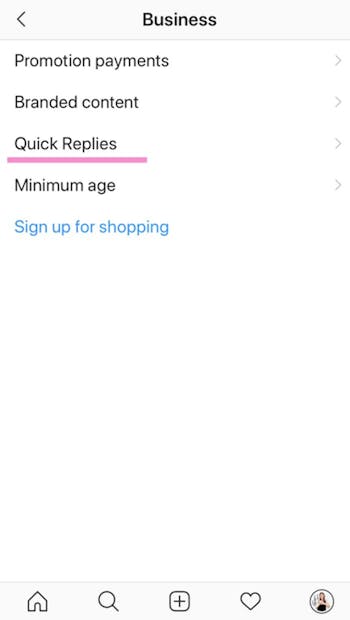
Step 3. Click ‘+’ to create a new reply.
Write your message and create a keyboard shortcut. For example, if your message is about free shipping, your shortcut might be “freeship”.
Note: shortcuts cannot contain any spaces.
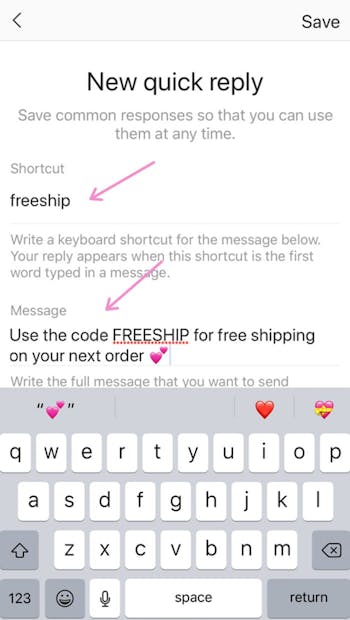
Step 4. Save your reply
How to send your Quick Reply message:
When you’re ready to send, simply enter your nominated shortcut text and your pre-written message is ready to go at the touch of a button.
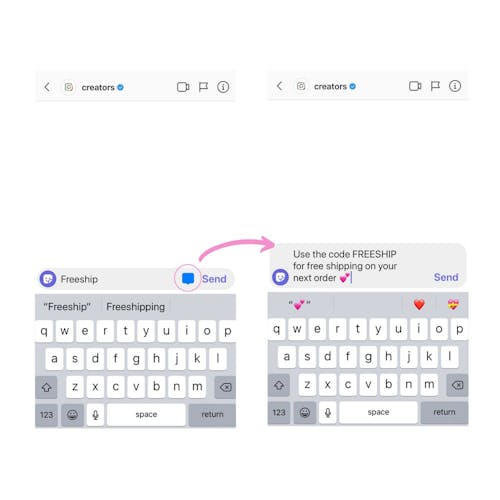
Open a new message and type your shortcut in the text field.
A blue chat icon will automatically appear. Tap on the icon to pull up your message and hit send. Viola!
