Going live on Instagram is one of the best ways to connect with your followers in real-time.
When you start a live video Instagram will prompt all your followers to watch your video with a notification, and your video will get bumped to the front of their Instagram Stories feed.
You can share a live stream video on Instagram for up to one hour. Once your live video has ended, you’ll have the option to download it to your camera roll or share a replay of it to your story.
Here’s how to start a live video on Instagram
Step 1: Tap the camera icon at the top left of your screen.
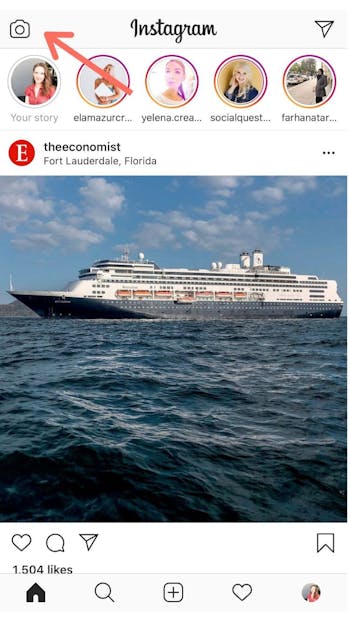
Step 2: Scroll to the “Live” option at the bottom of the screen and tap the record button.
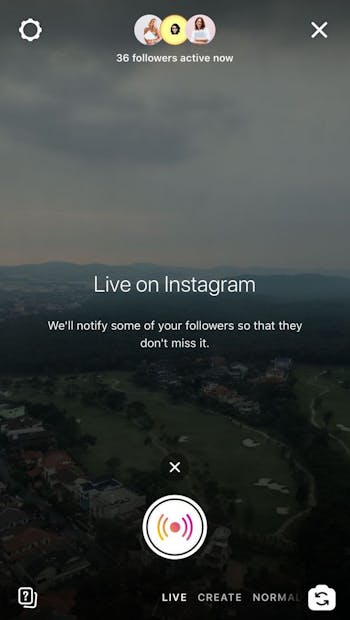
Step 3: Manage your live video. Here are some tips:
Tip #1: The number of viewers appears at the top of the screen.
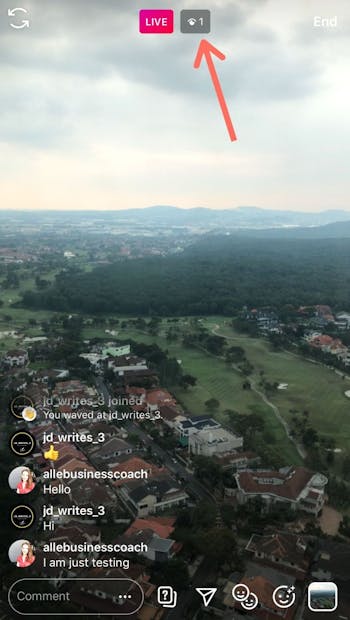
Tip #2: The comments are shown at the bottom of the screen on the left side. You can add a comment by typing into the “Comment” box.
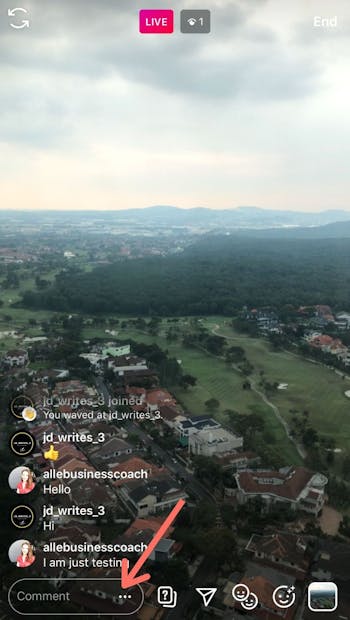
Tip #3: Answer questions from viewers by tapping the “?” icon next to the comments box.
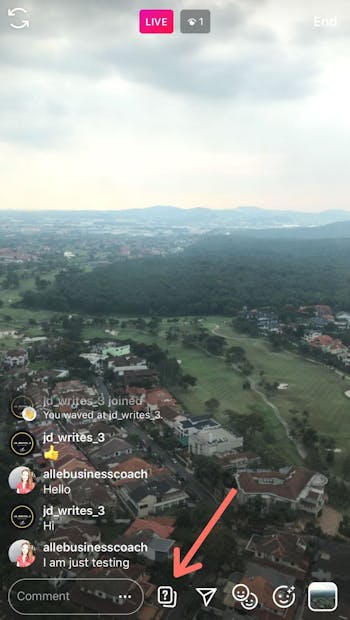
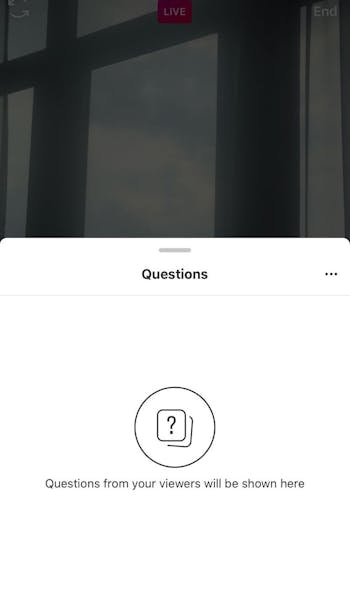
Tip #4: You can invite a co-host to your Live video by tapping the “duet” icon at the bottom of the screen.
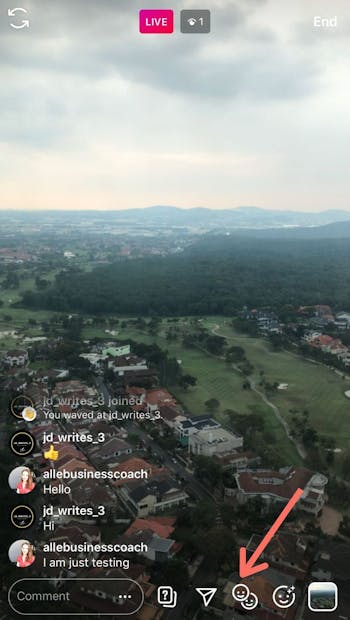
Tip #5: If you tap the smiley face icon, you can add an Instagram Story filter to your live video.
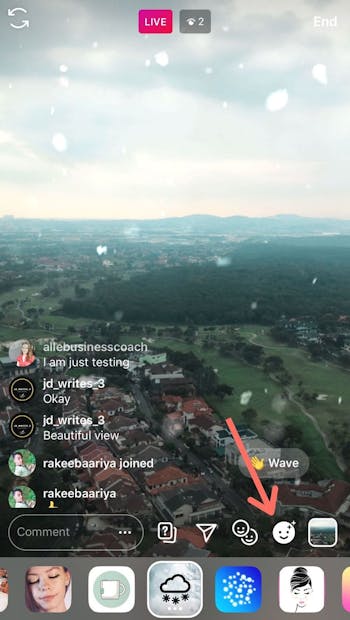
Step 4: When you're done, tap “End” in the top right then tap again to confirm.
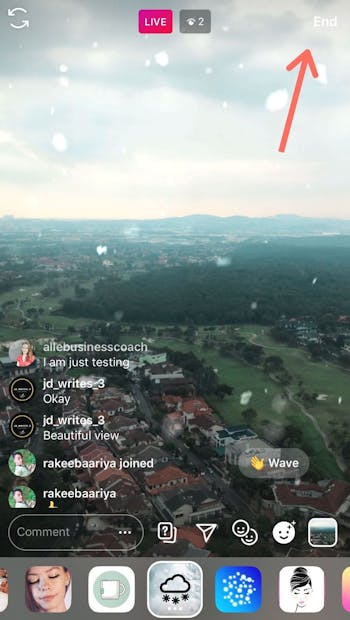
Step 5: From there, you have the choice to save a recording of your live video to your camera roll or share it to your stories immediately.
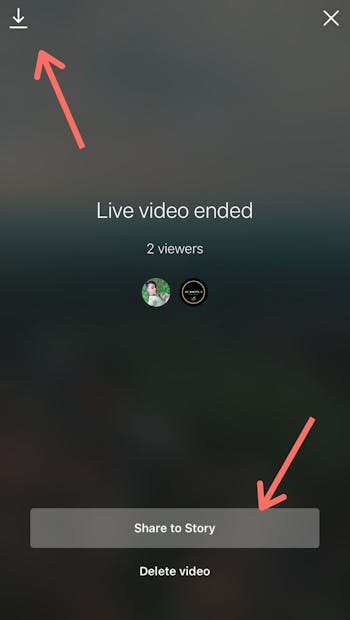
Keep in mind that your live video will disappear after you’ve ended it.
So it’s always good to save a copy to your camera roll.
Also, when you save a live video to your phone, only the video is saved. The comments, likes and viewers info are not saved.
