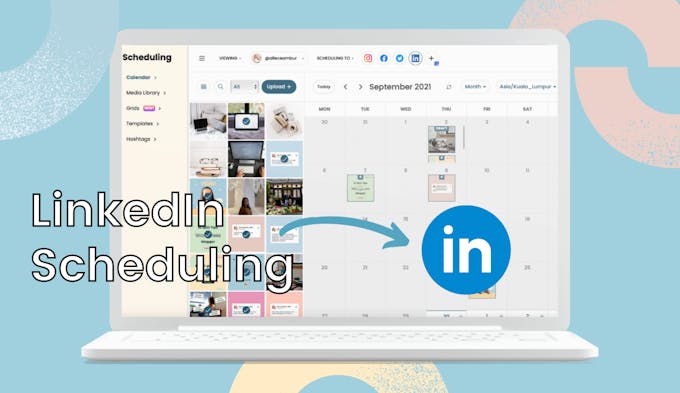
This post is for you if you’re a social media manager thinking of offering LinkedIn services or you’re looking for a LinkedIn scheduling tool to help you save time. I'll teach you an easy way to schedule LinkedIn posts in advance with a few tips along the way.
Why is LinkedIn important for B2B marketers?
LinkedIn is a powerful business tool used by brands to generate leads and market their business to other businesses. As a B2B marketer, LinkedIn is one of the untapped gems!
A recent survey shows that LinkedIn surpassed Facebook as the platform of choice for B2B interactions.
Below is a sample of a LinkedIn Content Plan that I have created for your reference.
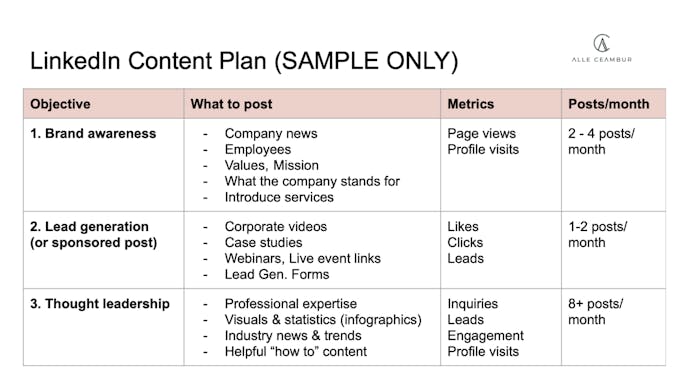
A few things to consider when developing a LinkedIn content plan:
- Start by identifying your objective/(s). This will determine what you post and your metrics
- Choose a posting frequency that is adequate for your industry (minimum 2 - 3 posts/week)
- Keep promotions to 10-20% of total posts to avoid overselling
- If you have a blog, reposting content on LinkedIn will help you grow traffic
How to Schedule LinkedIn Posts
Step 1: Link your LinkedIn profile to your Pallyy Profile
To get started scheduling to Linkedin you'll first need to connect your profile.
Go to the Social sets page and connect your Linkedin profile. You will be redirected to authorize the connection between Pallyy and Linkedin then when redirected back to Pallyy you can select which Linkedin account to add.
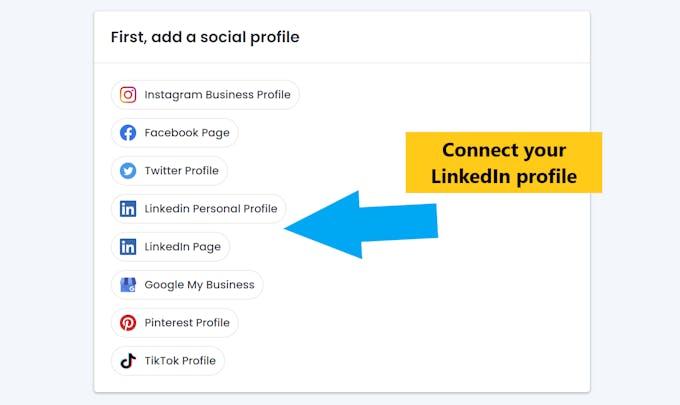
Step 2: Drag an image from your Media Library and drop it on the Pallyy calendar
To start scheduling a LinkedIn post just drag an image to the calendar. If you want to start drafting a carousel post, click multiple images from the library then drag them all on to a day block.
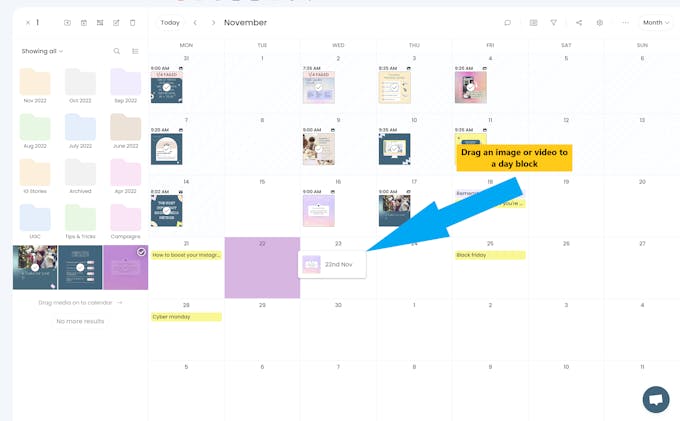
Step 3: Write your caption, add hashtags, and choose a date for your post
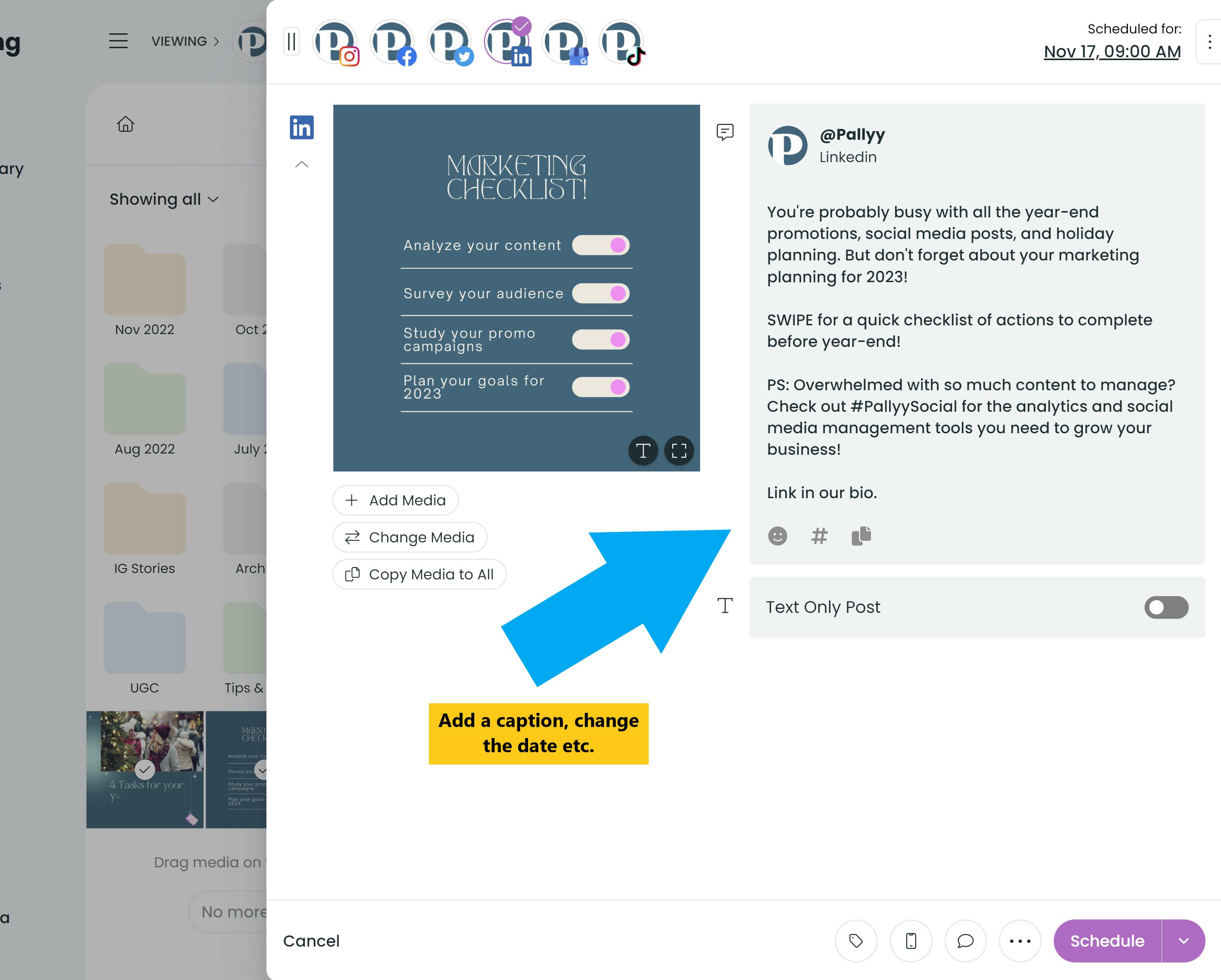
Tip: Use Pallyy’s “Saved Templates” feature to create a standard post format for LinkedIn (including captions, hashtags, times)
Optional: Toggle the text only post option if you’d like to post text-only content.
Step 4: Click schedule or save as a draft
And that's it, once the schedule time comes - your post will be posted automatically!
Planning and scheduling your LinkedIn posts with Pallyy is so easy, free. Get started with Pallyy here.
