Whether you're a small business that wants to share updates with customers or simply want to get more traffic to your Google location, leveraging Google My Business posts is a great way to reach potential customers. This post will show you a step-by-step guide with easy instructions on how to schedule your Google My Business posts in advance and manage them remotely.
Why Schedule Google My Business posts
Scheduling posts in advance is real a game-changer for marketers who want to speed up their content process. With scheduling tools like Pallyy you can plan & schedule your Google My Business content months in advance.
Benefits of scheduling Google My Business posts
- Manage all social media content from a single dashboard
- Batch create & schedule Google My Business posts
- Keep your profile up to date with fresh content
- Don't stress over not knowing what to post
- Engage with customers
- Track analytics
How to schedule Google My Business posts with Pallyy
Step 1: Set up your Google My Business profile
Before you can start scheduling Google My Business posts, you must first set up your profile. Make sure you include all the relevant information and claim your Business location. This is an important step that you cannot skip.
Step 2: Understand what types of content you can post on Google My Business
Google My Business offers a variety of post formats. These include text updates, images, videos, offers, and events. You should learn about each of these post types and use them to reach and engage your customers.
Step 3: Use Automation tools like Pallyy to schedule content
Keeping your Google My Business profile up to date with fresh info is important, but remembering to post consistently is not easy. Scheduling tools like Pallyy can help you post consistently, save time, and optimize your content! Here's how to do it.
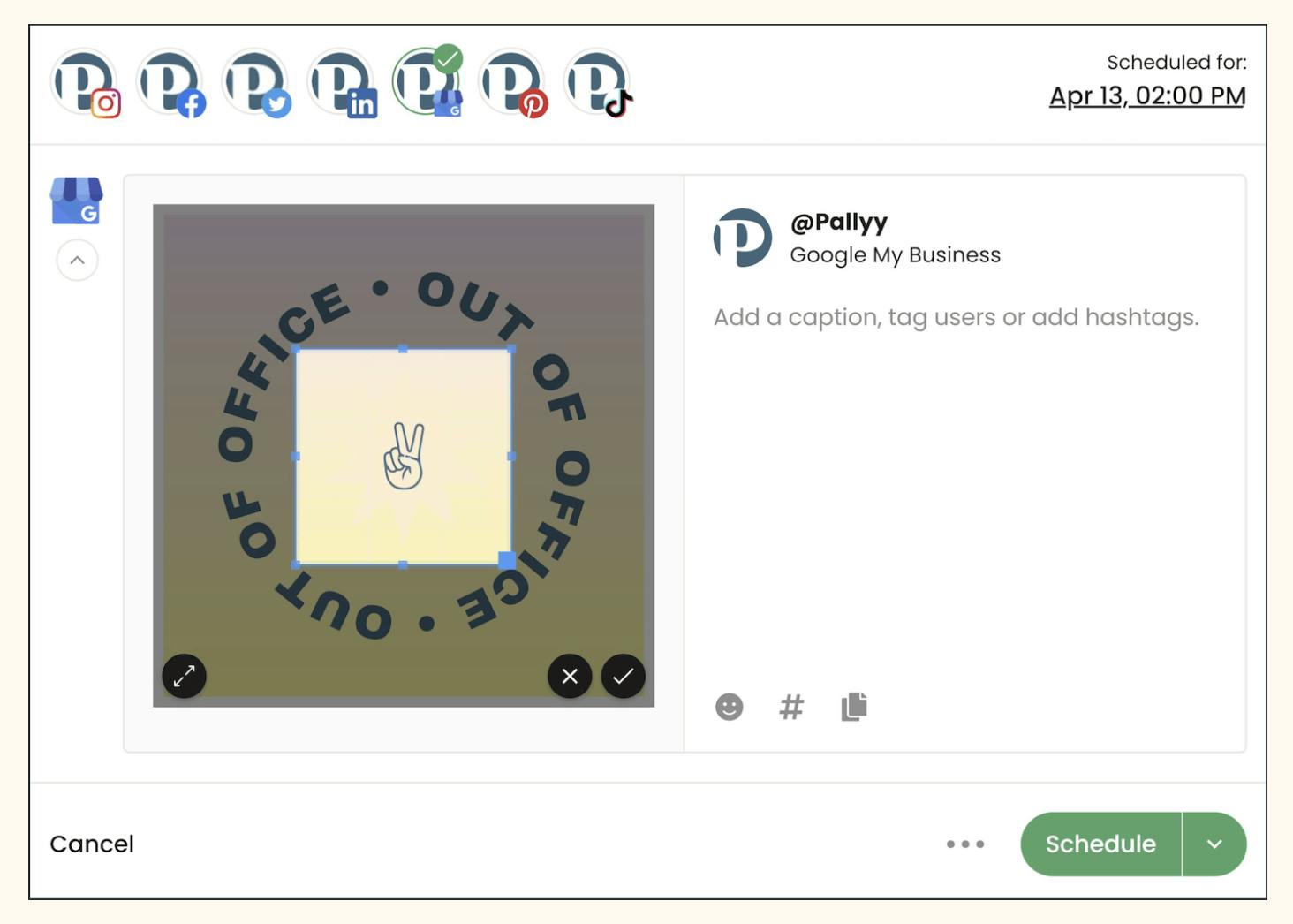
How to schedule a Google My Business post with Pallyy
*Note: To schedule Google My Business posts, you'll first need to connect your profile to Pallyy and grant access.
- Go to Scheduling -> Calendar
- Tap (+New) to create a new post
- Select an image from your Pallyy Media Library
- Toggle on Google My Business profile, and off the other social media networks
- Add a caption or add hashtags
- Choose a Call to Action from the list of options (eg: Sign up, Learn more)
- Enter a URL link in the field provided
- Choose a posting date & time
- Click Schedule to have your post-auto-published
With Pallyy, you can schedule multiple Google My Business posts and have them auto-publish at your preferred time. Remember to keep a track of your posts and analytics to help you optimize your Google My Business content strategy.
How to fix a failed Google My Business post
First, check if you have properly connected your Google My Business profile to your Pallyy scheduling dashboard. If your profile is connected but your posts fail to schedule it's usually because your Google Business location is not verified. Follow this guide to learn how to verify your Google Business location.
Related articles:
1. How to set up a Google My Business account
