Are you looking to make the most of your personal or professional Google My Business profile? If so, you are in the right place. We have gathered essential tips and tricks to help you set up your Google My Business profile and get more visibility on Google search results.
What is a Google My Business location?
A Google My Business location allows your business to be discovered by new customers who search for a particular service (eg. "car rental") in a geographical location (eg. "near Melbourne"). With a Google My Business account, your business page will get featured on Google search as well as Google maps and other Google products.
Here's an example of a business location on Google Maps.
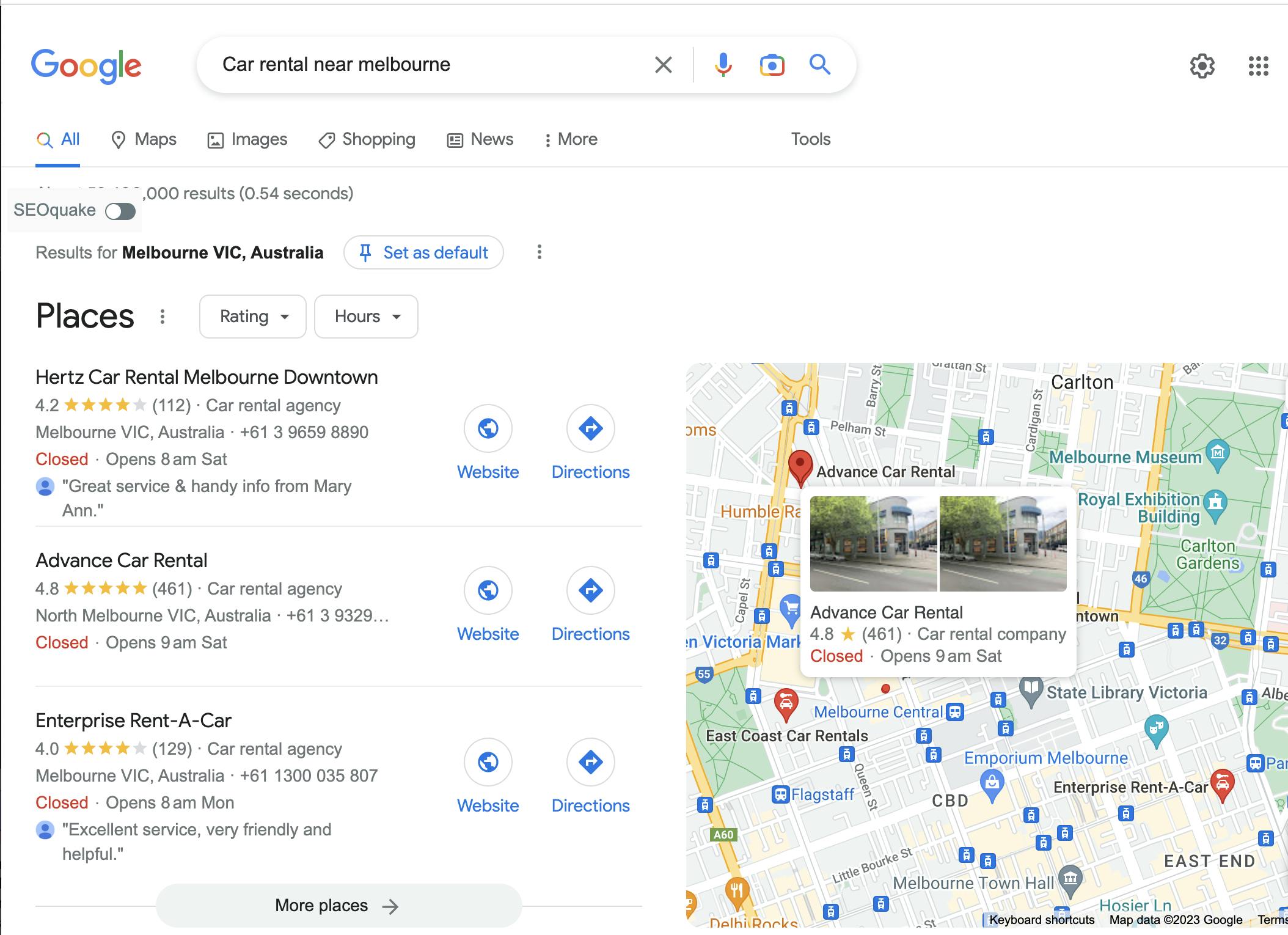
And this is the corresponding Google My Business page.
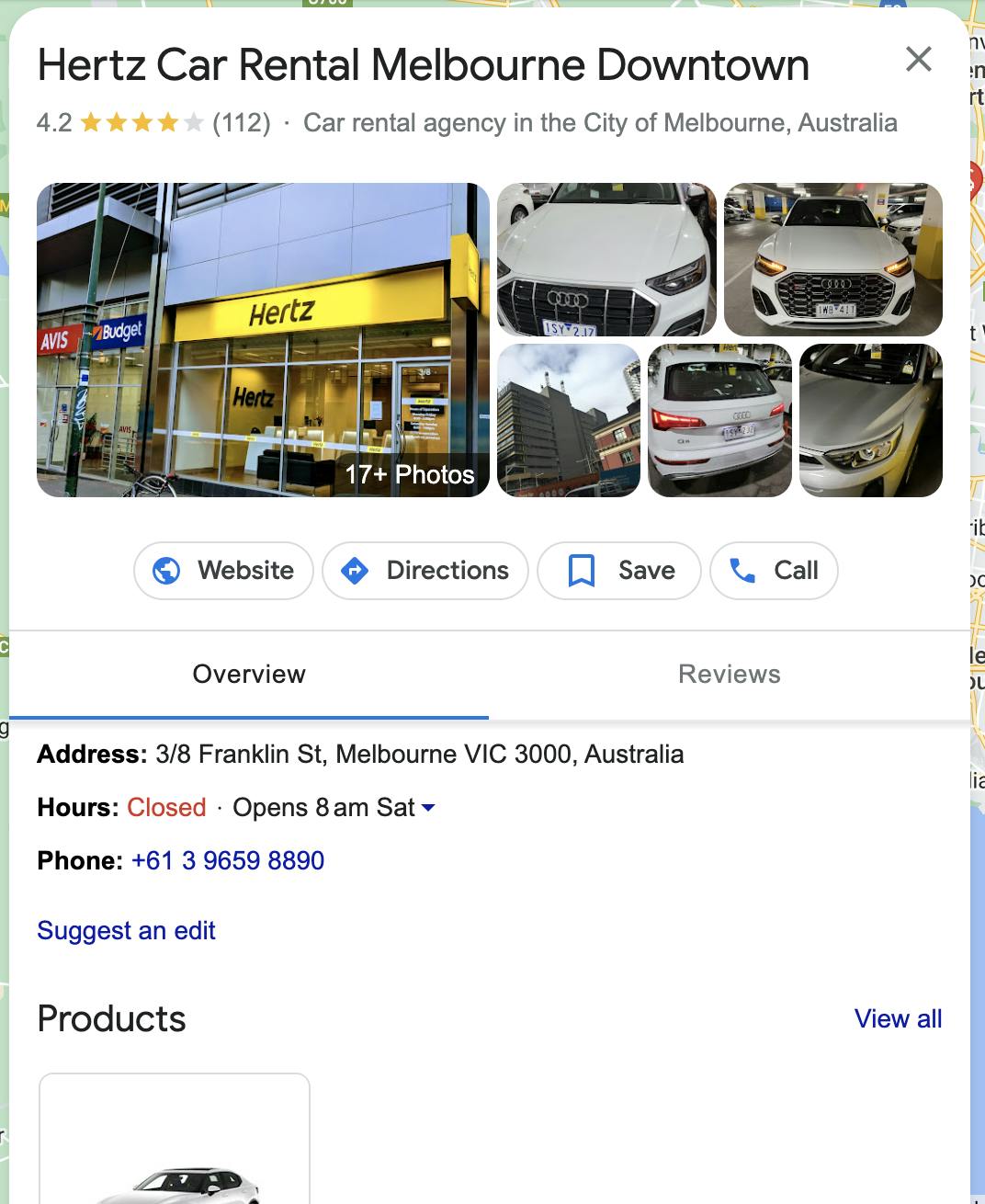
Why Create a Google My Business profile?
There are many benefits for creating a Google My Business profile, including:
- With a Google My Business profile, your business gets easily discovered on Google search and Google maps
- Engage with your customers by replying to their reviews & enquiries directly
- Track insights, visits and actions on your Google My Business Profile
- With a complete Google My Business profile you can set yourself apart from your competitors
How to Set Up a Google My Business profile
Setting up a Google My Business account is fairly easy. Just follow the steps below to get started!
Step 1: Go to https://business.google.com/locations
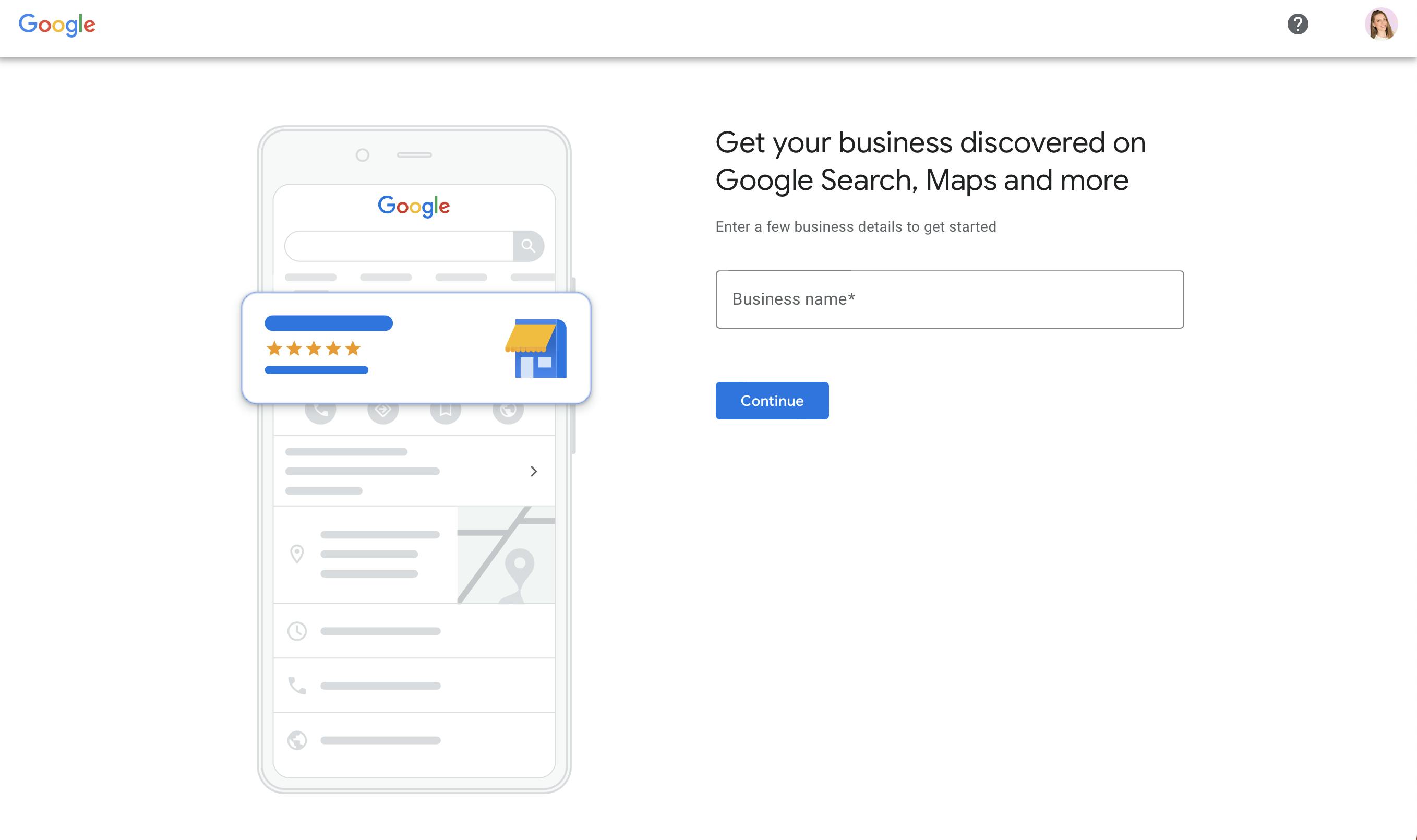
Step 2: Tap "Add a business"
You can now create a new Google My Business account.
Step 3: Add basic info about your business
You'll be asked to enter some basic information about your business and products, such as:
- Business name
- Address/Location
- Phone number
- Working hours
- Services/Products offered
- Website URL
Tip: You can also add some descriptive images of your products and services so new customers can know what your business is all about when they find you on Google.
Step 4: Build a content strategy
Finally, set up content you want to regularly update in order to keep your profile looking more attractive to your target audience. This can include photos of new products or behind-the-scenes images from inside the business – anything that helps create a lasting impression of your brand.
Tip: You can now schedule your Google My Business updates from Pallyy!
Step 5: Publish your Google My Business page
Once your business account is 100% complete make it public and start getting views. Lastly, don't forget to update your Google My profile with new info, publish relevant updates and track your insights monthly.
Related articles:
