In this post, we'll discuss the main features, the difference between Threads and Instagram and show you how to link or hide your Threads badge in your Instagram bio.
What is Instagram Threads?
Instagram Threads is the latest text-based app from Instagram. While Instagram is mainly an image and short video-sharing app, Threads aims to get you connected with your friends and family in a more private, intimate way.
Key features of Threads
- Threads integrates with Instagram, allowing you to log in with your Instagram profile
- Posts on this app are called Threads
- Threads are short, text-based posts (<500 characters)
- You can attach images, URL links, GIFs, and videos (<5 min.)
- Threads allow you to control your privacy (who can see, quote, and reply to your Threads)
- Threads get reviewed by third-party fact-checkers who flag "false content"
- Threads are best used for close-knit conversations between friends and family
- Cross-posting allows you to share your Instagram Stories with Threads, and Threads on Instagram
How to turn on Instagram Threads
On desktop:
- Go to www.threads.net
- Log in using your Instagram account or sign up for a new Threads account with your email
- Add your profile info, and bio, and start following people
On mobile:
- Go to your mobile app store
- Download "Threads, an Instagram app"
- Log in using your Instagram account, or sign up for a new Threads account with your email
- Add your profile info, and bio, and start following people
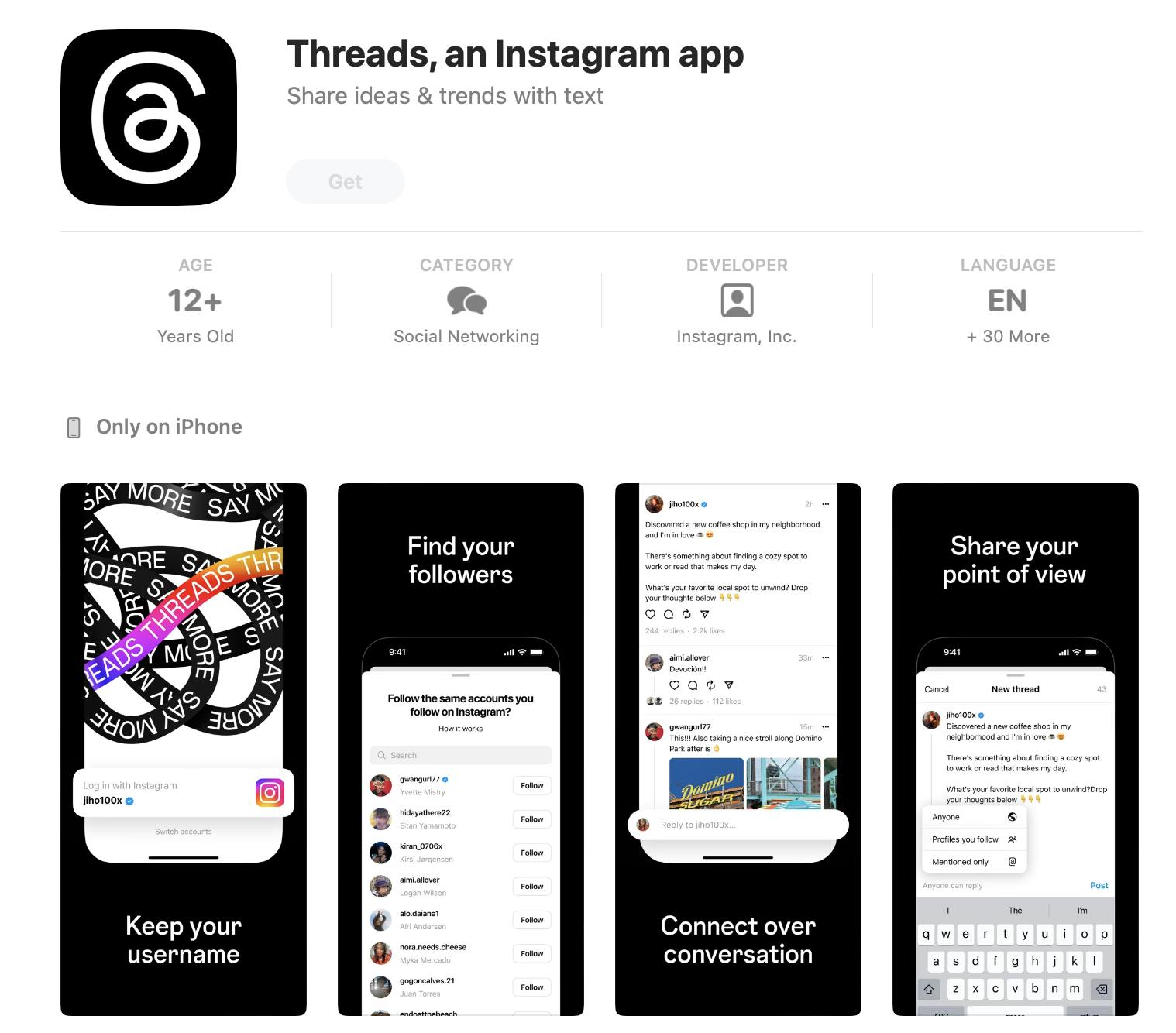
Now that you have a Threads account, you can start sharing updates.
The difference between Threads and Instagram
Here's the top three differences:
- Audience: Instagram attracts a wide audience, including brands, influencers, and customers with various interests, backgrounds, and locations. Threads are mainly used for private conversations between friends, family, and small communities.
- Content: Instagram is a popular photo and video-sharing platform. Threads is text-based and focused on real-time conversations.
- Features: Instagram offers a variety of features that allow users to create Stories, Reels, Carousels, and Live posts, as well as chat with friends in an Inbox. Threads has limited content features but offers more options for private communication, including hiding your posts, likes, and views.
How to choose between Instagram and Threads
Threads and Instagram are two stand-alone apps. Choosing between them comes down to how you plan to use social media:
- Instagram - if you want more features, to reach a wider audience or market a product.
- Threads - if you're looking for a place to have private conversations with a closed group of friends without distractions.
How to remove Instagram Threads
Here's how to remove the Threads badge from your Instagram account
- Go to your Instagram profile
- Click on the Threads badge listed in your bio
- Choose the option to "Hide Threads badge"
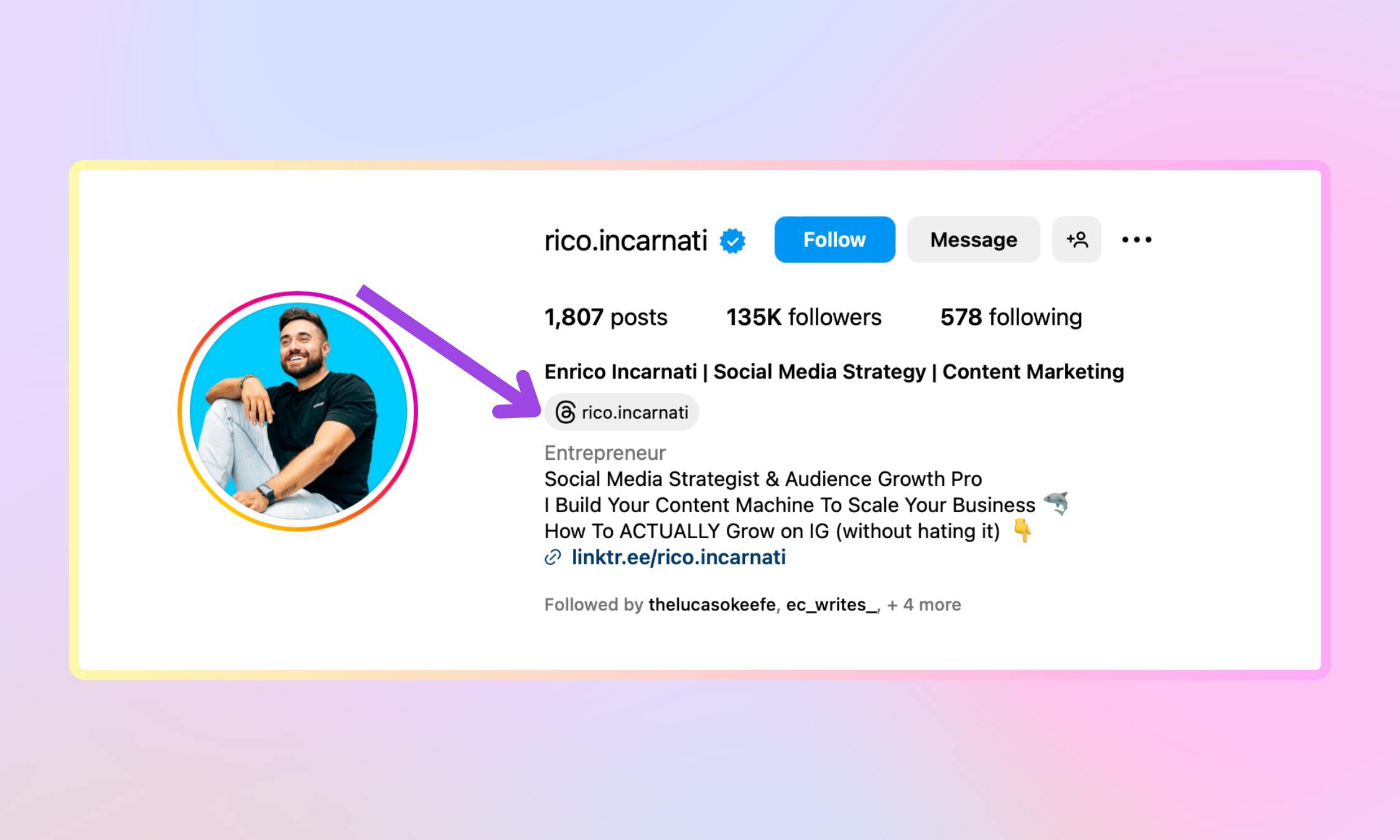
Note: When you hide your Threads badge, you remove your Threads account link from your Instagram bio. This action does not delete your Threads account.
If you delete Threads does it delete Instagram?
Deleting your Threads account or removing the app from your device will not delete your Instagram account.
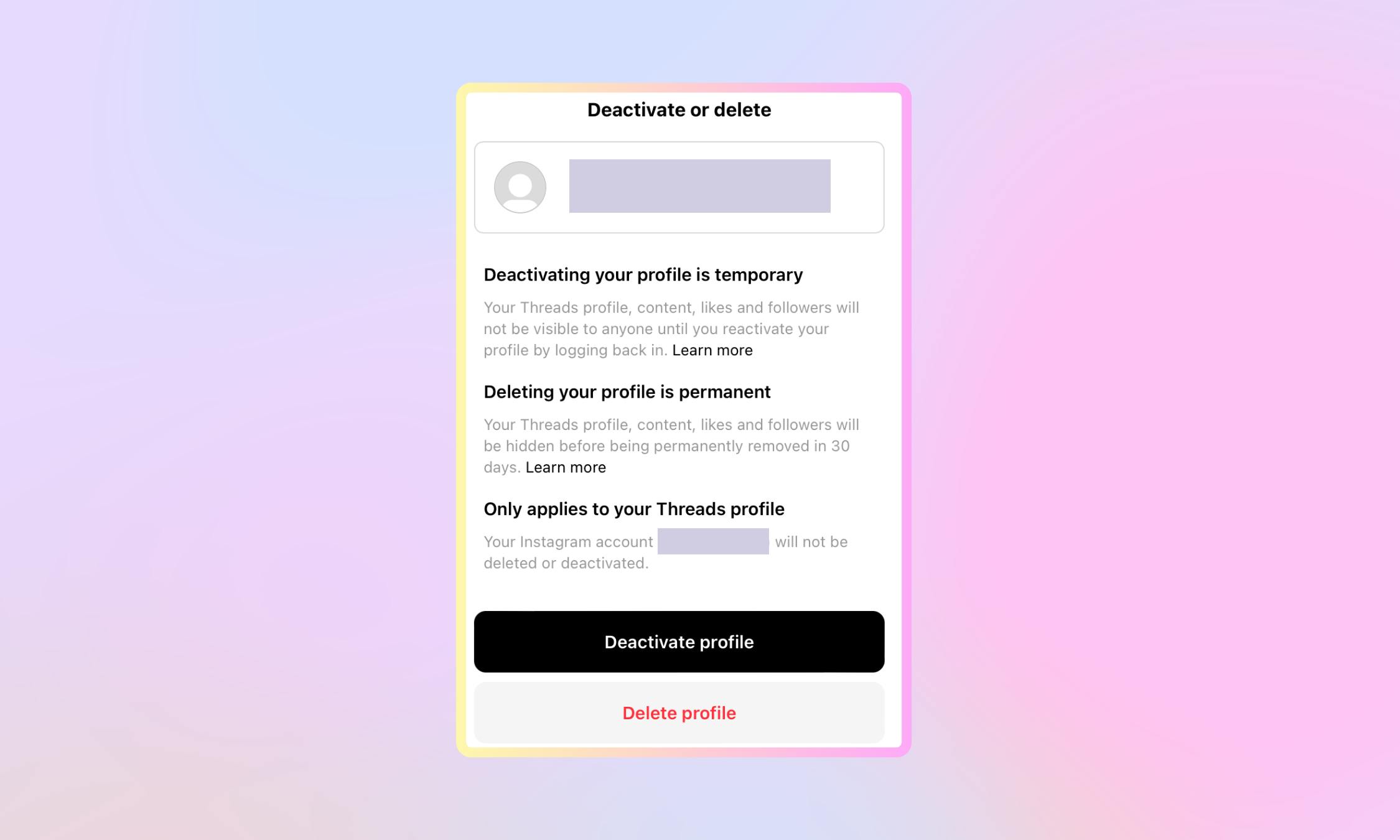
How to unhide Threads badge on Instagram
Note: The option to unhide the Threads badge on Instagram is only available on the mobile app.
- Go to your Threads profile
- Click on the "..." and select "Copy link"
- Open your Instagram app on your mobile device
- Go to "Edit profile"
- Paste your Threads link into the "Websites" field
Now your Threads badge will appear in your Instagram bio
How to follow all Instagram friends on Threads
When you create your Threads account, you have the option to link it with your Instagram profile and "follow all" the accounts you follow on Instagram. However, if you clicked "no", or started a private account you can still find your Instagram friends on Threads.
Here's how to follow your Instagram friends on Threads:
- Go to your Threads profile (make sure your account is set to Public)
- Click on "Followers" listed in your Threads bio
- Manually scroll through the list and click the "Follow" button under each name. If an Instagram account follows you on Threads, the button will read "Follow back".
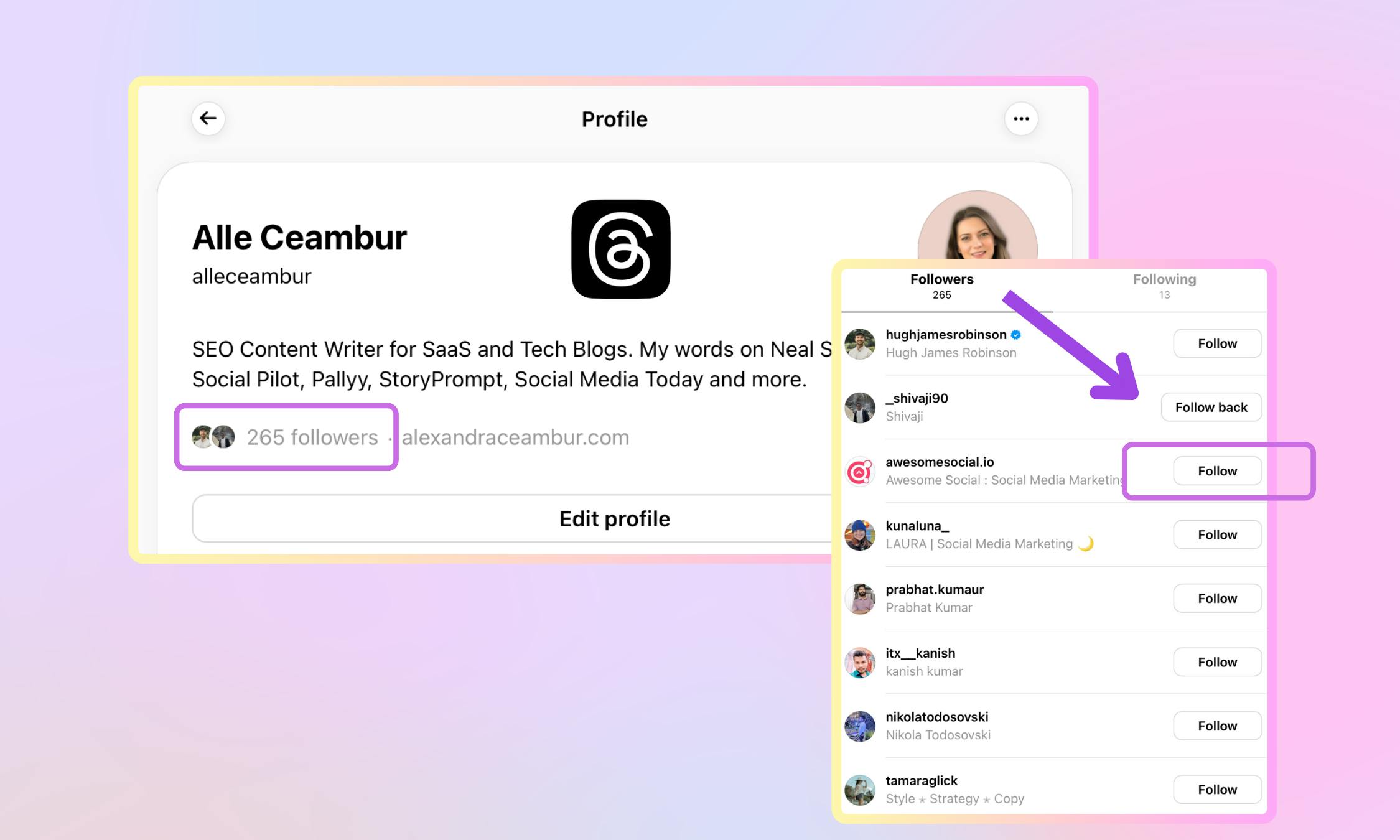
Related articles:
