When you visit a top influencer’s Instagram profile, you’ll see content that looks neat, aesthetically pleasing and tells a story. And that's what we all want to achieve! In this post, I’ll show you how to design a beautiful Canva template for your Instagram feed that captures your visitors' attention and makes them click the “follow” button.
How to Create a Free Canva Template for Instagram
1. Open or log in to Canva
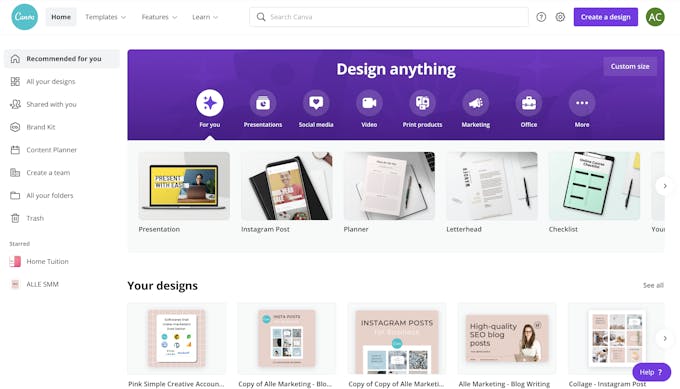
2. Search “Instagram post” templates
Before you start creating your template, look for inspiration. Scroll through the list of professionally designed templates and identify designs that would fit your brand. This step should give you an idea of what types of posts to create.
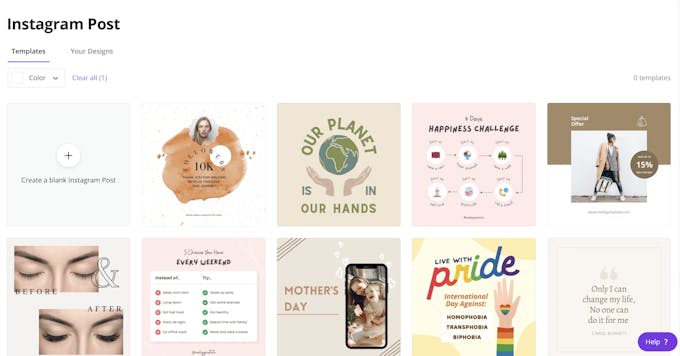
3. Start with a blank post template (1080 x 1080)
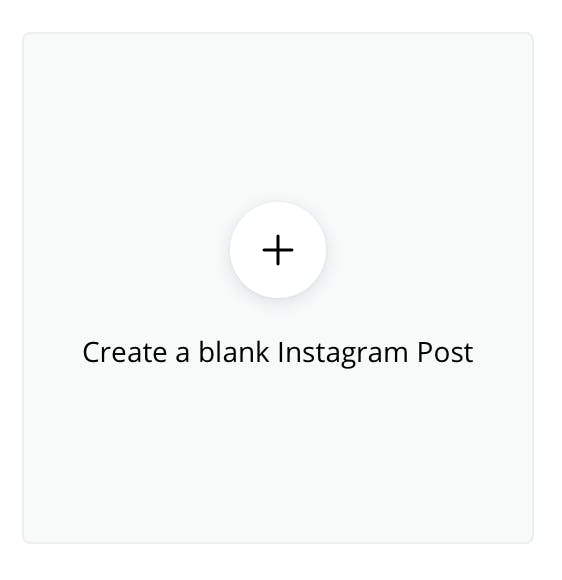
4. Choose 2 contrasting colours.
Use the colours of your logo or explore pre-designed colour palettes in Canva or Coolors.com
5. Create 9 new posts with alternating background colours
6. Select 2 fonts that match your brand
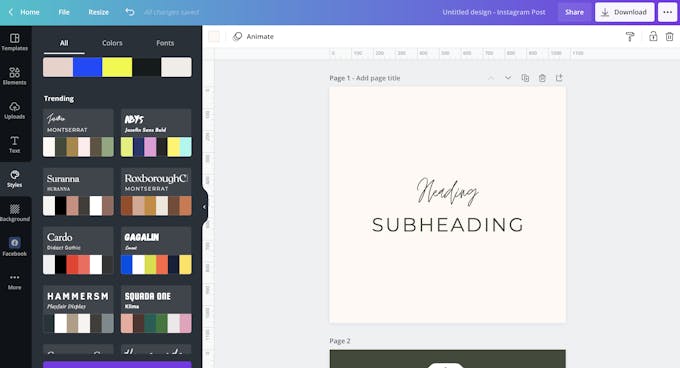
Write the titles & subtitles on each post.
Tip: Make sure you use the same font size and spacing across all posts
7. Add stickers and other design elements
Browse for elements from the Canva gallery that are in the same family so your Instagram feed theme will look cohesive and branded.
8. Upload photos of your product or yourself
Try using branded photos instead of royalty-free stock images for a more authentic brand image.
Tip: Don’t forget to play around with the designs and try to create your own style rather than copying!
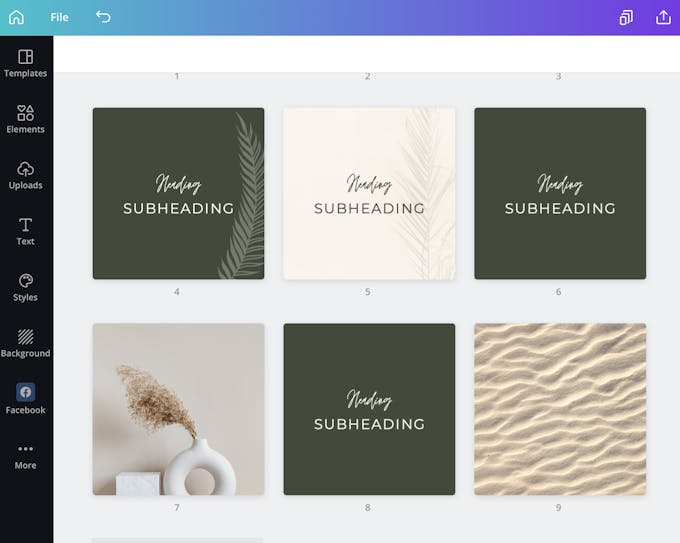
9. Download your posts as PNG and start scheduling!
Next, from the top right click on the download button to save your posts. Upload them to your favourite scheduling tool (like Pallyy) and start scheduling your feed.
10. Preview your Instagram feed
Tip: With the preview function, you can rearrange (drag + drop) your posts into a different posting order and even save them as drafts
How much is Canva pro?
If you want to take your posts to the next level, Canva pro offers some great additional features for just $19/month. We highly recommend trying it out!
Related Articles
