Instagram direct messages (DMs) are an important tool for communicating and engaging with your followers and customers. Your DM inbox is completely private so you can feel confident that the questions you ask and information you share with other users will not be visible to the public. But if you're a brand and receive multiple messages a day it may be time-consuming to reply to messages one by one.
Luckily, we have a solution that can help you bulk reply to messages across your social media platforms.
Check out our guide below to learn how to reply to specific Instagram messages from your mobile device and from Pallyy's easy-to-use social media Inbox desktop dashboard.
How to reply to a message on Instagram
Replying to messages on Instagram is not complicated. Start by locating your DM inbox on the Instagram app and then you can scroll through your message inbox and reply to messages one by one.
How to reply to a message on Instagram from your mobile:
- Tap on the Home button
- Click on the Messages icon (at the top right corner)
- Scroll through the list of messages
- Tap on a conversation/ a person's username
- Write your reply
- Tap Reply to send a message
How to reply to a message on Instagram from Pallyy
If you're getting a lot of messages on Instagram, you should consider using a messaging tool like Pallyy to help you filter incoming messages. group them by topic or urgency and assign a team member to reply to messages.
Here's how to reply to a Instagram message from Pallyy
- Go to Social Inbox (left side menu)
- Click on Messages
- Filter your Social Inbox by: Instagram, messages only
- Tap on a message you want to reply
- Write your reply
- Click Send to send a message
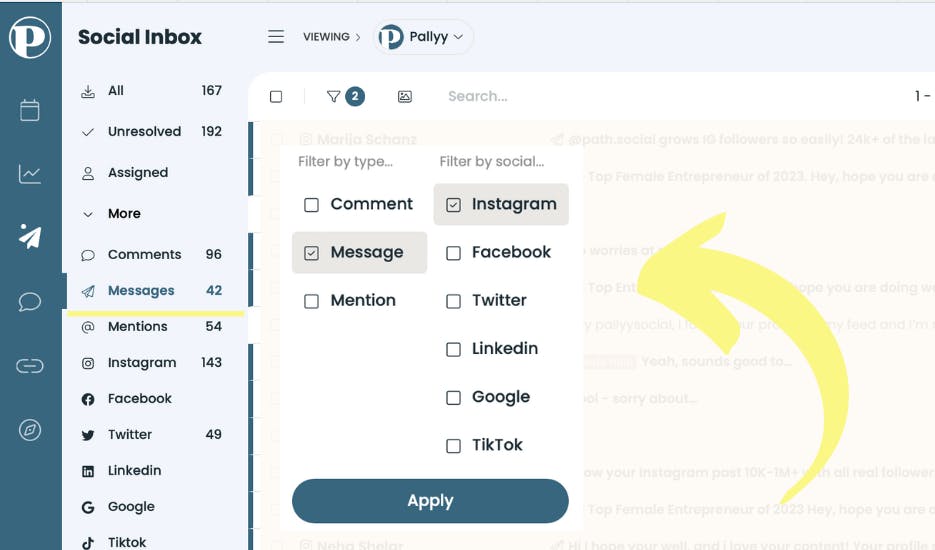
Tip: From your Social Inbox you can reply to comments, @mentions, and messages across all your social media channels. You can also assign team members to reply to messages and track progress.
How to reply to a specific message on Instagram
You can reply to a specific message on Instagram by tapping and holding on a message. Here's how to do it:
- Go to your Messages inbox
- Click on a conversation to open it
- Tap and hold your finger on a message to see more options
- Select "Reply" to write a message
- Write your message
- Click "Send"
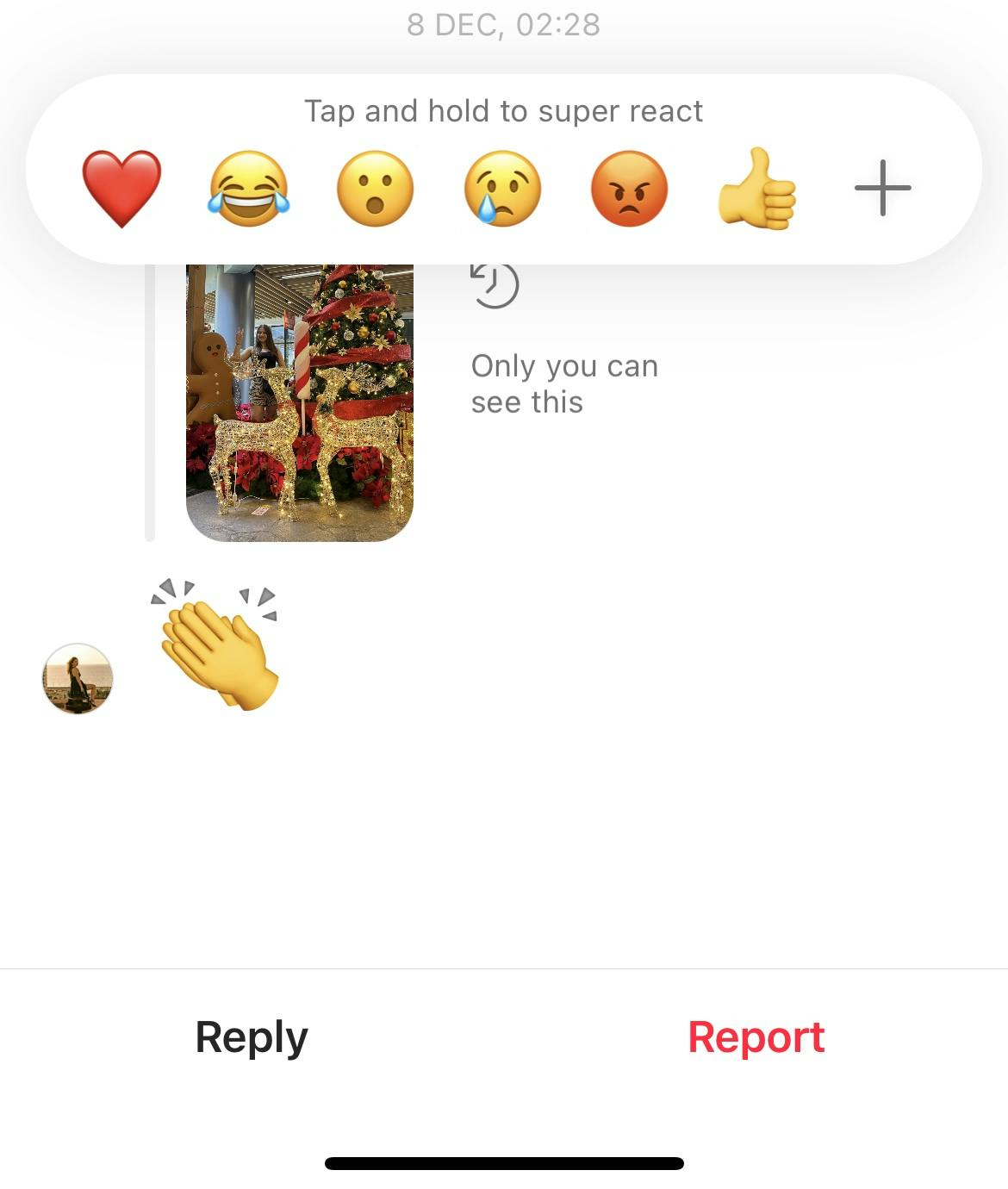
Why can't I reply to a specific message on Instagram
If you try tapping on an Instagram message and don't see the option to reply to a specific message try updating your Instagram app. Some older versions of the Instagram app don't have this feature.
Tip: As an alternative, try Pallyy's social Inbox feature to manage and reply to all your Instagram messages from a desktop dashboard that's easy to use and saves you more time!
Related articles:
- The top social media inbox tools
- The top Instagram tools
- Instagram post sizes, ratios & specs
- The top Instagram scheduling tools
- The complete guide to writing Instagram captions
