Want to learn how to use Instagram Notes and add text, video, and music to your messages? In this guide, we'll walk you through everything you need to know, including how to turn Notes on, the main features, how to add music, and how to mute and unmute Notes.
Let's get started!
What are Notes on Instagram?
Instagram Notes is a new messaging feature that allows you to share short messages, videos, songs, or important status updates with friends and followers.
You can share Notes with those accounts that you follow back or with your Close Friends group, but not with the general public.
Notes are displayed at the top of your messaging inbox, with a text note shown over your profile picture.
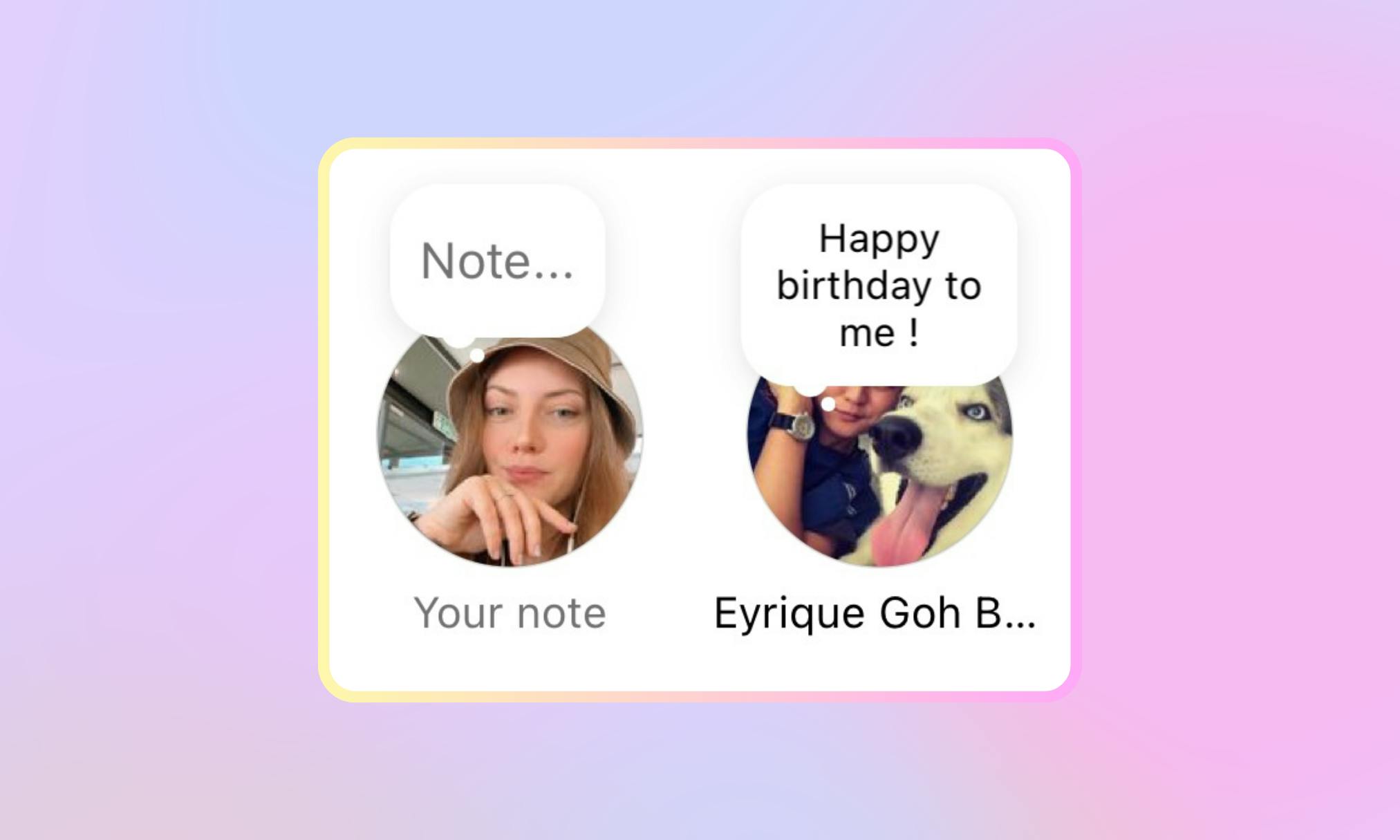
These Notes can only be viewed for 24 hours, and whenever someone replies to your Note, the message will go straight to your Instagram inbox.
The main features of Instagram Notes
- Notes can be text (up to 60 characters) or a looping video (up to 2 seconds)
- You can add music to your Notes
- You can @mention other users in your Notes
- Notes will be displayed in your inbox and on top of your profile picture
- Notes appear for 24 hours, after which they'll disappear
- You can only share one Note at a time. If you want to share a new Note you must delete your previous Note
- Notes can be deleted anytime
- You can mute and unmute Notes without people knowing
- When people reply to your Notes, you'll receive a text message in your Instagram inbox
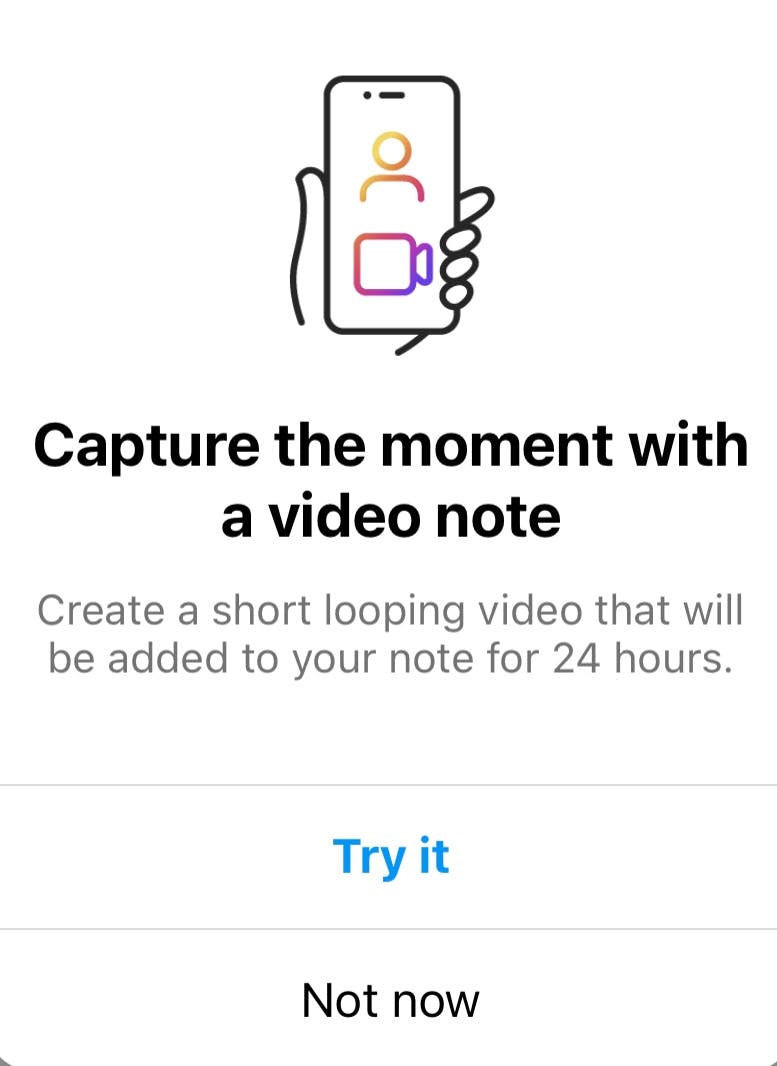
How to turn on Notes on Instagram
Notes are not available to all Instagram users. If you're lucky you should be able to see notes at the top of your Instagram inbox. There are two main ways to share notes on Instagram.
#1: From your Instagram inbox
- Go to your Instagram profile
- Click on the message icon in the top right corner
- In your inbox, tap on the "Note..." bubble shown above your profile picture
- Type a text note (up to 60 characters)
- Click on the blue camera icon to record a 2-second video. The video will temporarily replace your profile picture in your inbox for up to 24 hours, but it will not affect your public profile picture
- Tap on the musical note to add a song
- Share your note with "Followers you follow back" or your "Close friends" list
- Click on "Share" in the top right to publish your note
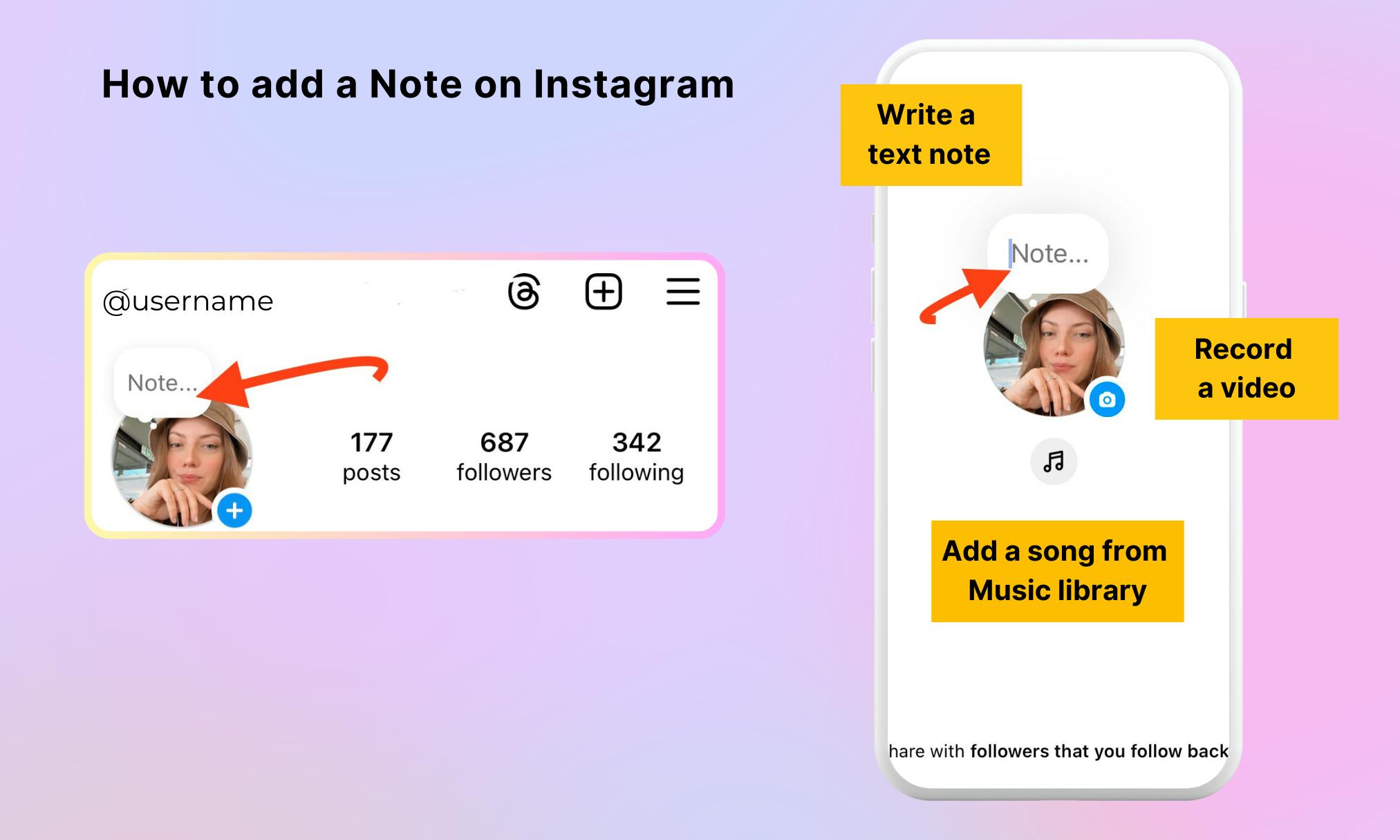
#2: From your Instagram profile
- Go to your Instagram Profile
- Tap on "Note... " above your Instagram profile picture
- Type a text note (up to 60 characters)
- Click on the blue camera icon to record a 2-second video
- Tap on the musical note to add music to your note
- You can @mention other Instagram users in your notes if they allow mentions
- Select to share it with "Followers you follow back" or your "Close friends" list
- Tap "Share" in the top right to share your note
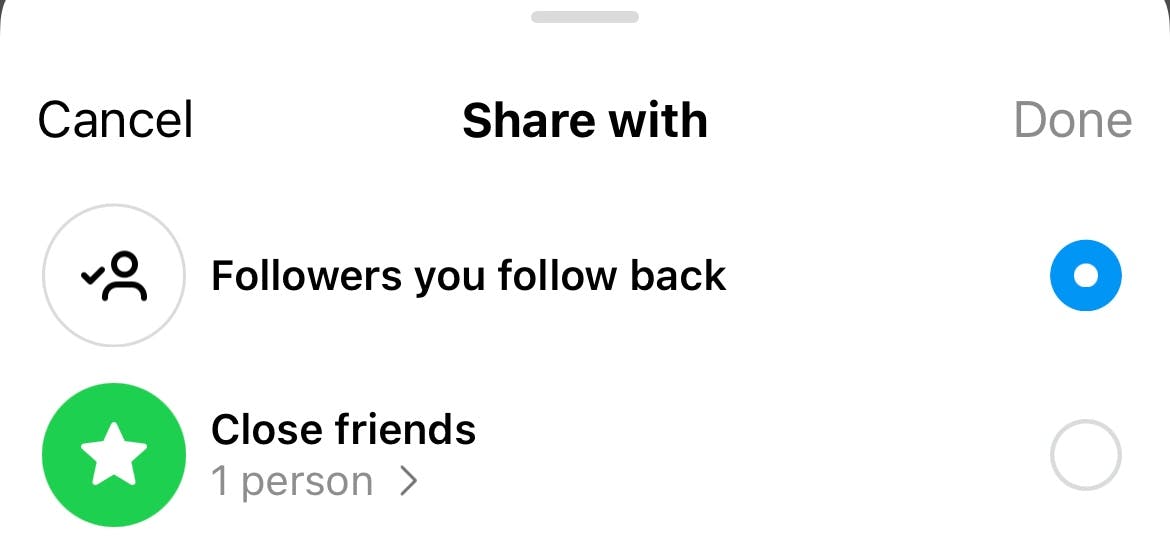
How to put music on Instagram Notes
Note: Music is not available in all countries.
To add a song from the Instagram Music library to your Notes, follow these steps:
- Tap on "Note..." above your profile picture
- Click on the musical note icon to open the Music library
- Browse for a song you'd like to add
- Select to share it with "Followers you follow back" or "Close friends"
- Click "Share" in the top right
The song title and artist name will hover above your profile picture at the top of your message inbox. People can tap on it, and reply to send you a message.

How to mute and unmute Notes on Instagram
You can easily mute and unmute notes on Instagram, without letting your friends know you.
Here's how to mute a Note:
- Go to your Instagram inbox
- Click and hold on a note you'd like to mute
- Select "mute notes" from the options.
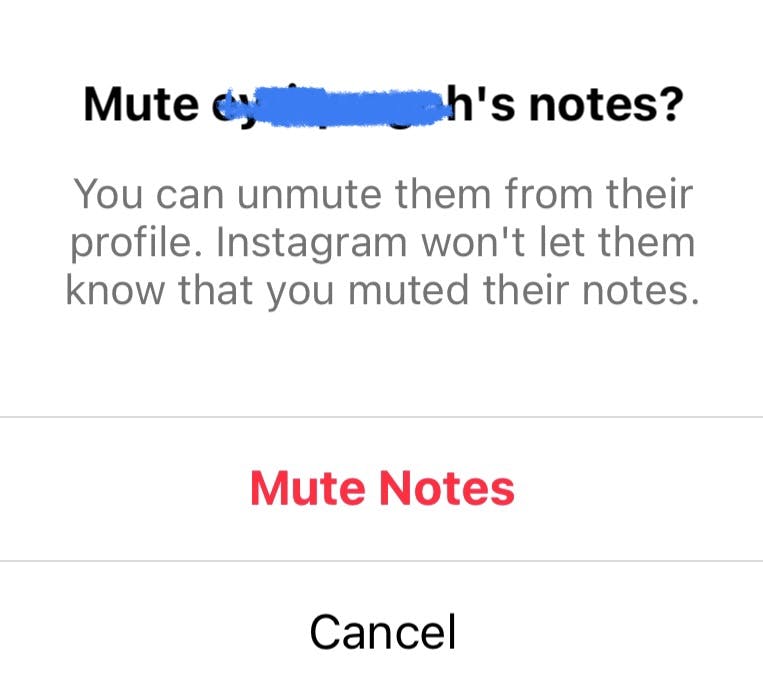
Now that the note is muted, it will disappear from your inbox.
How to unmute Notes on Instagram
You can also unmute notes, if you'd like to start seeing them again, by visiting a user's profile:
- Go to an Instagram user's profile
- Tap on "Following" below their bio
- Select "Mute" and deselect "Notes"
After you toggle off the "Notes", you should start seeing notes back in your inbox.
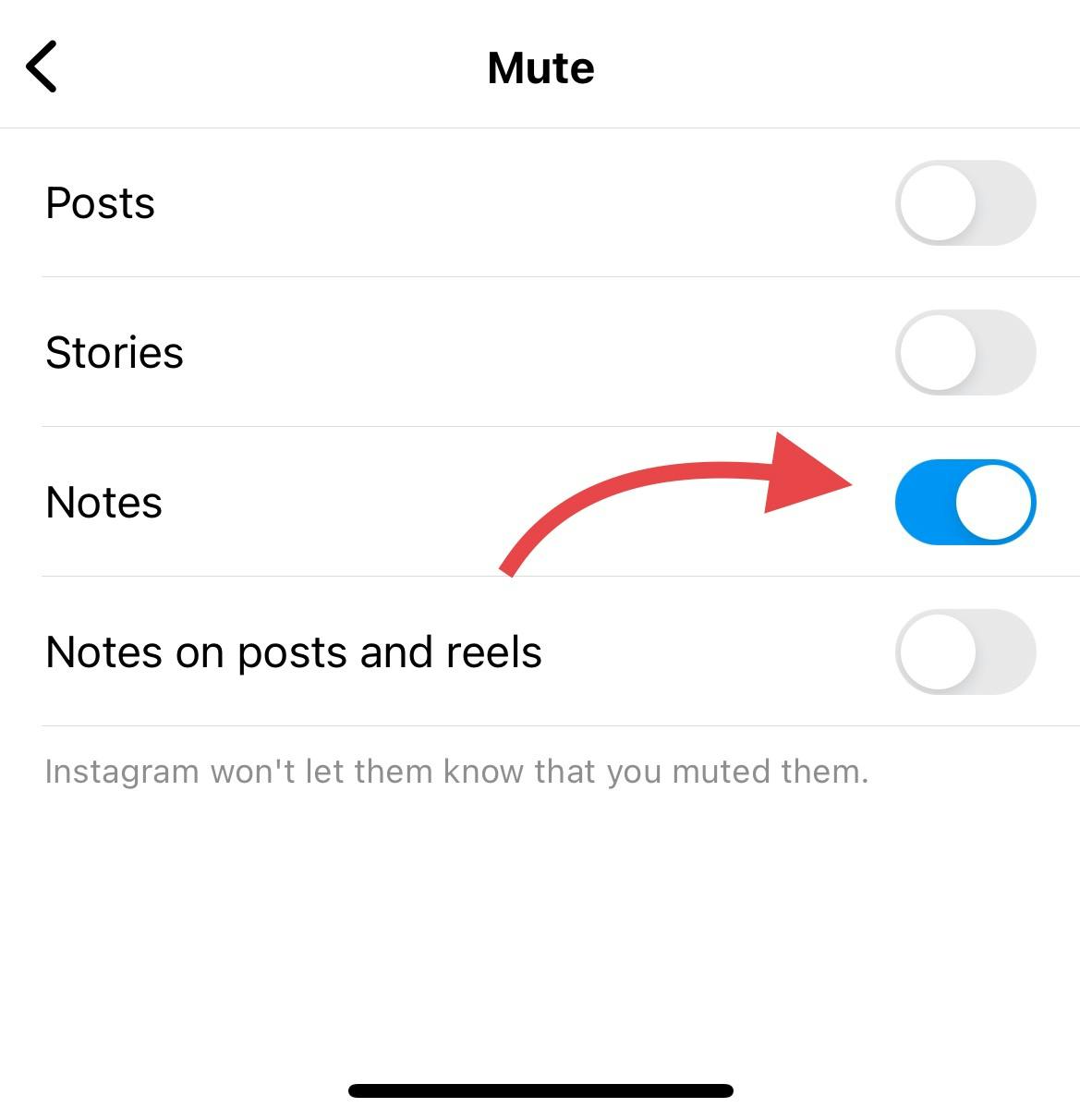
Conclusion
Instagram Notes is a fun and easy way to stay connected with your followers and friends and share important updates with them. Have you tried Notes? What do you think they're best used for?
Related articles:
