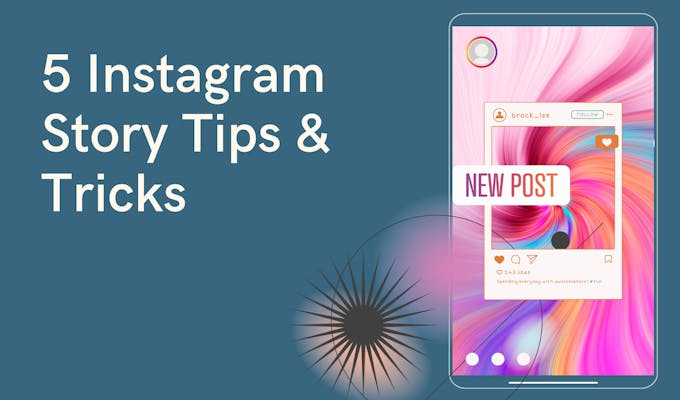
Instagram is a very competitive platform for sharing content. Your Stories don't only need to look good, but they also must follow the right format and tell a relatable story, so people watch them.
Knowing these tips & handy tricks can help you create better content for Instagram Stories. Your followers will love it, and you'll quickly see a boost in engagement and DM replies.
Ready to improve your Stories views? Check out our list of 6 Instagram Story tips for beginners below.
How to share a Instagram post to Story
Here's how to share your Instagram feed posts (or reels) to your Story:
- Click on any Instagram post
- Tap on the aeroplane icon
- Select "Add Post to Your Story"
- In your Stories editor, you can add stickers and text elements
- Click on the arrow icon to publish your Story
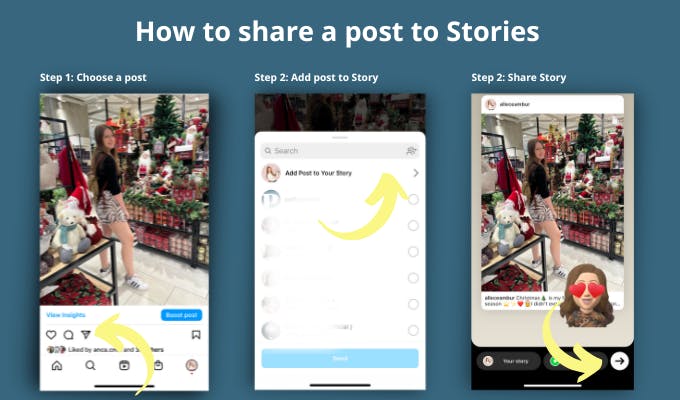
How to make a collage on an Instagram Story
Here's how to make a Collage using the Instagram Story Layout mode:
- Open your Instagram Stories editor
- Enter Layout mode (shown as a grid icon)
- Select a grid pattern for your Collage
- Replace the template with images from your phone
- Done! Share your Collage to Stories
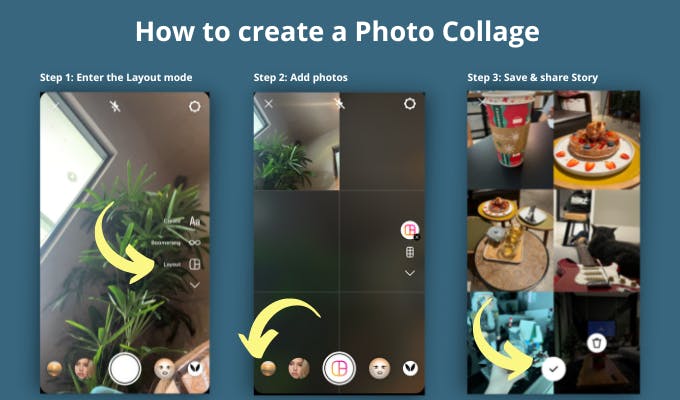
How to add pictures to a Instagram Story
You can share photos to Stories by posting them manually or scheduling them at a future date with Pallyy.
- Click on your Profile photo
- Tap on the image in the bottom left corner (this opens your phone's camera roll)
- Select any photo
- Tap the arrow to publish your Story
How to Schedule Instagram Stories with Pallyy
Pallyy allows you to schedule Stories directly from the dashboard. Unfortunately due to Instagrams limitations it's not auto publishing, but you can download the Pallyy app to receive push notifications when the time comes.
- Create a Story (9:16 aspect ratio) in Canva
- Upload it to Pallyy
- Create a new Post
- In the post options select "Story" format
- Choose a posting date & time
- Schedule your Story
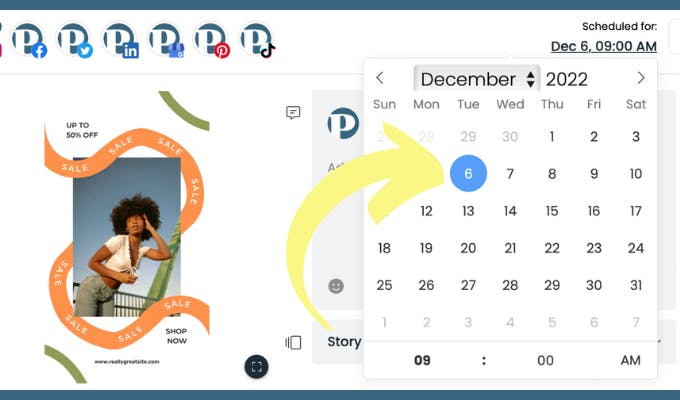
Read our full guide about how to schedule Instagram Stories with Pallyy.
How to share video on a Instagram Story
You can share videos up to 60 sec. to Stories by uploading them directly from your phone. Instagram will automatically split your videos into 15 sec. clips, so you don't need to trim them.
- Click on your Profile photo
- Tap on the image in the bottom left corner (this opens your phone's camera roll)
- Select any video
- Tap the arrow to publish your Story
Be sure to check out the best Instagram Story Sizes before sharing a video on your Instagram story.
How to share an Instagram Story
You can easily share Instagram Story links by following these steps:
- Open an Instagram Story
- Tap on "more" ...
- Select "Share to"
- Copy the URL link
- Share your Story URL link
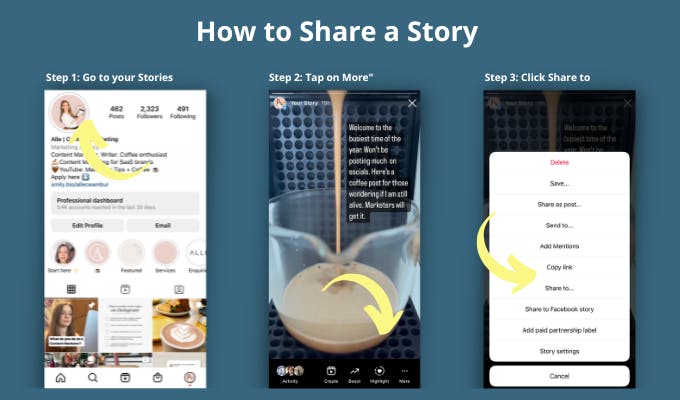
Tip: Instagram Stories only live for 24 hours, after which the link expires. Save your Stories into Highlights so you can share them at any time.
Related articles
