Are you looking for inspiration on how to make your Instagram Stories stand out? In this post, we’ll share 15 creative Instagram Story ideas and backgrounds along with step-by-step tutorials and examples of how to bring them to life without downloading any additional Instagram story tools.
Creative Instagram story ideas and backgrounds
1. Create square letters
- To create a square letter go to fonts and select “Classic”
- Type a letter and tap on “A” to add the square background
- Repeat this process for all letters
- Arrange your letters vertically, horizontally or around an object
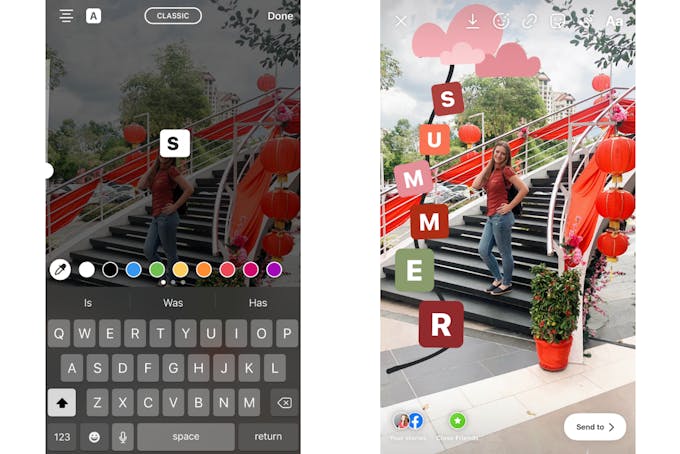
Instagram Story ideas for photos
1. Create a custom colour background using the colour picker tool
Want to change the background colour of your Instagram Stories? Here’s how to do it:
- Take a photo using the Stories camera
- Select the drawing pen tool from the functions menu
- Choose a colour from the menu or press and hold onto colour to customize it
- Press and hold your finger on the screen for a few seconds
- Now your screen has changed to a custom colour
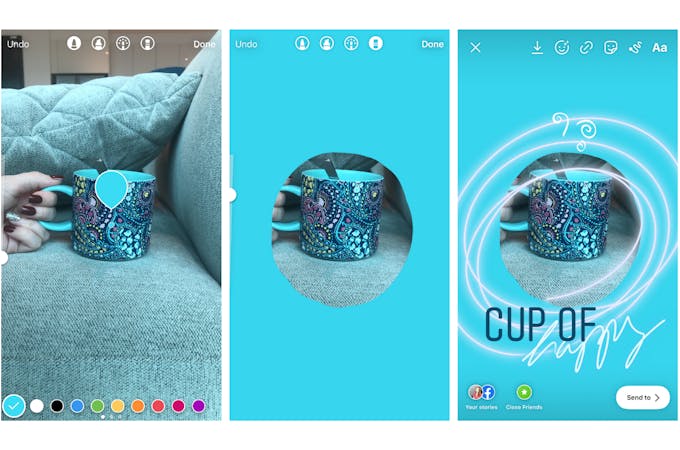
From here, there are a few things you can do:
- Use the eraser tool to reveal portions of your background image.
- Create a collage by adding photos from your camera roll
- Add a text overlay, stickers or GIFs
2. Create a themed buying guide
One of the best ways to stay relevant on Instagram stories is to go along with themes, seasons and celebrations. An easy Story idea is to share a themed buying guide that includes some of your products in a holiday theme.
3. Jump on the "Add yours" photo story trend
Story trends like "Add your photo" can help you build a stronger connection with your followers. By jumping on trends you are showing your audience an unexpected aspect of your business and yourself. Just look for stories with the "Add yours" sticker and click on it to join in.
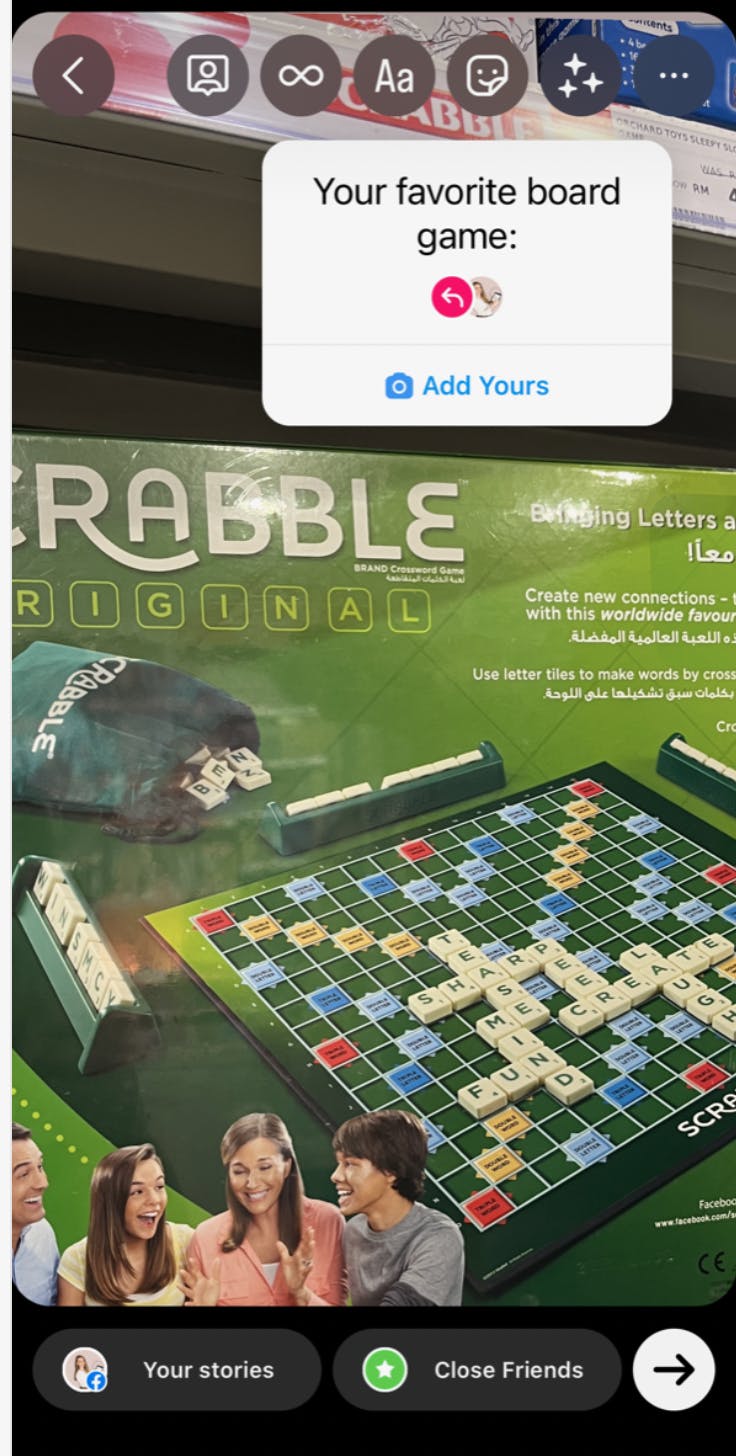
Instagram story design ideas
1. Create a transparent background overlay
Now that you’ve learned how to change the background to a solid colour, it’s time to learn this next Instagram story design idea.
- Take a photo (or upload one from your camera roll)
- Select the highlighter pen from the drawing tools
- Choose a colour from the menu (or use the colour picker tool)
- Hold your finger on the screen for a few seconds
- Now your photo has a transparent overlay in the colour you’ve chosen
To complete the post, I used the eraser tool to crop the top portion of the overlay in a diagonal pattern. Next, I combined 2 different fonts for the title. Lastly, I added individual text lines on top of the overlay.
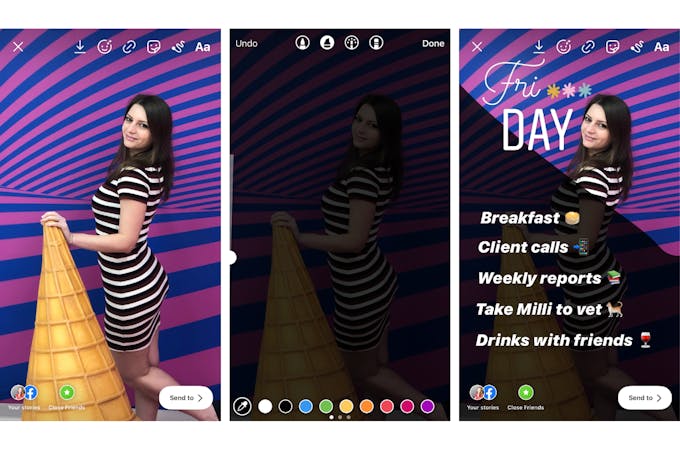
2. Draw lines and swirls on your picture
- Upload a photo
- Use the drawing tools to create swirls, lines or dots on your image for a 3D effect
- Use the eraser tool to clean up the swirls

Instagram story text ideas
1. Create a coloured box as a background for your captions
This Instagram story idea is great for editing videos. Instagram stories are automatically muted, so you need to add a written caption to your videos to let your audience know what you’re speaking about.
For that, I’ll show you how to create a colourful text box that you can place behind your text. Here’s how to do it:
- Record a short video using your Stories camera
- Tap on the text tool, and select the font “Strong”
- Pick your favourite colour and type “ . “ followed by as many spaces “ “ you can.
- Tap on “A**” icon at the top left corner to create a solid text box
- Apply some fingers gymnastics to move your text box on the screen and resize it
- Tap again on the text tool, write your text and place it on top of the box
- Captions: Checked!
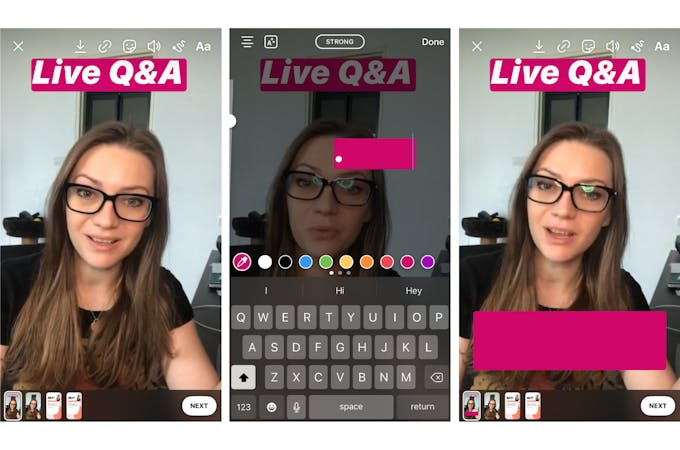
2. Share a good review of your product
39% of customers like to see testimonials from other buyers before deciding to make a purchase. So why not share the good reviews with your followers? Crop some of your best testimonials and create an Instagram Story sequence to reach more people interested in working with you.
Instagram story background ideas
1. Create different backgrounds using a few text boxes
So now that you know how to create a colourful box, I’ll show you a few ways to play with it and make your Instagram stories more eye-catching.
- Upload a photo to Stories
- Create 2 coloured text boxes and place them next to each other to create a stylish color block effect. I like to use the colour dropper tool to pick colours from the image.
- Layer your text on top
- Rotate your text boxes to a degree so they create a mesh effect.
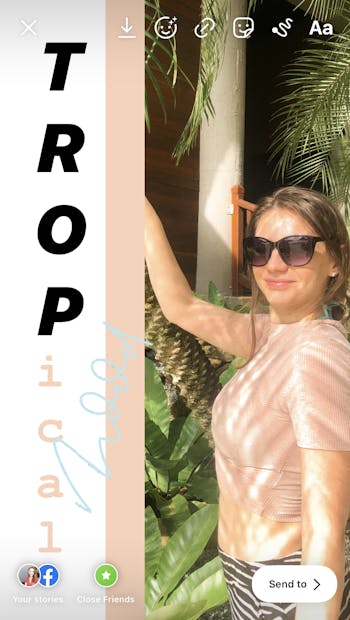
Tip: I like adding diagonal boxes on top of travel photography to create a mysterious effect.

Another creative way to use text boxes on Instagram Stories is to create the illusion of “hanging text”.
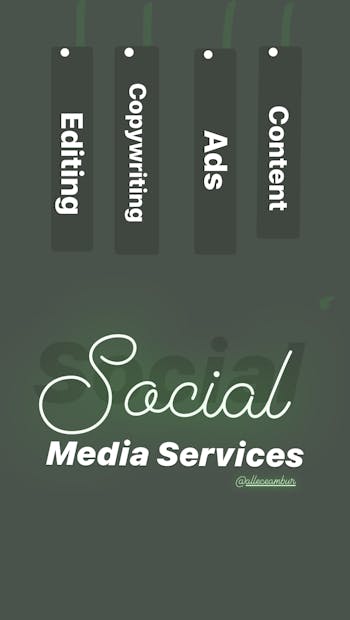
2. Create a colourful background for your story using the drawing tools
Did you know it’s so easy to create beautiful backgrounds using just the drawing tools available on Instagram Stories? Here’s how:
- Go to Create mode
- Select the pencil tool and create colourful dots on the screen
- Finish it off with a text overlay
And you’re done!

Instagram story layout ideas
1. Create a teaser for your feed posts using stickers
Instagram Stories are perfect for drawing attention to your feed posts.
Select the post you want to share on your Instagram story then cover parts of your post using stickers and text so your followers get curious and click on the screen to visit your feed.
- Go to your feed
- Select a post you want to share to stories
- Add a heart emoji or sticker to hide your post
- Write a title directing people to take action
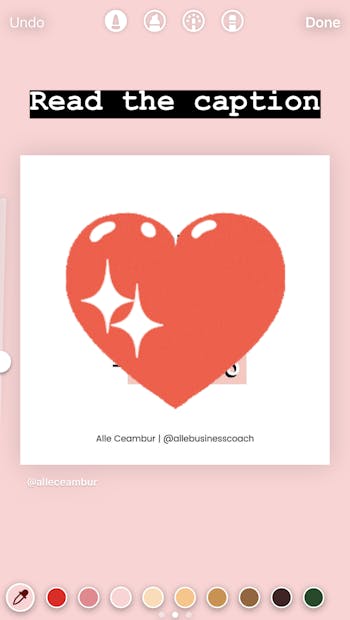
2. Share a Reel with a "New Post" sticker
If you've spent time creating and editing a Reels video you can reuse it on stories. Here's how to share your Reel preview to stories:
- Tap below a Reels video description in your feed
- Select Add reel to your story
- Tap in the bottom right corner
- Tap Share
- In the Stories editor add GIFs or a Sticker to cover the Reel so people will have to click on it to view it
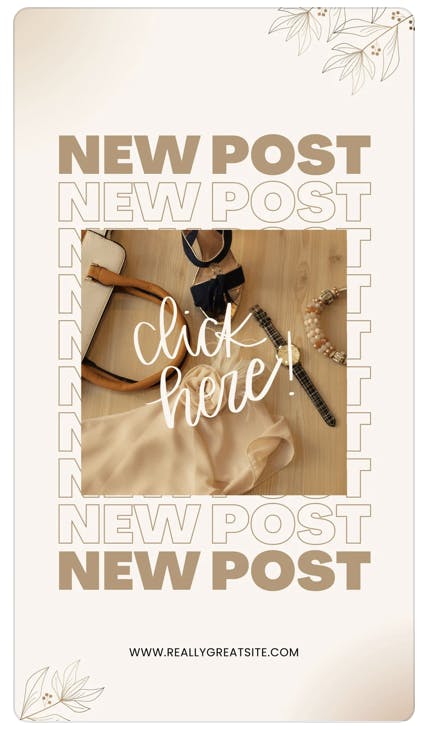
2. Promote a discount with stickers
A great way to get visibility for your flash sale is to promote it with a story countdown sticker. This creates urgency and fear of missing out on the deal. And don't forget to include a URL link sticker too so people can tap to shop directly from your Stories.
Instagram story edit ideas
1. Create a custom text background for your post preview
When you share a post from your feed to stories Instagram will automatically create a gradient background behind your image, but it doesn’t always look appealing.
Here’s how to change the background of your Instagram stories!
- In the preview mode, use the colour picker tool to select a colour from your image
- Add text. Select the “Typewriter” font and write “New post” x 3
- Copy and paste “New post” until you fill-up the entire background, adjusting it so the text looks even and aligned
- Place your post at the centre of the screen
- Publish when ready
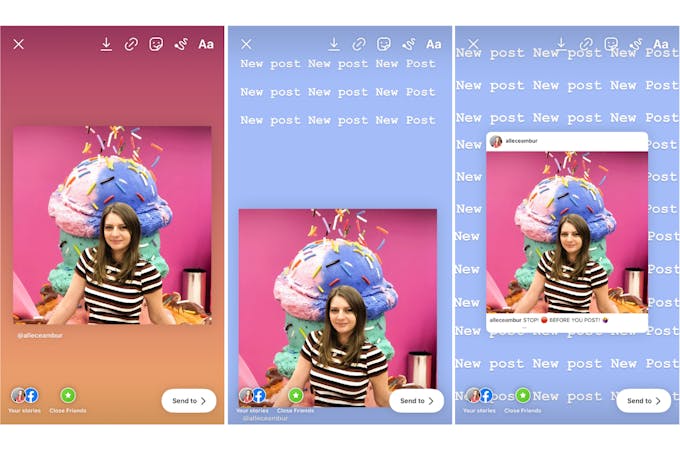
Instagram story collage ideas
1. Upload 2 or more images to create a collage
Here’s how to make a collage on Instagram stories:
- Take a photo and change the background to a custom colour (see Idea #1 above)
- To add a photo, open your camera roll and copy your photo
- Go back to your stories and add it as a sticker. Alternatively, open the text tool and click ‘paste’.
- Repeat this process until you’ve added all your photos (I suggest not adding more than 4 images as your screen will be overcrowded)
- Arrange your photos in a unique pattern
- Finish your collage by “taping” the photos (search “tape” under the GIFs menu)
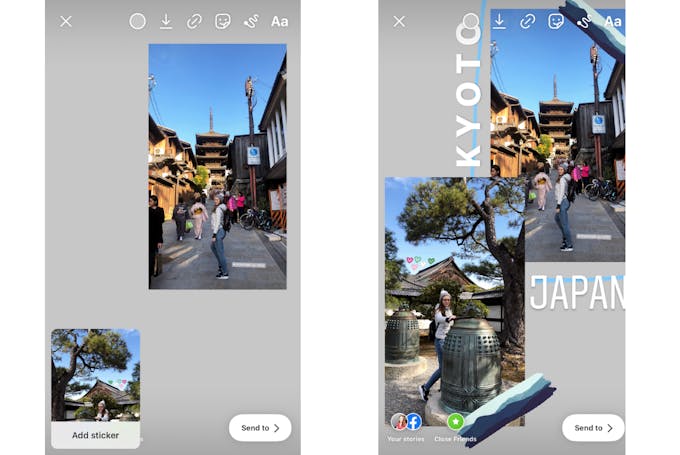
Another option is to use a pre-designed collage template from Canva and add your photos.
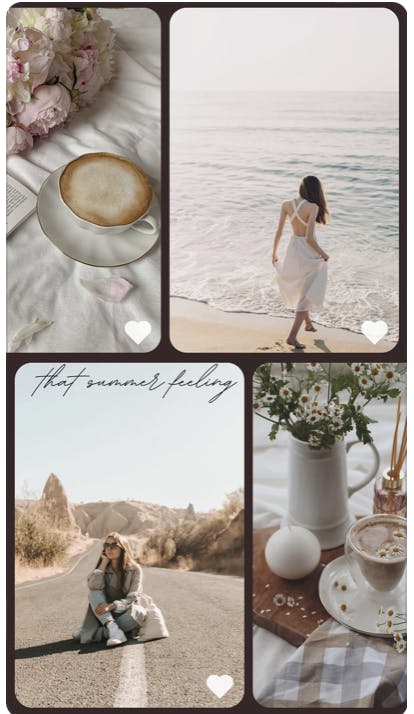
Now that you have some good Instagram story ideas - the next step is to use a story scheduling platform to plan them all out in advance. Lucky for you, Pallyy has in-built Instagram story scheduling so why not sign up for a free 14 days trial here.
How to schedule your Instagram Story Ideas
Unlike feed posts, you can post Stories multiple times a day without having to worry about annoying your audience. But posting a series of Instagram Stories every day can take hours of your time. If you're busy but still want to post on Stories every day all you need is a content scheduling tool that allows you to schedule Instagram Stories.
Why schedule Instagram Stories? Most marketers choose to schedule Instagram stories ahead of time instead of posting manually because of the multiple benefits, like:
- Creating content in batches
- Saves you a lot of time
- You can remove any spelling mistakes
- Your content is always on brand
- Maintain a consistent posting schedule
- Gives you more time to engage with people
Read our full walkthrough guide that shows you exactly how to schedule Instagram stories.
Related Articles
