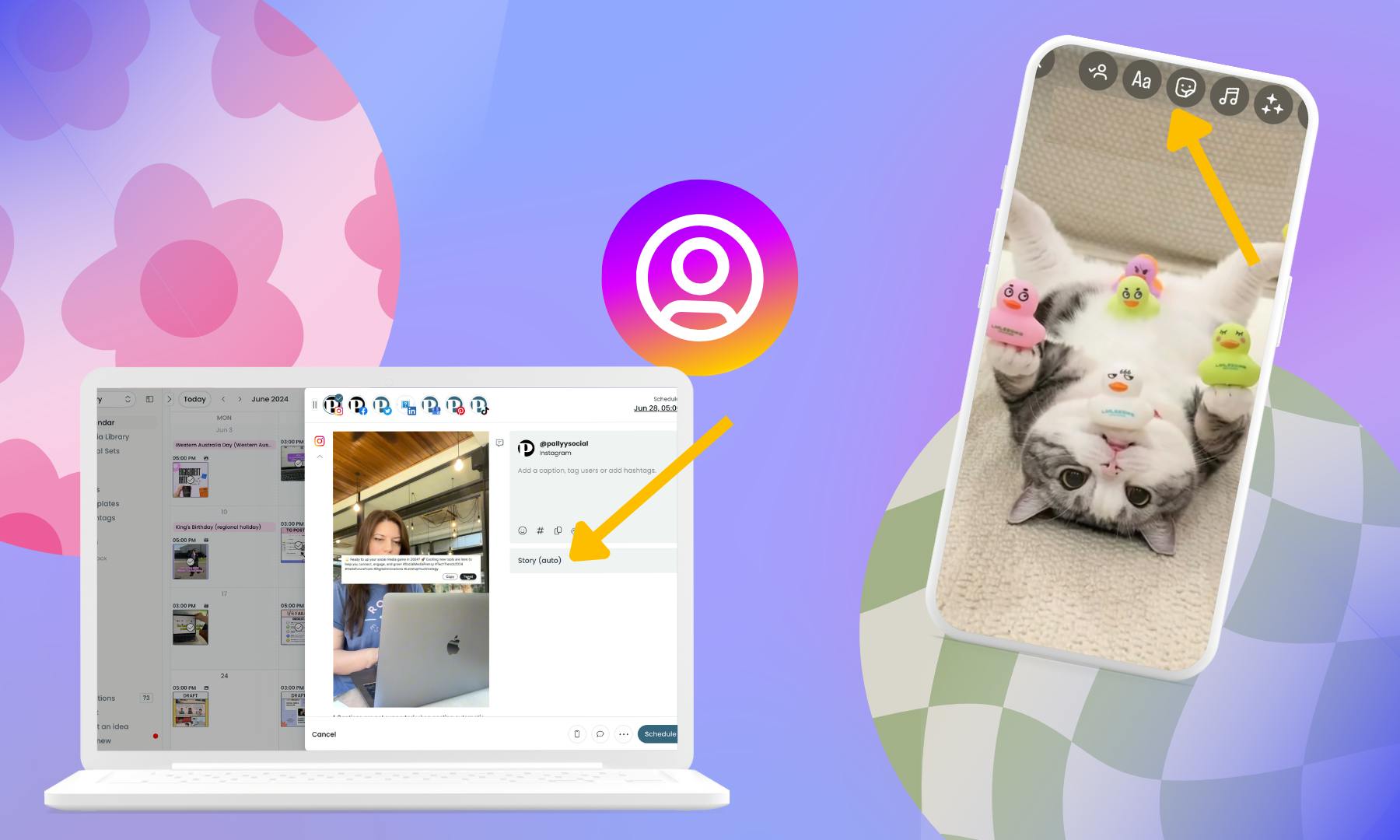
Instagram Stories are great for sharing daily updates and interacting with your followers and customers. In this ultimate guide to Instagram Stories, we'll show you step-by-step how to create Stories that captivate your audience on Instagram. From creating Stories, to using interactive stickers, and best strategies for growing your reach, you'll learn everything you need to know about Instagram Stories.
1. What is an Instagram Story?
Instagram Stories are vertical images and short videos, up to 60 seconds long. They automatically disappear after 24 hours, unless saved as Highlights on your profile. Instagram Stories are fast-moving, more casual, and show an authentic, "unfiltered" glimpse behind the scenes.
While feed posts are generally more 'considered', you can experiment with Stories by adding stickers, filters, polls, and quizzes to interact with your followers.
Instagram Story stats you need to know
Wondering if Instagram Stories are worth your time in 2024? Here's how small business owners, influencers, and marketers are using Stories:
- over 500 million users post Stories daily (Instagram Business)
- 58% of users become more interested in a brand or product after seeing it in Stories (HubSpot)
- 38% of businesses use Instagram Stories as a marketing tool (Hootsuite)
Viewing and interacting with Stories
Here's how to access Instagram Stories:
- Stories are shown as circles in the top row of your Instagram page
- To view an account's Stories, click on their profile picture. Tap forward to see the next Story
- You can respond to a Story by replying with a 'reaction' or direct message
Tip: If you'd like to hide your Story from specific Instagram accounts you have the option for more privacy
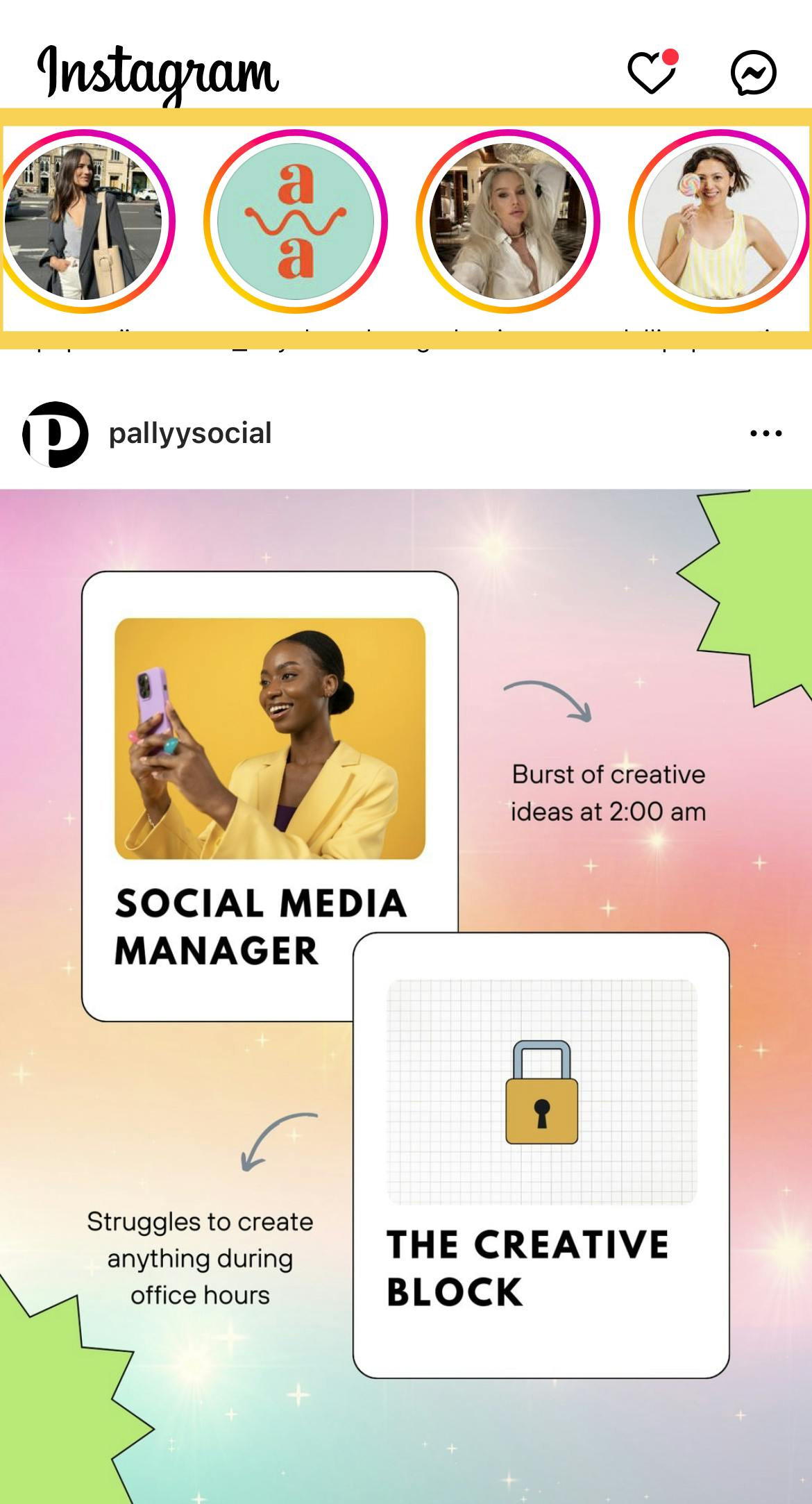
Basic Stories features and tools
There are loads of features that can be accessed when creating a Story, by swiping up. Some of the popular features you will commonly see used:
- Story stickers library
- Music library
- Camera effects and filters
- Text and drawing tools
- Polls, questions, and quizzes
- Mentions and tags
- URL links sticker
Tip: Swipe up to reveal the list of Story interactive stickers
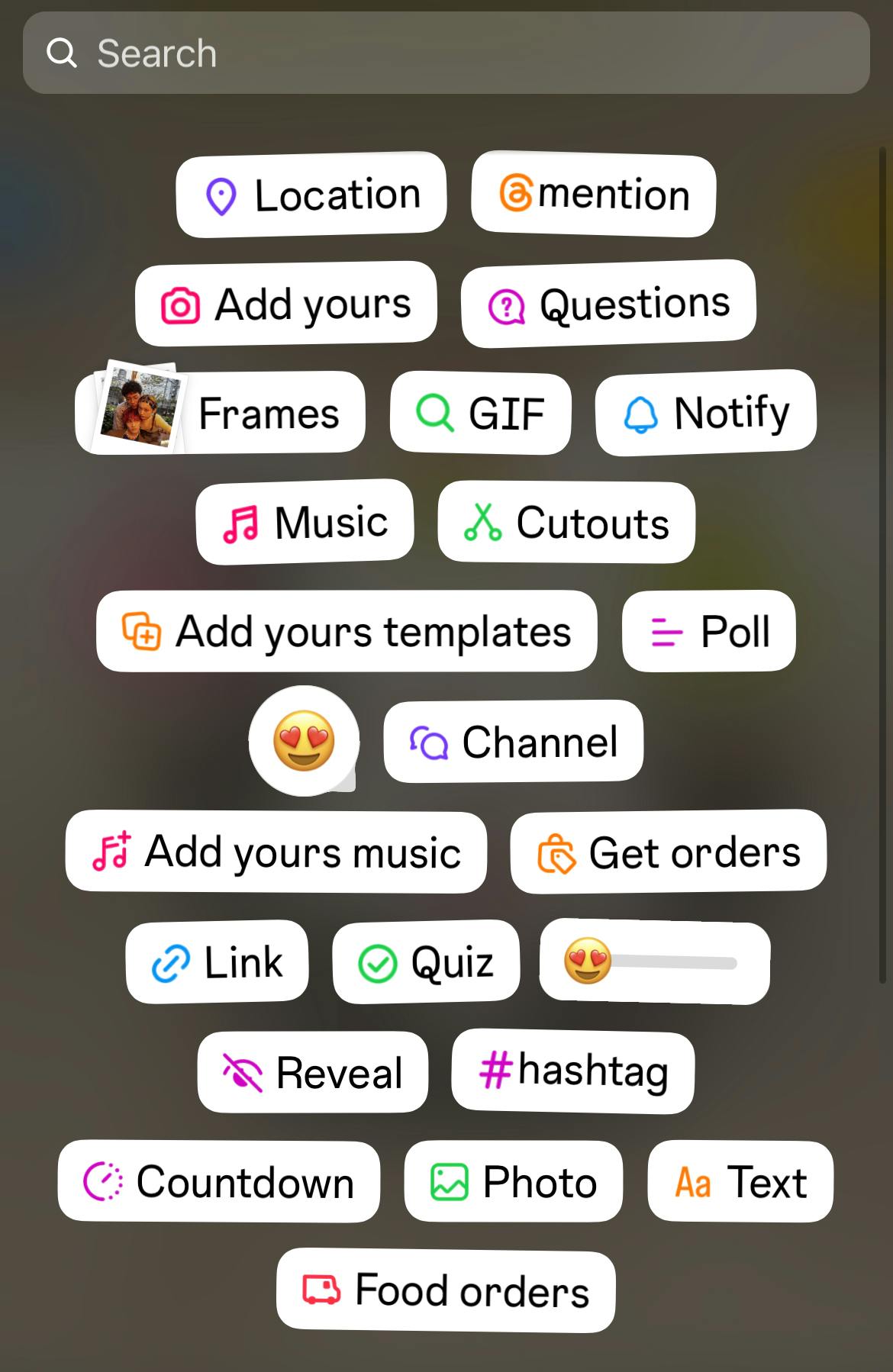
2. How to post a Story on Instagram
When it comes to posting a Story on Instagram, there are two methods:
- Create your Story in the Instagram app and publish it directly, or
- Create your Story on desktop using a content creation tool and post it using a scheduling tool that supports Story publishing
If you’re a beginner, you’ll probably want to start with the first option.
Posting a Story using the Instagram app
Here's how to create and post a Story using the Instagram app.
Step 1: Go to your Instagram profile
Step 2: Tap on the blue "+" icon shown on your Profile picture. This opens up the story creation mode on the app with two options:
- Record a video or take an instant photo
- Upload an existing image or video from your camera roll
We'll walk through each method below.
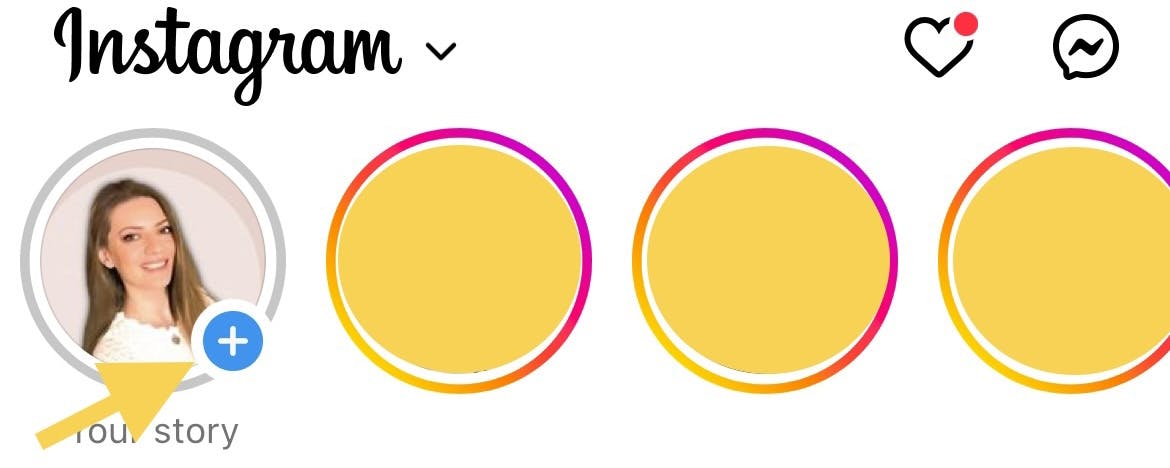
Option 1: Use the Instagram Stories camera to create a Story
- Tap on your Profile picture to enter the Stories camera mode
- Choose a camera filter or effect from the row of circles at the bottom. Scroll left and right to explore camera effects and filters
- Tap on the Home button to take a photo or press & hold for a video (up to 60 seconds)
- Add Creative elements (stickers, text, music, polls) from the editing tools panel. This menu is a side panel located on the left or the right side of your screen.
- Click on the Arrow button to publish your Story
Row of filters and camera effects:
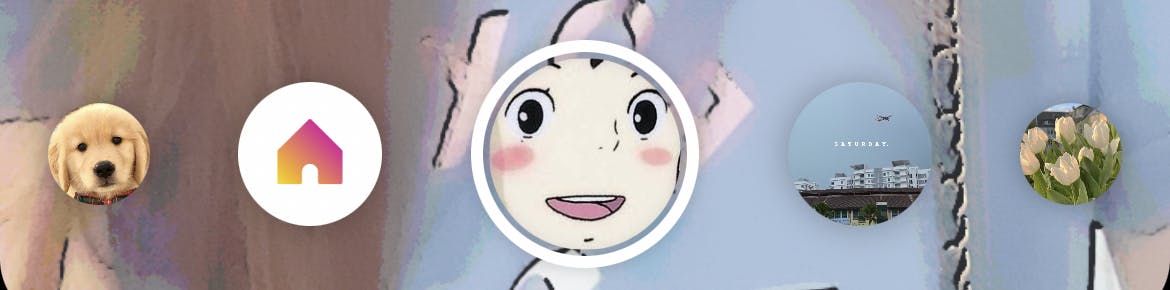
How to access Story editing tools:
When you're creating a Story natively on Instagram, in the Story camera mode, you will see a list of editing tools on the side of your screen (either on the left or right):
Aa - add text
Infinity - create a boomerang (looping video)
Squares - switch layout to collage
Hands-free - record video hands-free
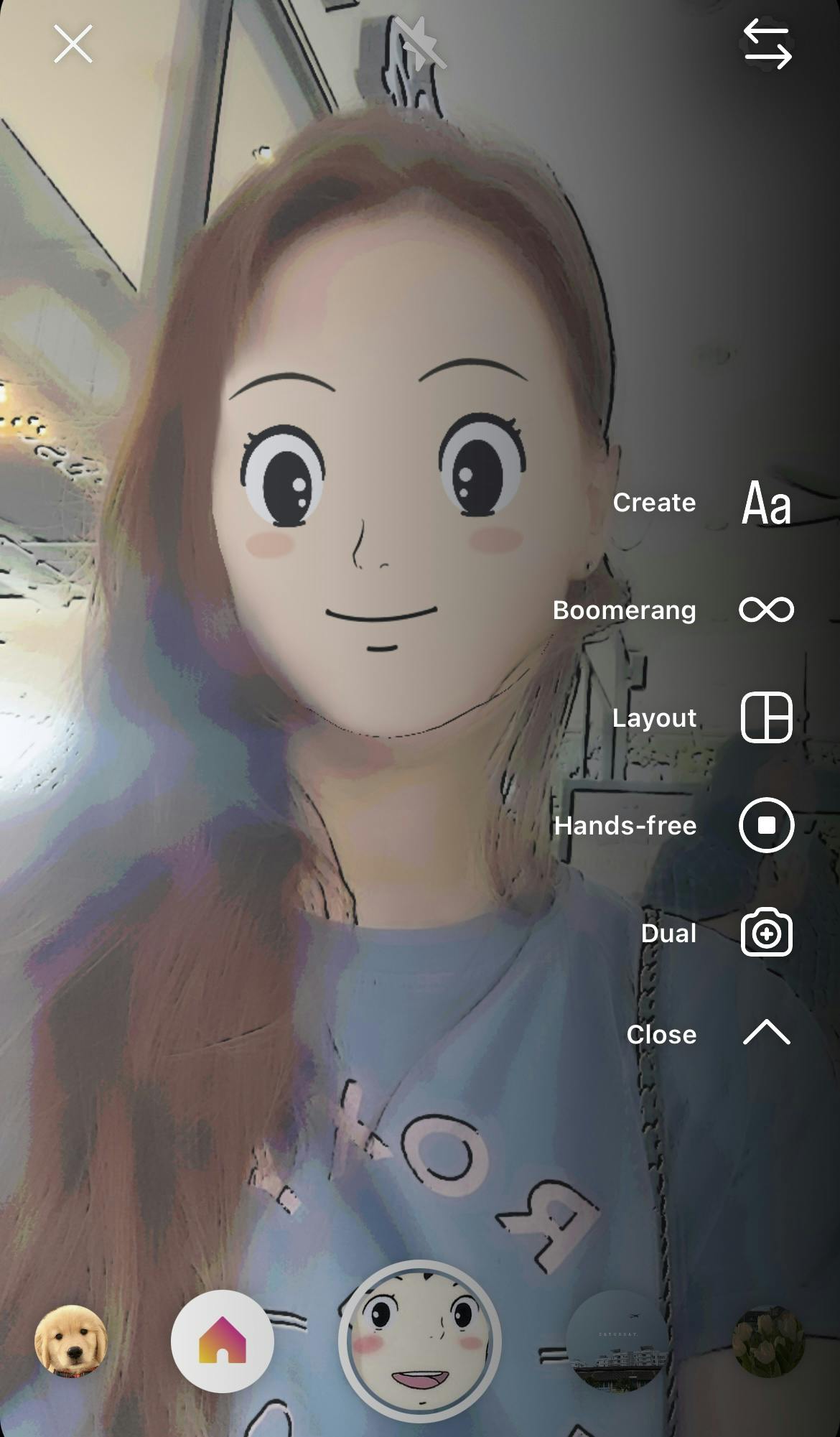
Switching your Editing Tools panel location
When you record a Story using the Camera mode, you can switch the location of the tools menu. Note: The side panel menu is not available when uploading an existing photo or video from your camera roll.
- Tap on your Profile picture to create a new Story
- Choose "Camera mode"
- In the side menu tap on the arrow pointing downwards
- Tap on the switch arrow button at the top. This will automatically switch the location of the panel from left to right and vice-versa
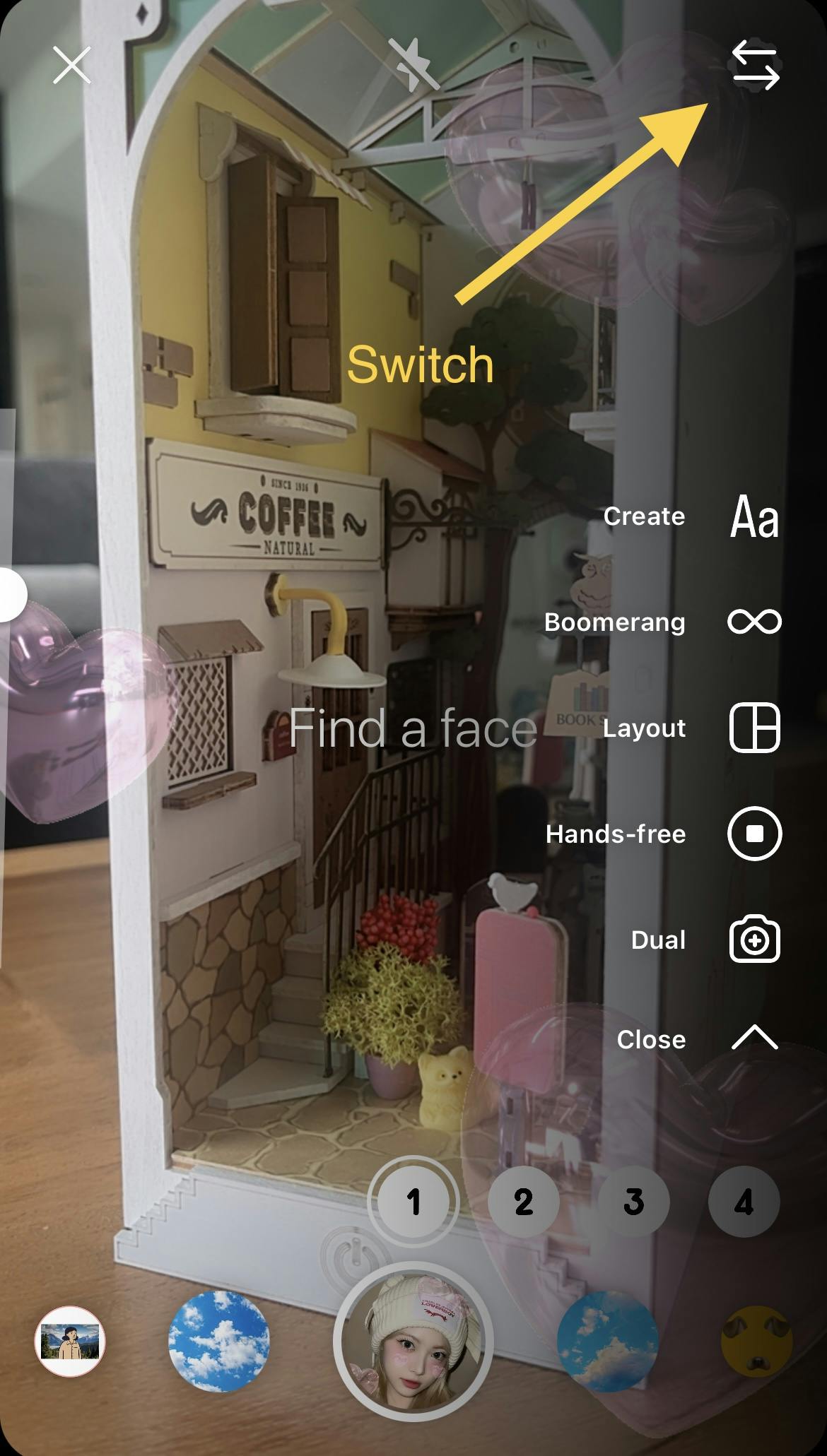
Option 2: Create a Story by uploading a photo or video from your phone
- Enter the Stories camera mode
- Select a photo or video from your camera roll
- Add Creative elements (stickers, text, music, polls) from the editing tools menu at the top of the screen
- Tap on the arrow button to publish your Story
How to access the editing tools menu
These are located at the top of the screen.
Person - tag brand collabs
Aa - add text
Smiley face icon - add stickers, URL links, polls, quizzes
Musical note - add music
Stars - add filters and color effects
... - opens more options (eg: download the story to your phone)
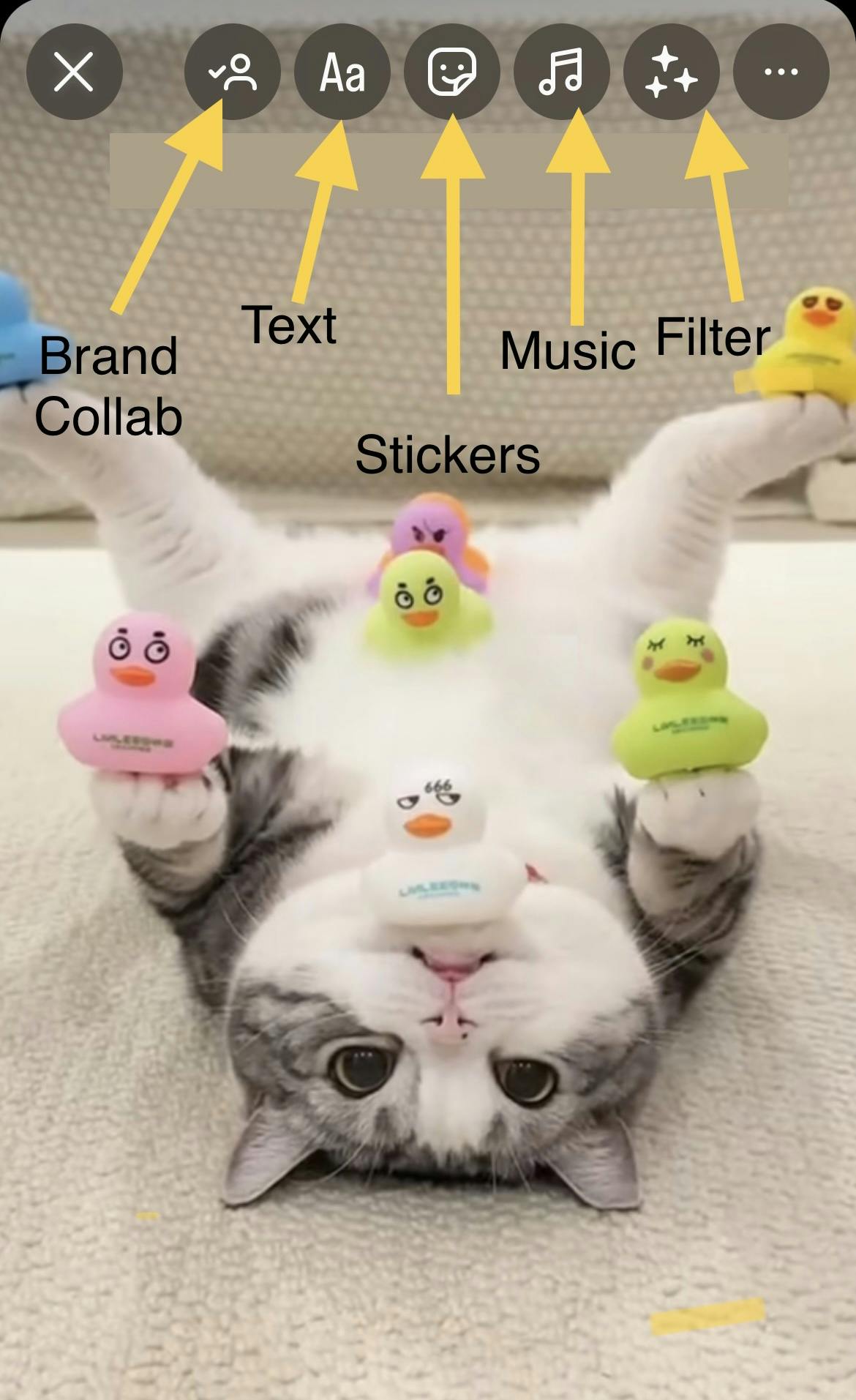
Posting an Instagram Story from desktop
Content creation tools allow you to design images and videos perfect for Instagram Stories from your desktop. Pro tip: Creating Stories this way gives you the option of scheduling them in bulk and ahead of time with a tool like Pallyy!
In the example below we'll show you how to create Story content using Canva, but you can use other apps and tools like Adobe Express or CapCut.
Step 1: Create an Instagram Story
- Search for Instagram Story templates and choose one that reflects your brand and style. You can also start with a blank frame (Instagram Story size) and customize it.
- Customize it with your own images, fonts, and colors
- Download it in PNG (image) or MP4 (video) format
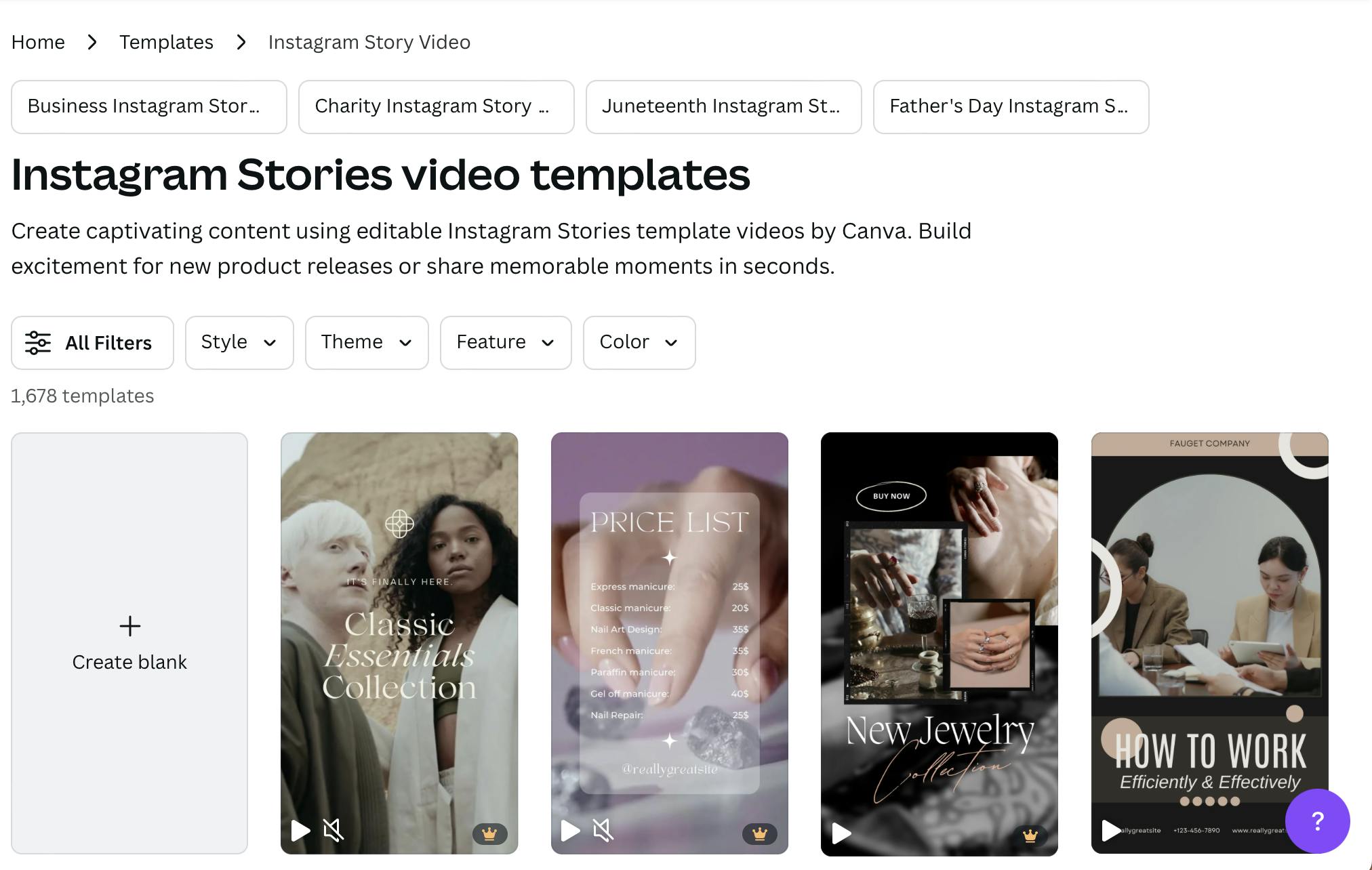
Step 2: Schedule your Instagram Story for auto-posting with Pallyy
- Go to Pallyy.com
- Tap anywhere on the Calendar to start a new post
- Upload your Story image or video (that you designed in Canva)
- Select (tick) your Instagram profile (and de-select all other social networks)
- In the post format select "Story (auto)" from the menu. Note: this option auto-publishes your Stories without having to manually log in and post
- Choose a posting date and time
- Click "Schedule" to finish
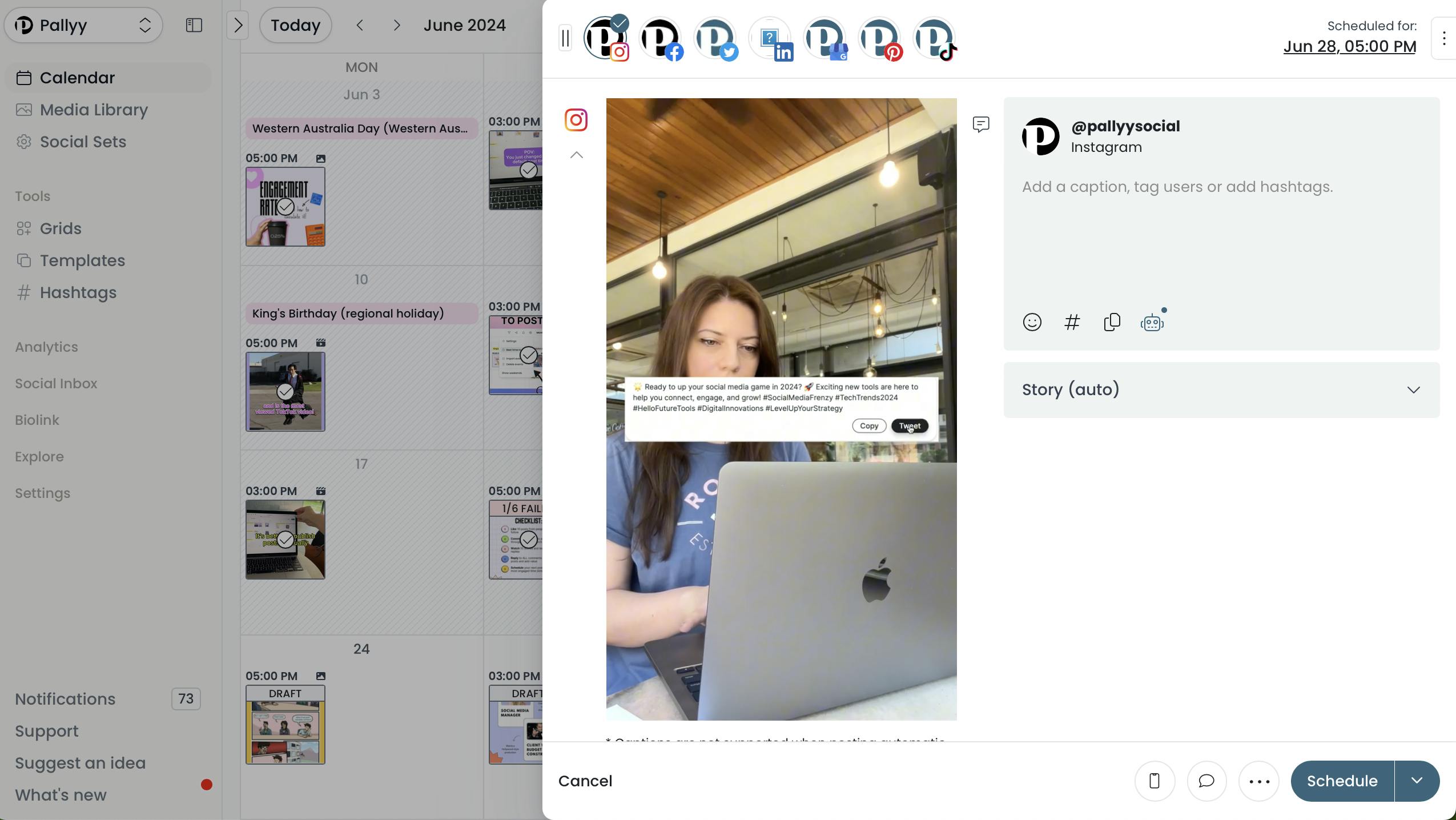
3. New Features and Updates in 2024
Feature #1: Add Music to Stories
Instagram now lets you add music to Stories with the "music" sticker. There are thousands of music options to choose from, so you can find one no matter what type of Story you're posting!
How to add music to Instagram Stories
- Enter the Story creation mode
- After you've added an image or video, hit the Music button at the top of your screen
- Search for a song to add to your Instagram Story
- Trim the music to get the right part of the song
- Choose if you want lyrics, and change the style of the text
- Customize the Story to match your story style
And that's how easy it is to add music to your Instagram story, go and try it out!
Feature #2: Mention Accounts on Stories
You can now tag people, and brands and @mention them in your Story. Note: When you tag someone in an Instagram story, they'll receive a notification, which can be a good way to get more attention.
Tag an Instagram account using the text tool
- Enter the Stories creation mode
- Tap the "Aa" button to add text
- Type the @ symbol followed by an Instagram username (eg: @username)
- Format the text and place it so it's visible or hidden
Tag an Instagram account using the @Mentions sticker
- In the Stories camera mode, click the sticker icon at the top
- Tap on the @Mentions sticker
- Type the Instagram username you want to tag and select it from the list
- The account username will appear as a colorful sticker
You can tag a maximum of 10 people in each story.
Feature #3: Share URL Links on Stories
Instagram has removed the "swipe up" link button for Stories and replaced it with the "URL" link sticker. This allows viewers to tap on and visit this link.
How to share a clickable URL Link on Stories
- Enter the Instagram Story creation mode
- Tap on the Stickers icon (smiley face)
- Select the Link sticker
- Customize sticker text and paste your URL link
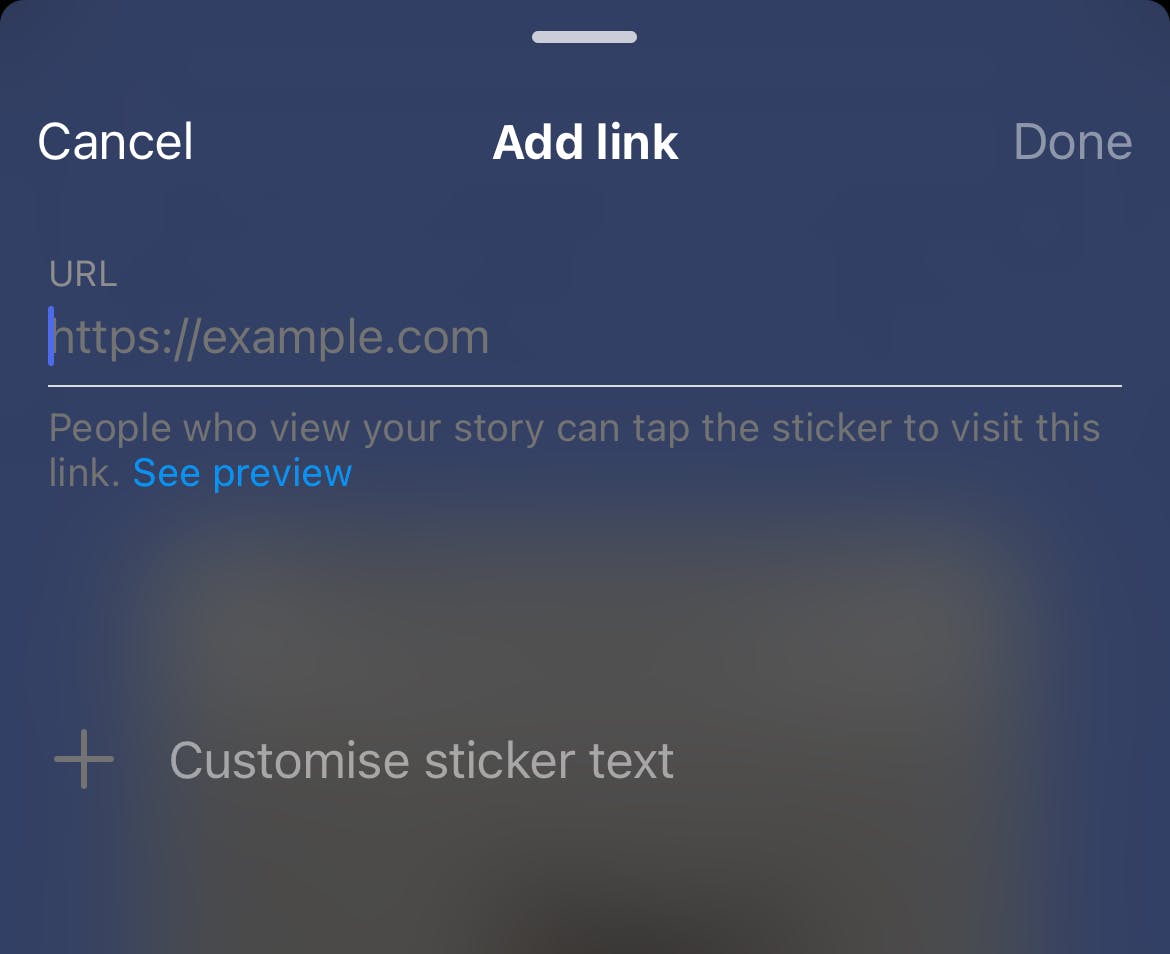
Check out the four newly released Instagram Story stickers and learn how to use them!
4. Story Analytics and Performance
How to access and view your Instagram Story analytics
Note: Instagram analytics are only available for Instagram business or creator accounts.
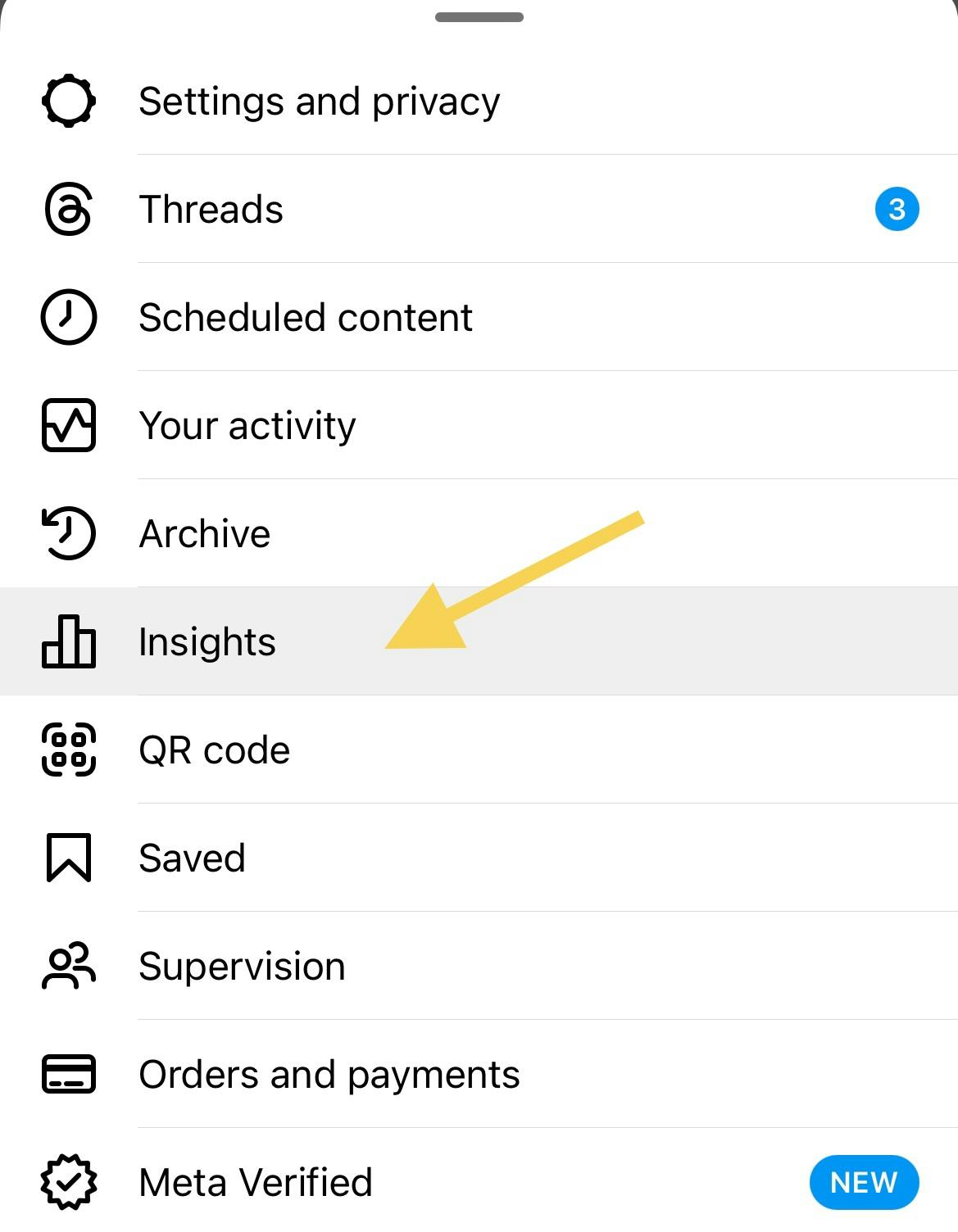
How to view your Instagram Story analytics on Instagram
- Open Instagram and tap on the menu in the top right hand corner of your screen (it looks like three stacked lines)
- Click on "Insights"
- Tap on "Stories" (located at the bottom of your screen). This opens up your Instagram Stories insights.
- Sort and Filter Stories by different metrics (eg. Reach, Impressions, Shares, etc)
- Select a Time Period (eg. 7 days, 30 days, 3 months, up to 2 years)
- Tap on a specific Story to reveal detailed insights (eg. accounts reached, accounts engaged, and profile activity) as shown below:
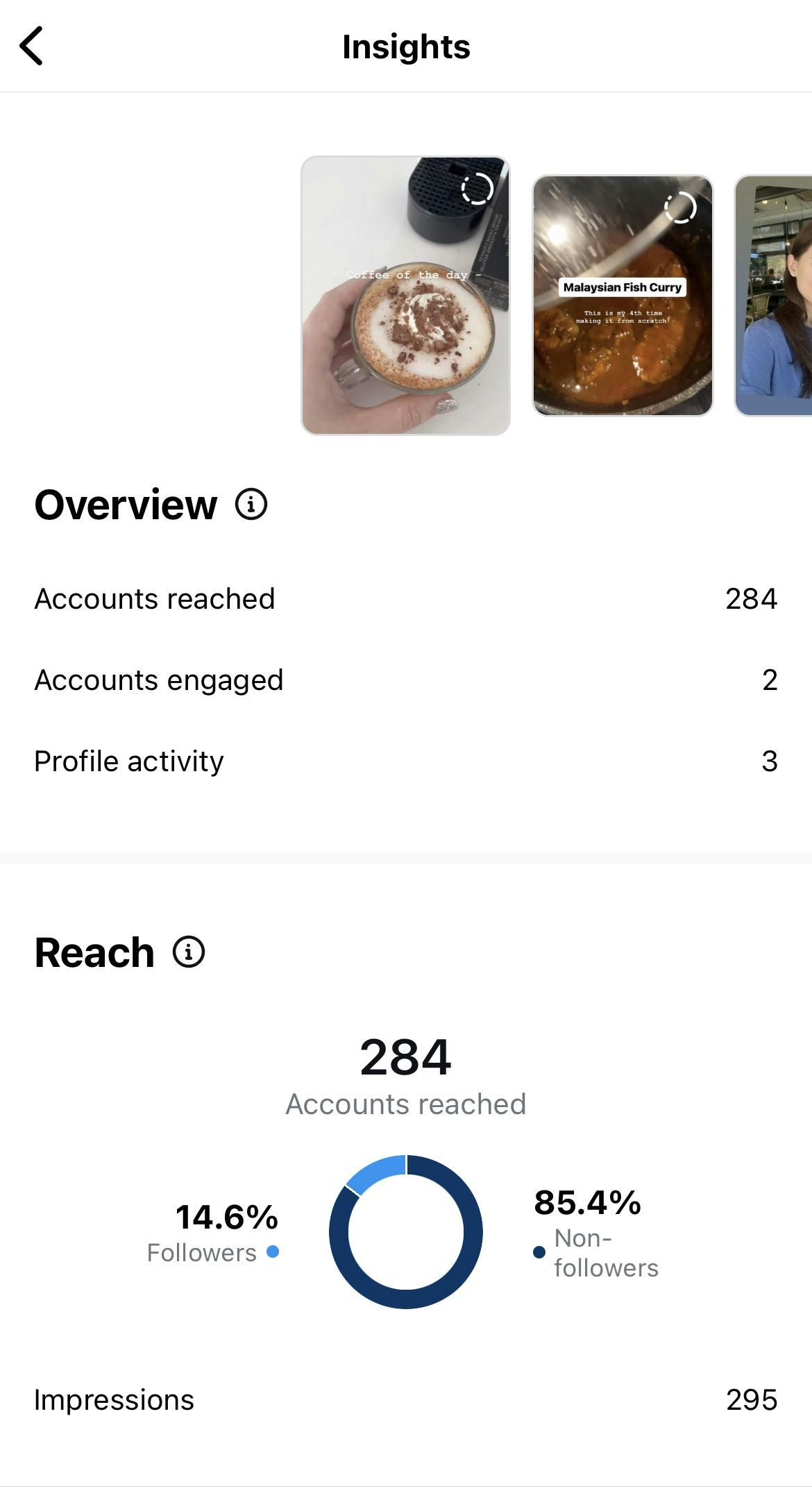
Key Instagram Story metrics to track
- Accounts reached - number of accounts that have seen this Story at least once
- Accounts engaged - number of accounts that have interacted with your Story (including likes, shares and replies)
- Profile activity - number of actions people take when they visit your profile after viewing your Story (Profile visits, and Follows)
- Impressions - number of total Story views (including multiple views by an account)
- Story interactions (Likes, Replies, and Shares)
Tip: Filter your Instagram Stories by different metrics to see your top-performing posts.
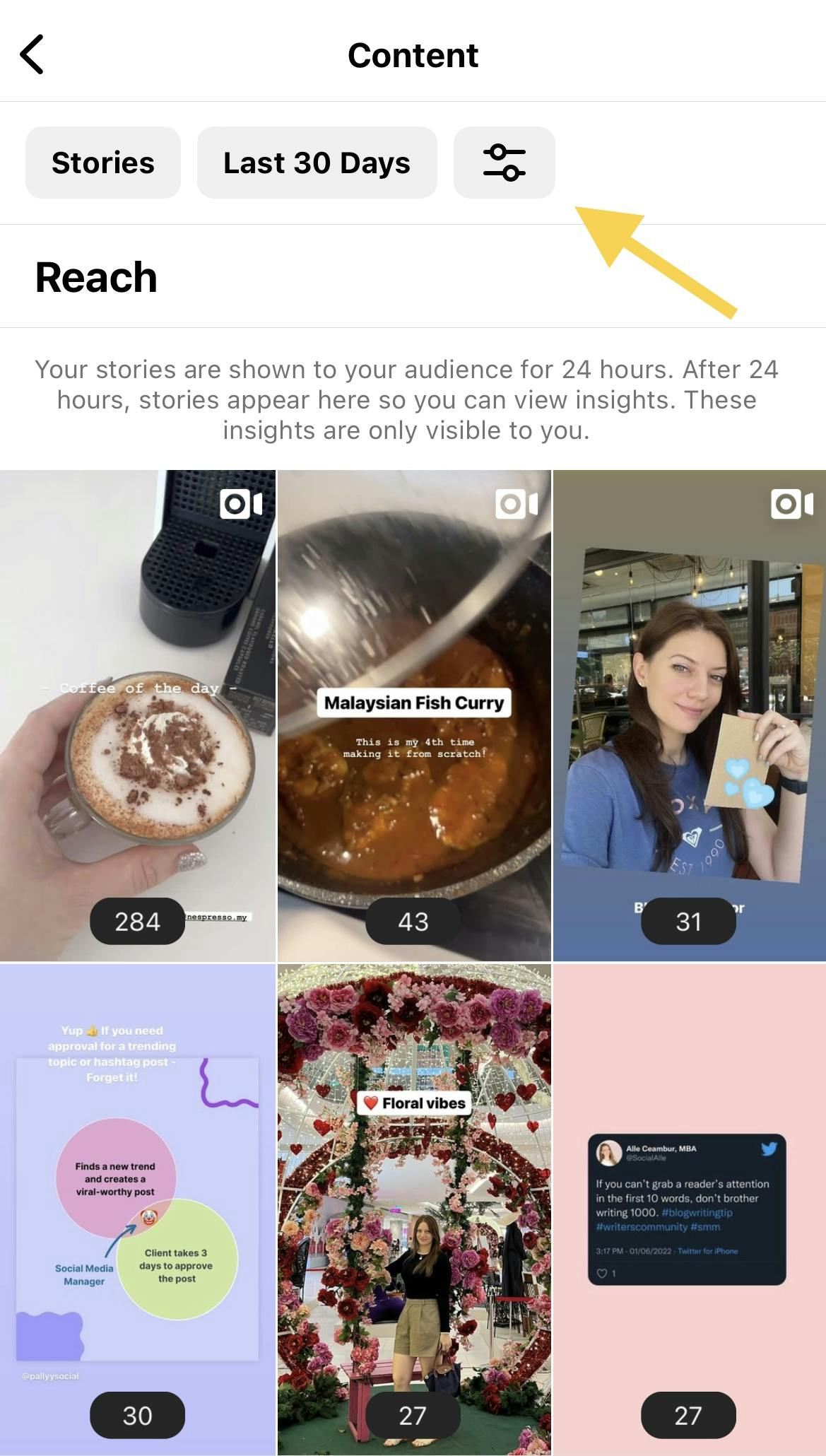
5. Best Practices for Brands and Influencers
There are different ways of achieving success with Instagram Stories. Below are the best practices for brands and influencers in 2024.
Tip #1: Create your brand messaging with Stories
Strategy: Posting frequently and consistently on Stories helps you develop a clear brand image.
Example: Fitness influencer or brand.
Tip: Share daily workout routines, client transformations, and healthy lifestyle tips to create your brand narrative of promoting health and wellness.
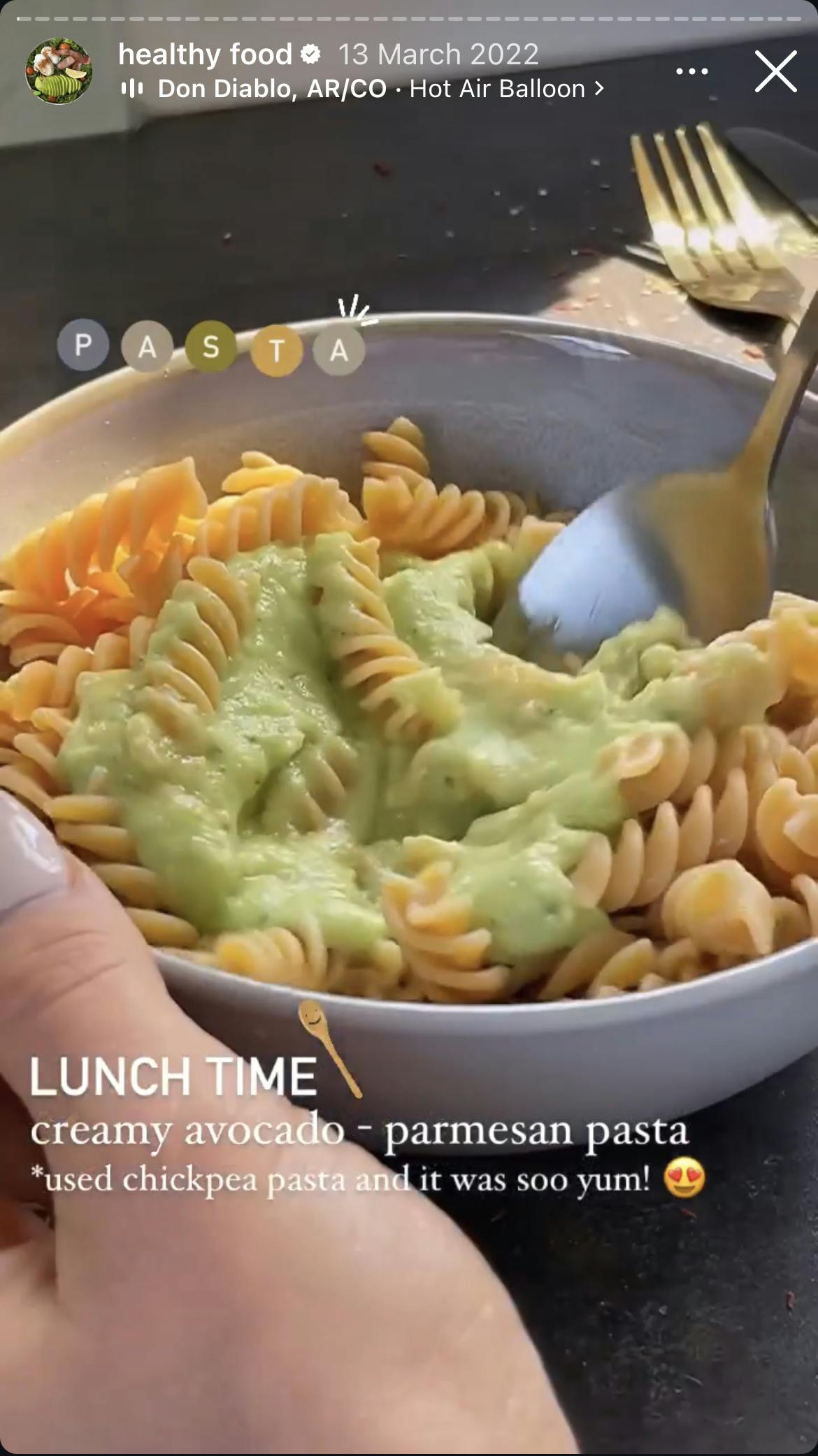
Source: Instagram/growingannanas
Tip #2: Collaborate with influencers to reach untapped audiences
Strategy: Partner with influencers for Story takeovers and reposts to reach a new audience.
Example: Beauty brand collabs.
Tip: Have a local make-up artist take over your Stories for a day to showcase some unique ways of using your products.
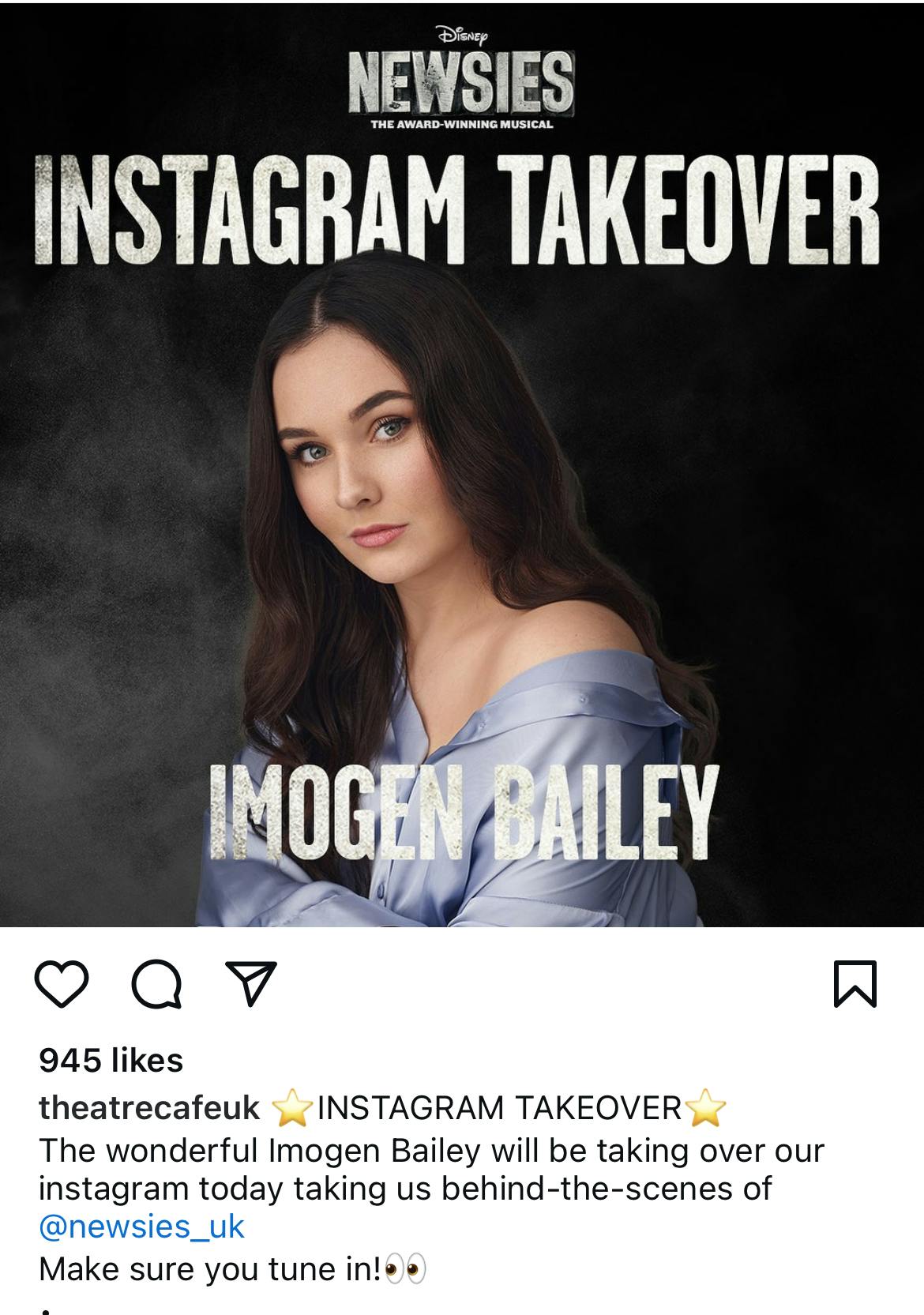
Source: Instagram/theatrecafeuk
Tip #3: Use paid Story ads to target specific demographics
Strategy: Use Instagram Stories ads to target specific demographics and increase engagement.
Example: Online coffee retailer.
Tip: Create visually appealing Stories ads showing coffee recipes or tips to drive traffic to your website.
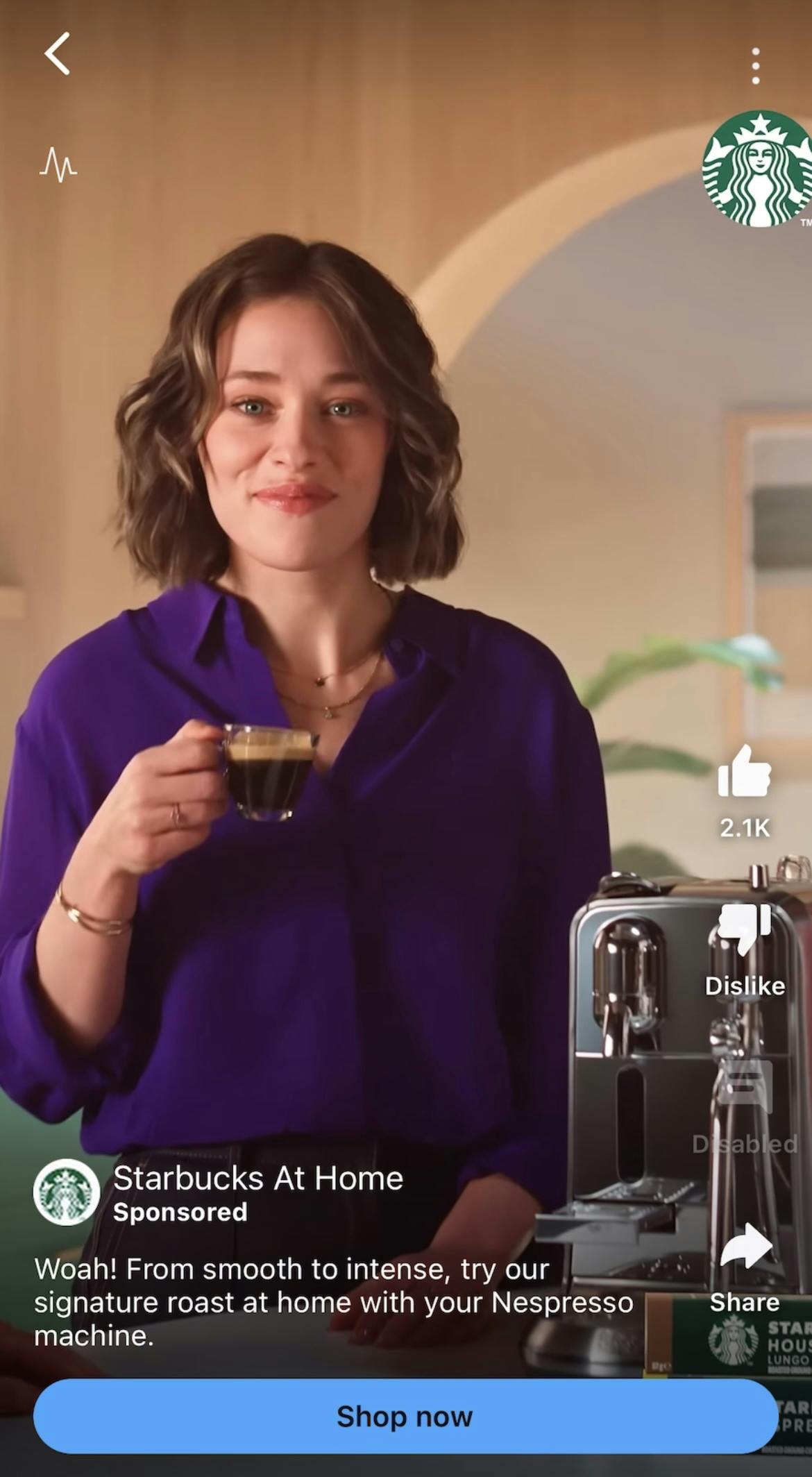
Source: Instagram/starbucksathome
Tip #4: Engage your followers with interactive elements
Strategy: Use polls, quizzes, and stickers on Stories to build engagement.
Example: Tech brand.
Tip: Share educational YouTube video links on Stories using the Link stickers so followers can easily watch to learn about new skills, trends or innovations.
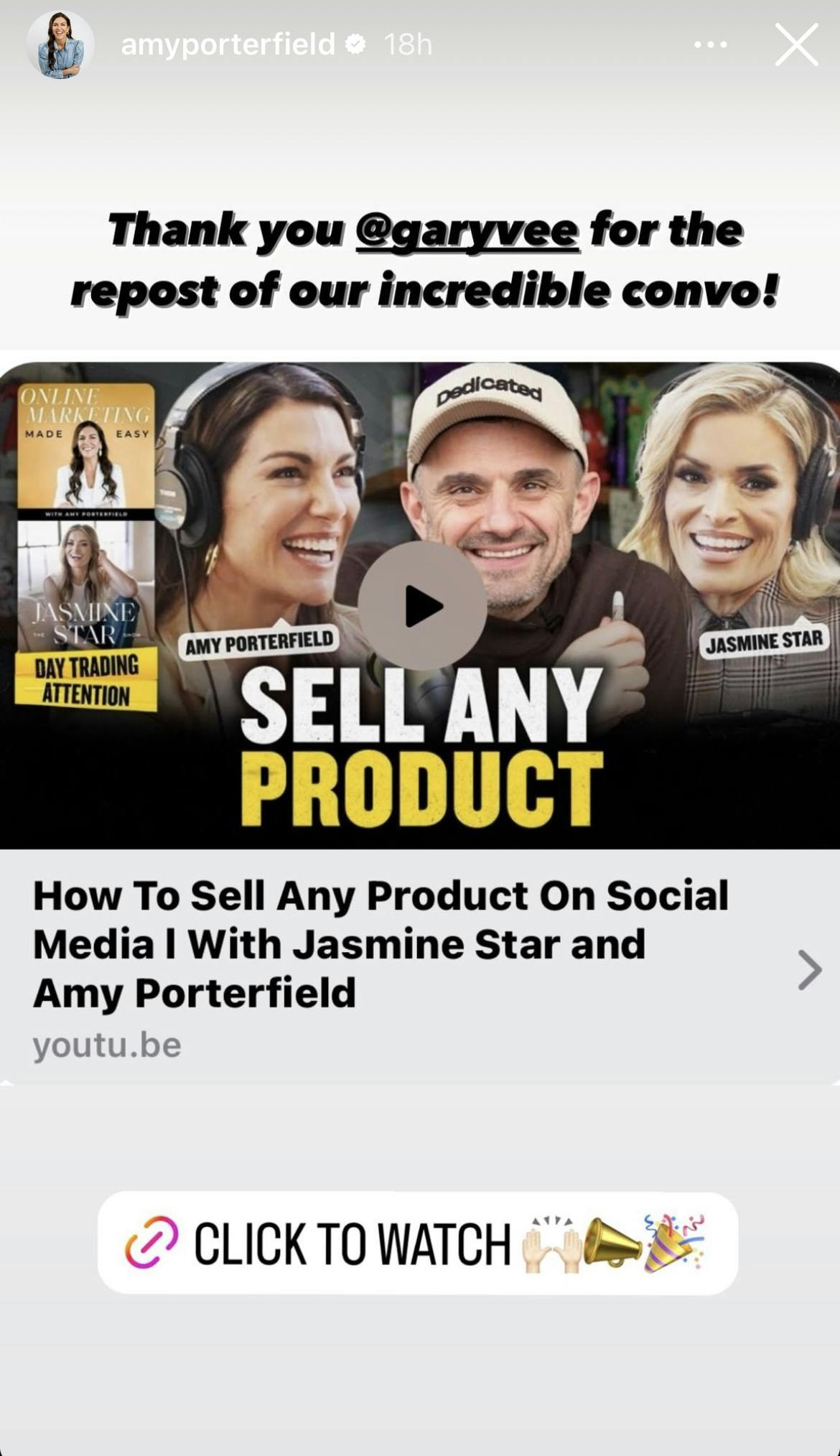
Source: Instagram/amyporterfield
Tip #5: Highlight important Stories
Strategy: Save important Stories and feature them in your profile's Highlights section to keep them accessible to new visitors.
Example: Travel agency.
Tip: Create highlights for different travel destinations, including travel tips, special offers, and past clients' testimonials to make it easy for potential customers to access this info.
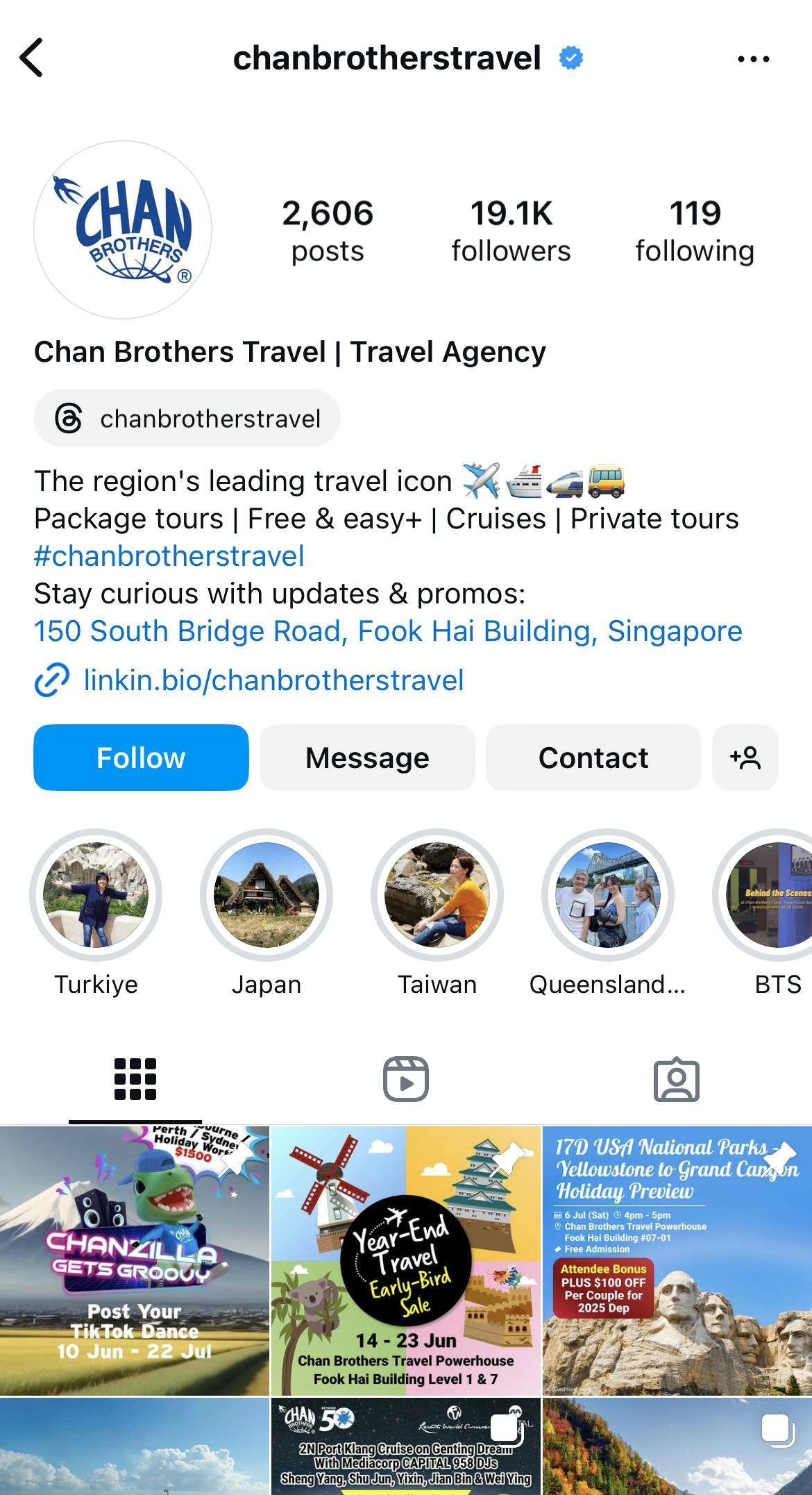
Source: Instagram/chanbrotherstravel
FAQs: Answering Tricky Instagram Questions
#1: How long do Stories remain visible on my profile?
Stories only last for 24 hours, but you can save them in your highlights to keep them visible in your Instagram profile.
#2: How can I see who viewed my Story?
Open your Instagram Story and swipe up on the screen. You will see a list with the Instagram usernames of the people who viewed your story.
#3: Can I see who viewed my Story after 24 hours have passed?
If more than 24 hours passed since you posted the story, you can still access your Story views insights from your archive.
- Go to your Profile
- Tap on the stacked lines menu
- Select Archive
- Tap on a Story
- Swipe up to see who viewed your Story
#4: Can I hide my Instagram Story from someone?
Yes, you can hide your Story from other users to prevent them from seeing it.
- Open your Instagram Story
- Swipe up to see the list of viewers
- Tap on the "..." next to the username you want to hide your story from
- Select "Hide story". This user will not be able to see any future Stories you post, but they can see your feed posts.
Does Instagram notify when you screenshot a Story?
No, Instagram doesn't notify users when you screenshot a Story.
Conclusion
To make Instagram Stories work for you in 2024, focus on building clear brand messaging, teaming up with influencers to promote your products, and engaging with interactive features. These strategies, mixed with some creative tools and analytics can help you connect with new audiences on Instagram.
