What is an Instagram Carousel?
A Carousel post is a feature that allows Instagram users to share multiple images and videos in a single post. Unlike a static image post, a Carousel post lets viewers interact with your post by swiping left and right through a series of slides, keeping them engaged. Carousels are often used by brands to tell stories, share a new product range, or in an educational tutorial.
In this post, we'll show you a step-by-step guide to creating an Instagram carousel post. So just follow these steps.
Benefits of Carousel posts
There are many reasons why brands choose to post Carousels, including:
📖 Storytelling potential: One of the greatest advantages of a Carousel post is the ability to tell a story, and take your audience on a journey. Example: With each Carousel slide, Lonchamp builds up a narrative, and shows their new collection from a variety of angles.
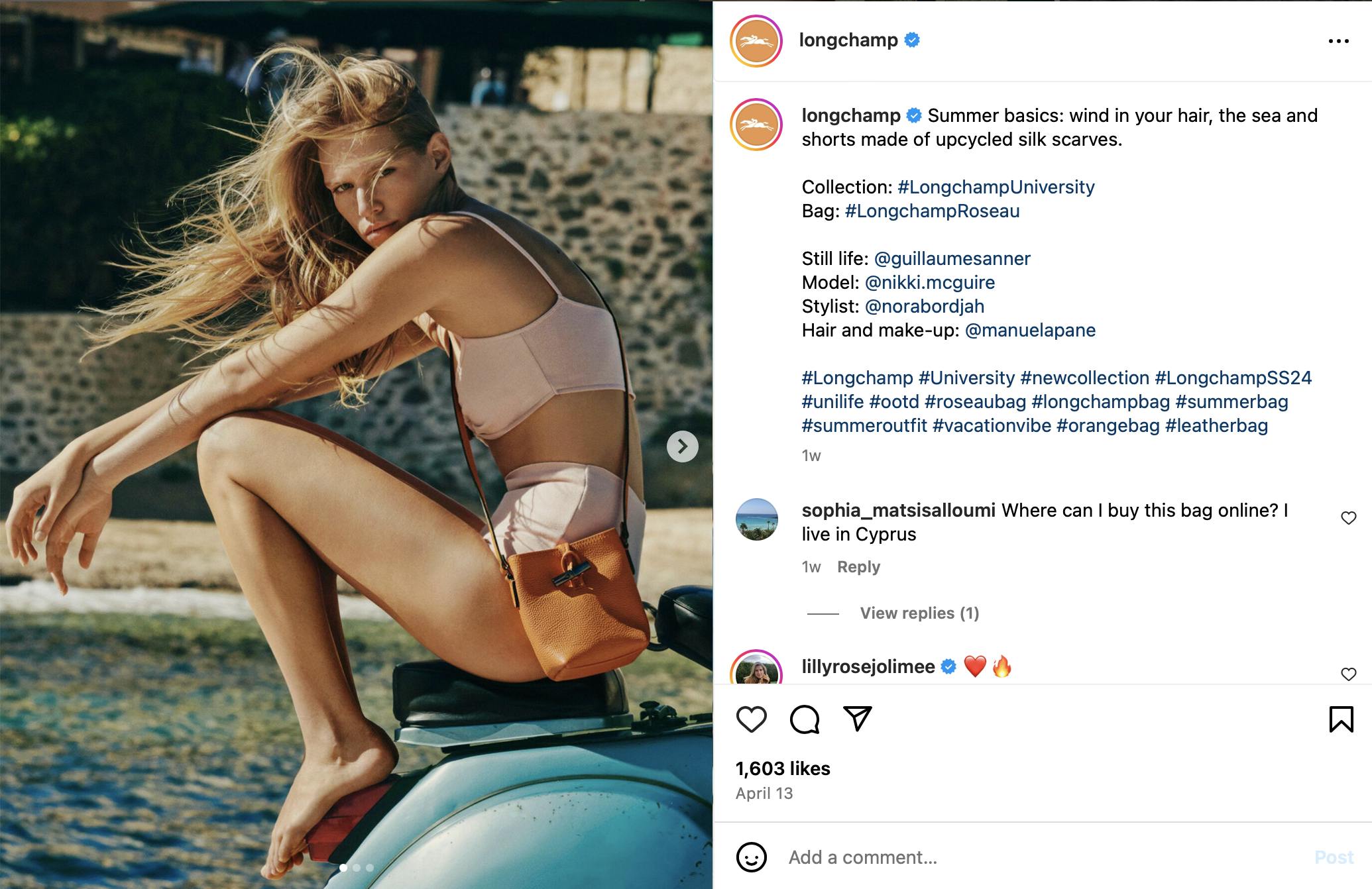
Source: Instagram post
🌁 Increased visibility: Instagram shows your followers the same carousel post multiple times. If a follower scrolls past your carousel post without swiping, subsequently Instagram may show them a different slide, helping you get more visibility with just one post.
📈 Experiment: We used Pallyy analytics to rank different Instagram post formats from our recent posts, and found Carousels generally have higher impressions. This may signal that Instagram users revisit Carousel posts, or that Instagram is showing Carousels multiple times on followers' feeds.
↔️ Versatile content format: A carousel is the most versatile content form on Instagram, and you can use it to showcase your branding, share valuable information, tell a story, or promote a product. Example: Schwarzkopfpro uses carousel posts to show hair tutorials as well as before-after transformations.

Source: Instagram post
Now that you understand the advantages, let's dive into the step-by-step process of creating a successful Carousel post.
How to make a Carousel on Instagram
Carousel posts take a bit more planning than posting single images. You want to start by defining its objective, flow, and the number of slides you want to include.
Step 1: Planning your Carousel post
Having a clear plan and guidelines will help you create a focused and coherent carousel post.
- Objective: Think of what are you trying to achieve with your carousel post. Do you want to tell your audience a story, showcase your products, or share a step-by-step tutorial?
- No of slides: The number of slides depends on your objective. Just note that too many slides can overwhelm your audience, but too few may not be enough to convey your message.
- Theme & flow: Consider how each slide will connect to the overall theme, aesthetic and create a seamless transition from one slide to the next.
Once you have a clear plan, it's time to move on to creating your Carousel visuals.
Step 2: Create engaging visuals
Instagram is a visual platform, and high-quality images and videos play a crucial role in capturing people's attention. Here are some tips for creating visually appealing carousel posts:
- First slide - Make sure your first slide is eye-catching and gets people interested enough to swipe through the rest of the carousel post. Use bold text, colorful images, or intriguing headlines to capture interest.
- Branded aesthetic - Maintain a consistent aesthetic throughout your carousel post so it looks polished. Ideally, you want your brand elements: fonts, color palette, and backgrounds on every carousel slide.
- Variety - A carousel with 10 photos from the same angle can be quite boring. Consider mixing wide shots, and close-up shots, with videos and different angles to give the viewer something new with each slide.
Step 3: Tools to help you create carousels
To create and edit a Carousel post you will need:
- Photography tools: You don't need to invest in a professional camera. Most people use their mobile phones to take photos and record videos for Instagram posts. Just make sure the lighting is bright enough, your photos are not blurry and you showcase your product from different angles.
- Editing tools: There are a lot of app options when it comes to editing Carousels. Most commonly, brands use Canva or Adobe Express to edit image-based carousels and add a branded look on their laptops. CapCut and InShot are also popular for editing video carousels on mobile phones.
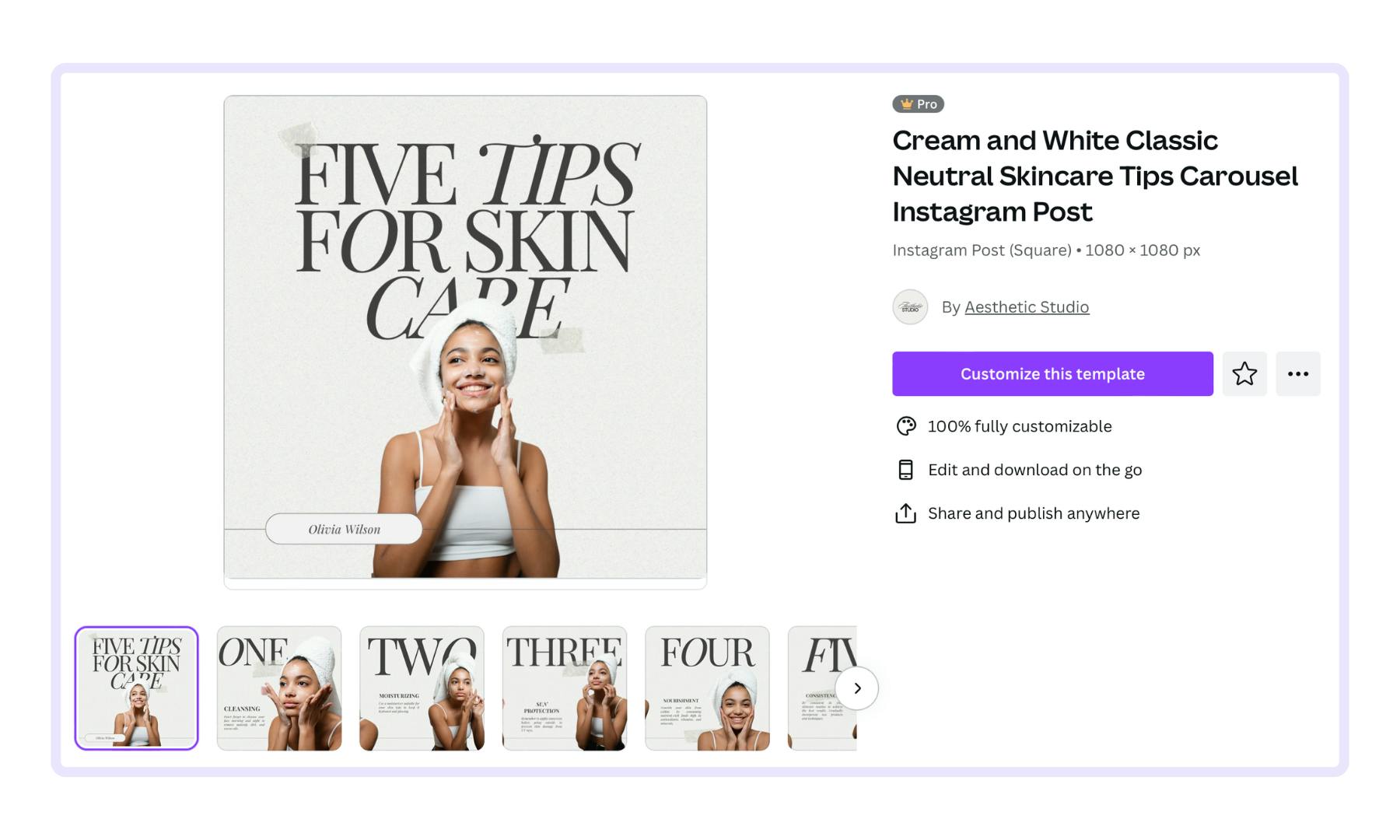
Check out our complete list of 20+ Instagram tools here.
Step 4: Scheduling & publishing a carousel
A carousel is posted as a series of multiple images (or a mix of videos and images) in a single Instagram post. Before you're ready to publish a carousel post, run through this checklist:
- Do you have all the imagery and videos ready to go?
- Are all images consistent and tell a story?
- Do you have a caption for your carousel?
- Which hashtags are you going to use?
- Have you decided on a best time to post?
If you answered "Yes", then you are ready for the next step. There are two ways to publish carousels, which I'm showing you below.
How to post a Carousel on Instagram
Method 1: Posting a carousel using the Instagram app
This method allows you to publish an Instagram carousel directly through the Instagram app. It's fast and easy, but you need to make sure you have downloaded all the carousel images (and, or videos) to your mobile device photo gallery.
Here's how to do it:
- Open the Instagram app
- Click on the "+" button to create a new post
- In your camera roll, tap on the album icon (double square)
- Select the imagery you want to post
- Click "Next" to add filters
- Click "Reorder" to change the order of the carousel slides
- Write a caption, add a poll, location, or tag a product
- Click "Share" to publish your carousel post
Method 2: Auto-posting a carousel at a future date
This method is more convenient if you edit carousels on your desktop, and you want to save time. Pallyy allows you to schedule your Instagram carousel posts in advance, also taking into consideration your followers' time zones - which may be at 5:03 am. Here's how to do it:
- Log into Pallyy
- Tap on the calendar and create a "New Media Post"
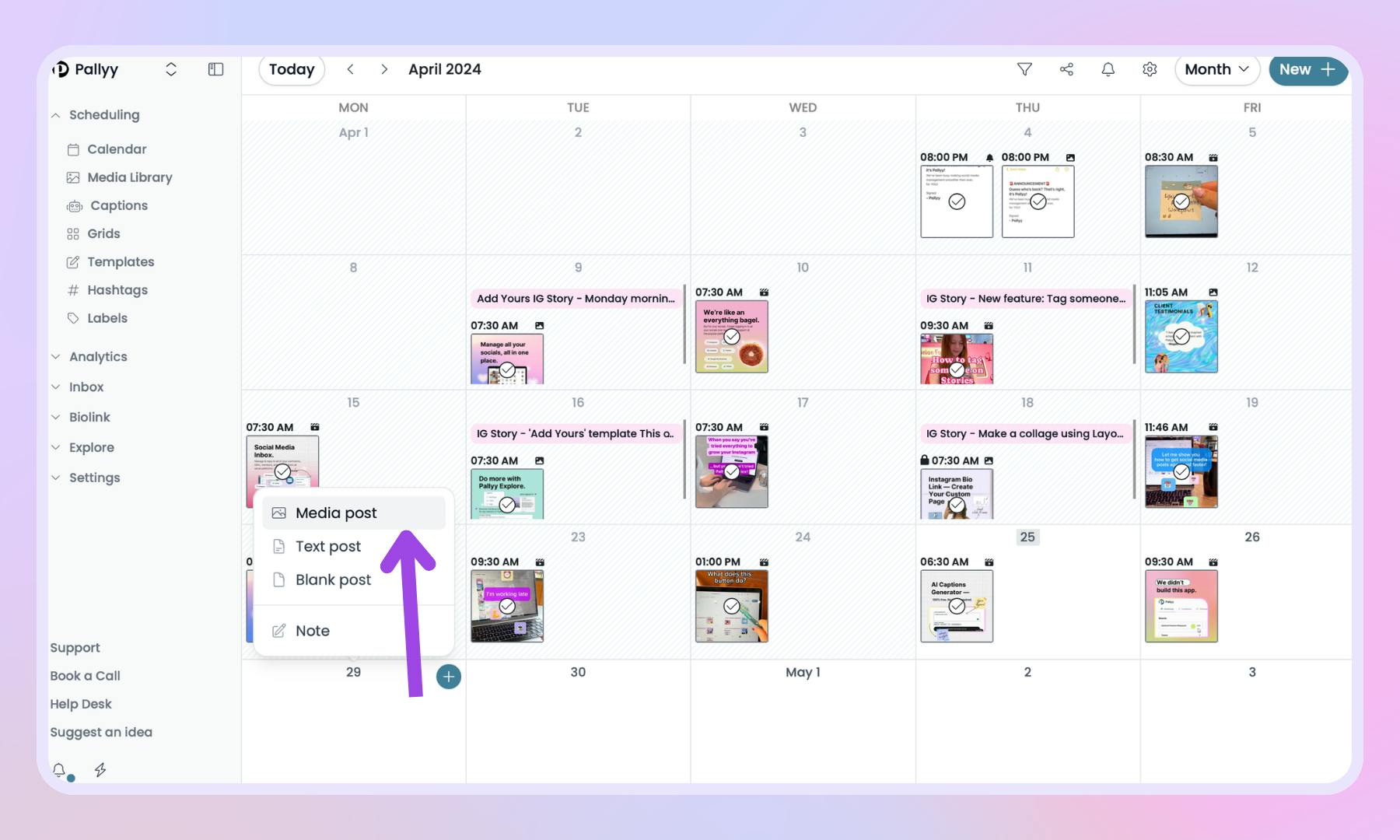
3. Upload your carousel images and videos
4. Click and select all imagery
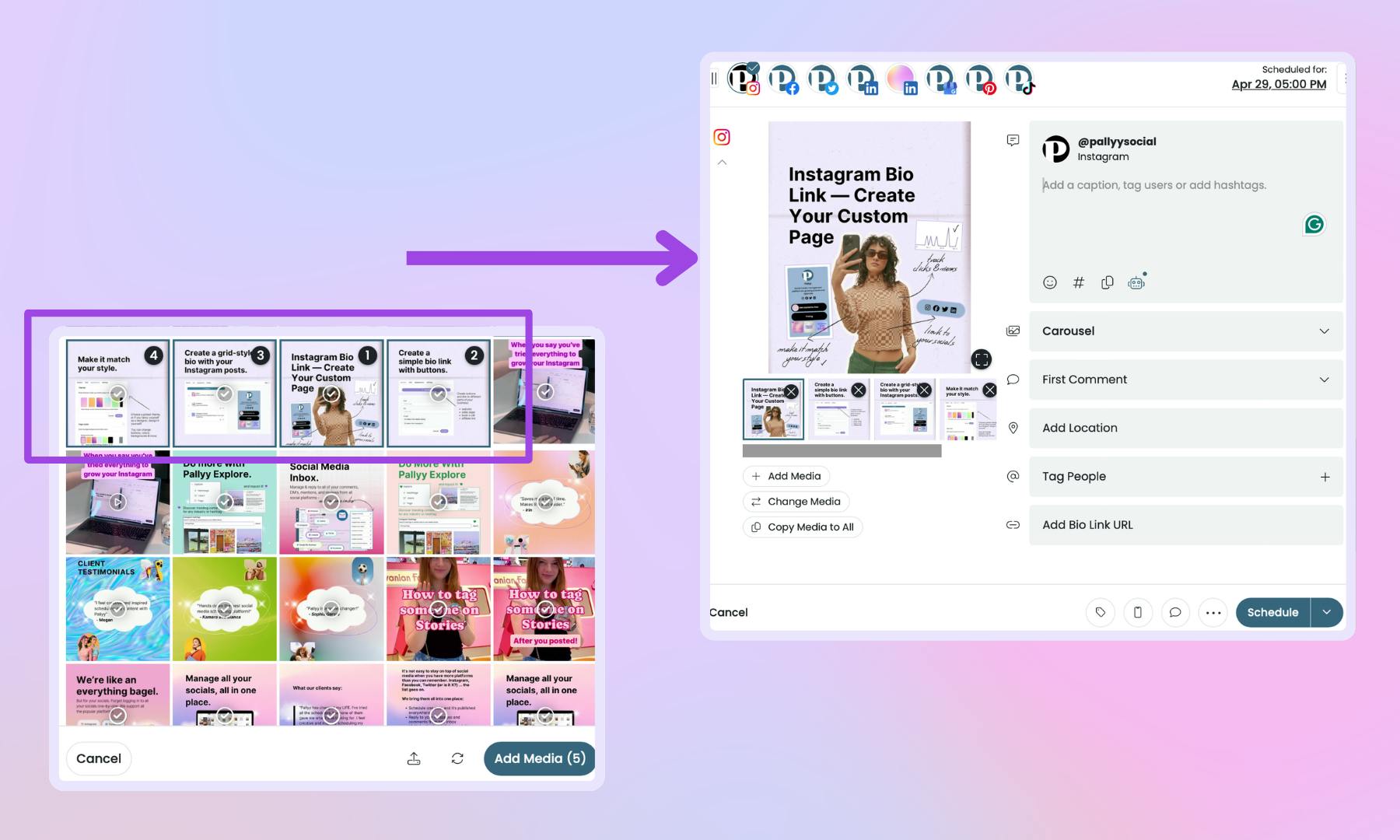
5. In the post creator window: write a caption & hashtags, choose a posting date & time, and click "Schedule" to have your post published
Tip: When you schedule posts with Pallyy, you can also choose to have your Carousel published on multiple platforms including Instagram, Facebook, Twitter, and LinkedIn.
What's the best Instagram Carousel size and dimensions?
Instagram allows some flexibility in carousel post sizes but recommends a square post, with a minimum of 1080 × 1080 pixels and a 1:1 ratio. You can upload carousels in various sizes and aspects to cater to different devices and screens, including portraits and landscapes.
Instagram carousel posts size & aspect ratio:
- Portrait: 1080 x 1350 pixels, 4:5 aspect ratio
- Square: 1080 x 1080 pixels, 1:1 aspect ratio
- Landscape: 1080 x 566 pixels, 1.91:1 aspect ratio
Note: It's important to note that the first image in a carousel will be cropped to a square in grid view, so when designing keep all the important content within that 1080 x 1080 pixels square frame.
Instagram carousel images and video format:
- A carousel on Instagram can have anywhere between 2 to 10 images or videos
- Images can be in either JPEG or PNG format, while videos must be in MP4 or MOV format
- Their sizes should not exceed 30MB and 4GB respectively
How to add music to an Instagram Carousel
You can now add music to an Instagram carousel post with multiple images to make it more entertaining. Here's how to do it:
- Open the Instagram app on your mobile device
- Tap the "+" to create new post
- Select multiple images from your camera roll
- In the carousel editor, tap the musical note icon in, the top right corner
- Add a song from the Instagram music library
- Post your carousel with music
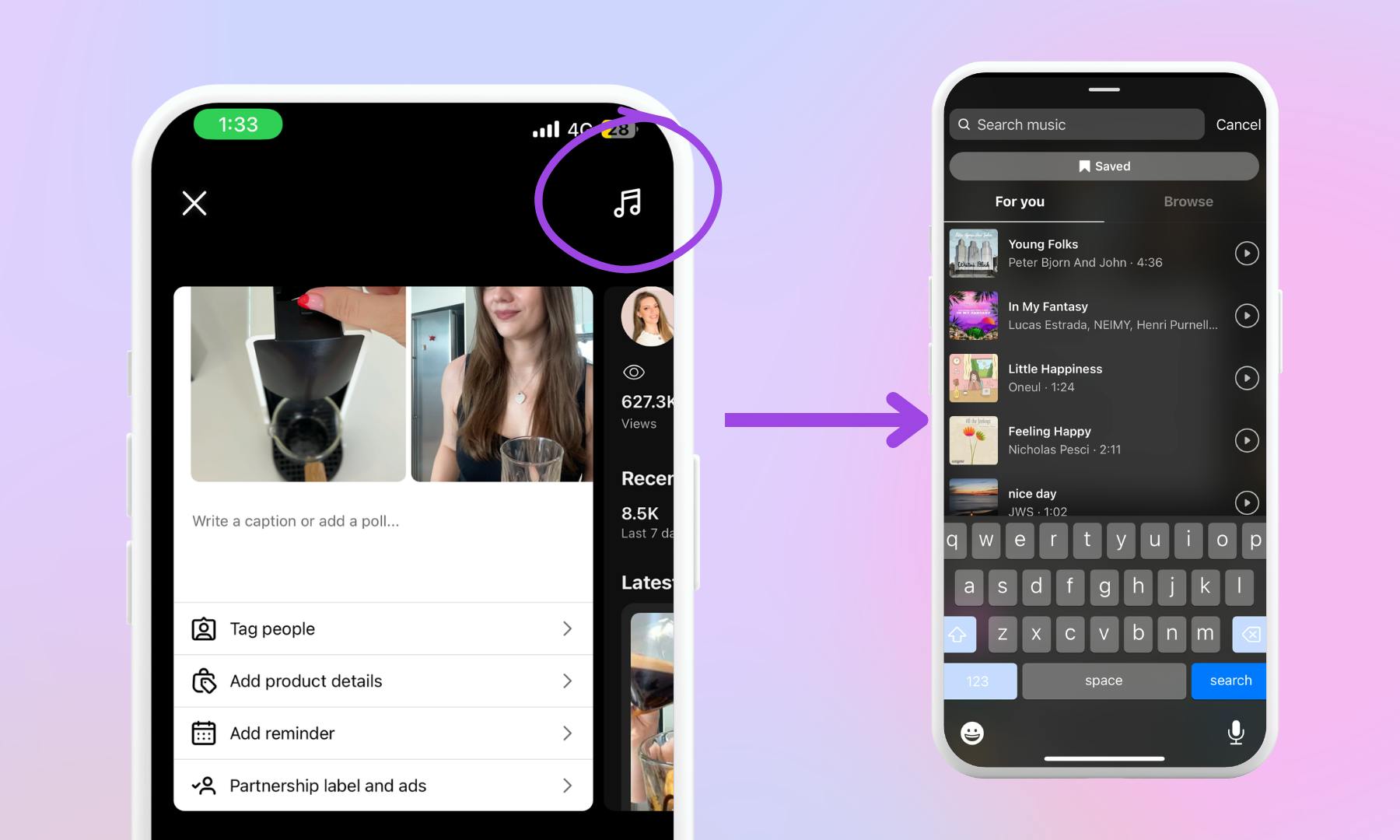
Note: You cannot add music to a carousel post with videos, and the music feature is only available on mobile devices, not on desktops.
Make it a collab post
Why not make it a collab post, and align with a likeminded company, brand, or influencer? Collab posts are perfect for announcements, launches, partnerships and giveaways - or any content you want to get seen by more people, beyond your own following. You can now tag up to three collaborators in Pally. It's super easy and means you get your content in front of more people.
- Create a draft post
- Find the "Collaborators" section
- Type in a username in full (eg: "nike", not "ni")
- Click on the user to tag them
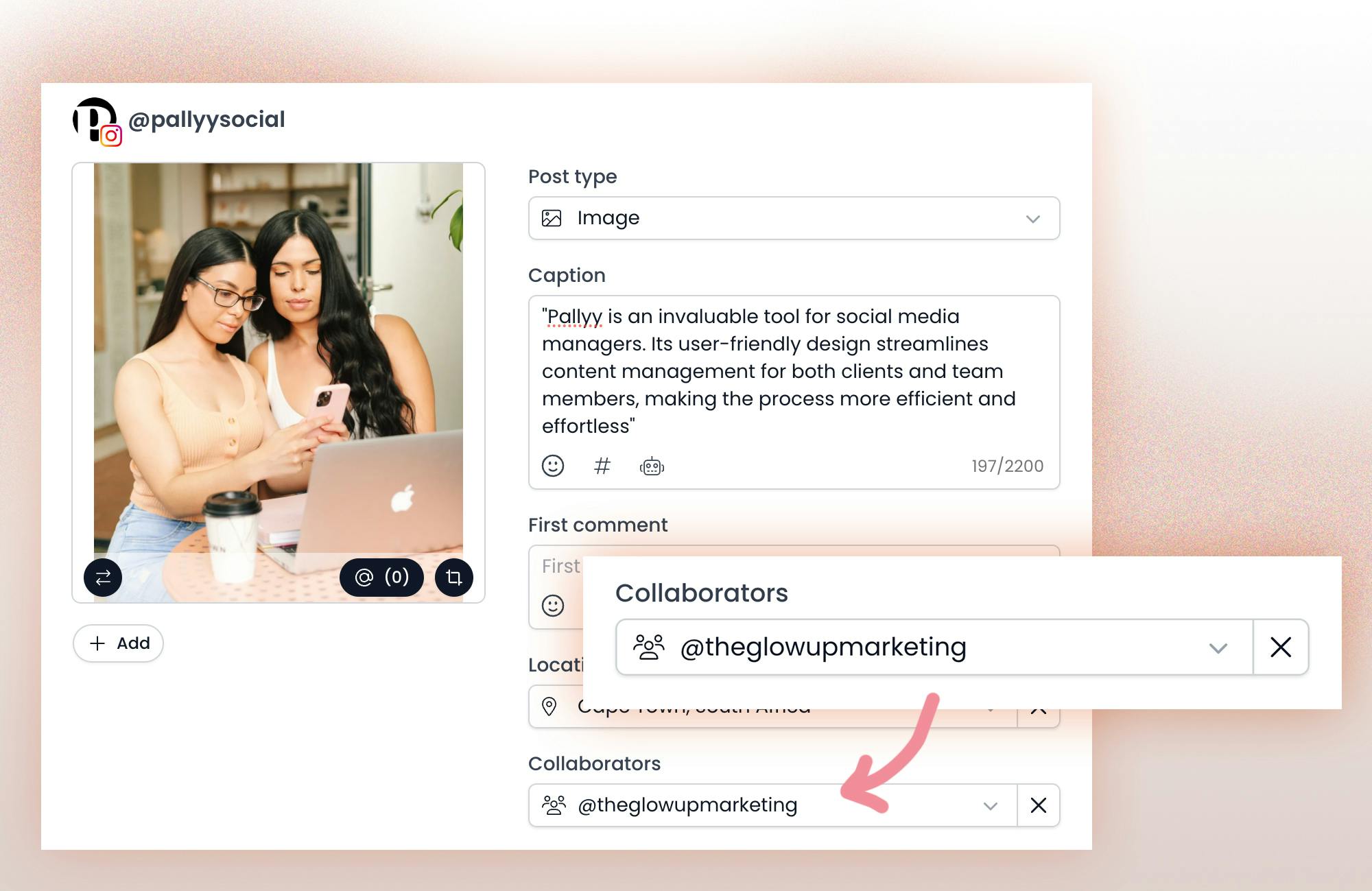
When your post goes live, collaborators will get a DM notification with an invitation to accept or deny the collaboration tag. Once they accept, the post will also appear on their feed.
You can tag collaborators in both photos and videos.
New Instagram Carousel features in 2024
#1: More images in a Carousel post
Instagram is exploring a new feature that would allow users to post more than the current limit of 10 images in a carousel. This feature is currently being tested with a small group of people. Some users, including Lia Haberman in the post below, claimed they can upload 15 images in a Carousel post. Instagram confirmed that it's working on a new Carousel feature, and updates will be shared with the public after analyzing the feedback from test users.
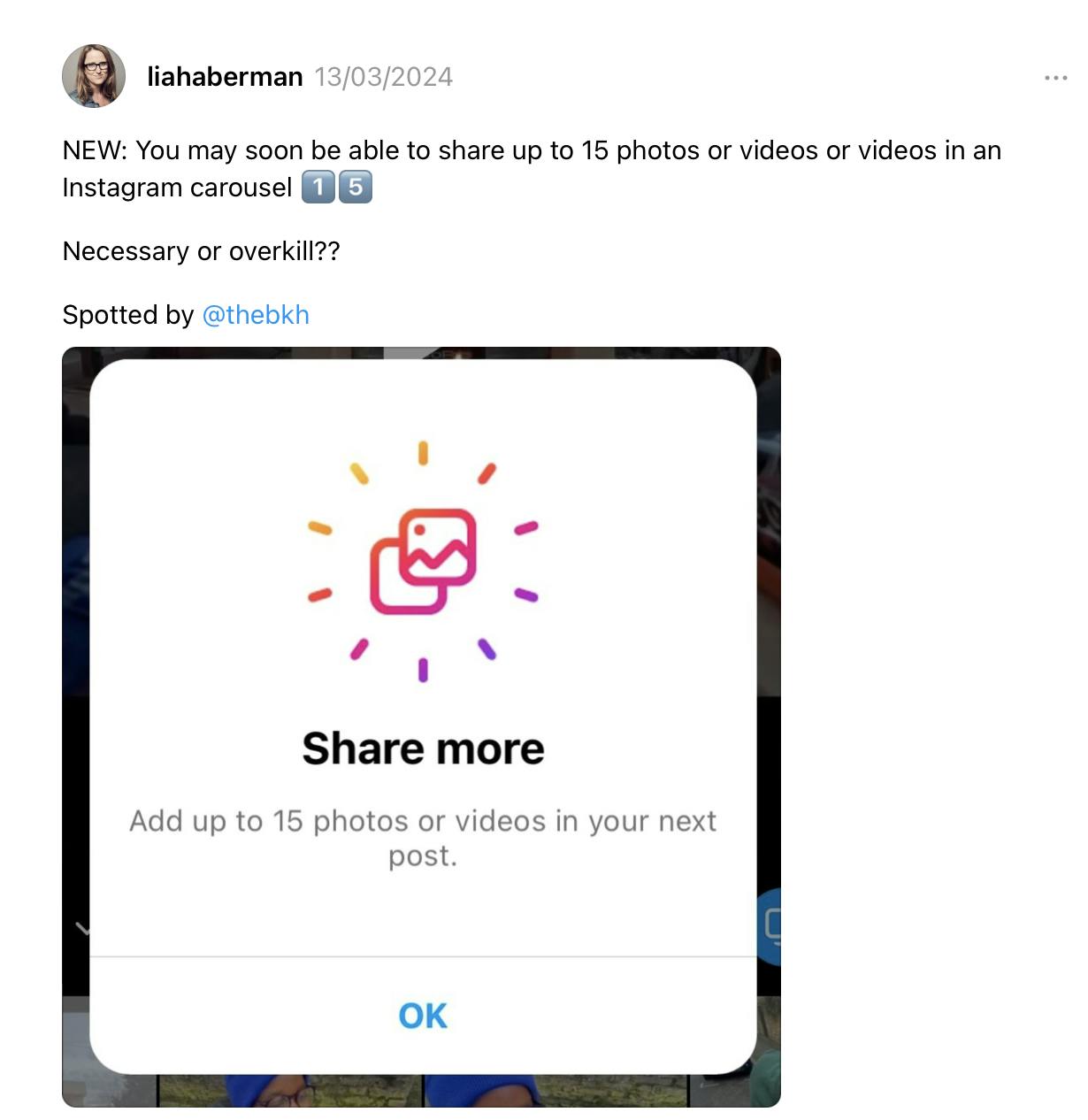
Source: Instagram Threads post
#2: Linking Carousels posts to Highlights
A new Instagram feature that has recently gained popularity is the ability to link your carousel posts to your story highlights. This option is a great way to direct new visitors who came across your Carousel posts on their feed to visit your profile and view similar content that they may be interested in.
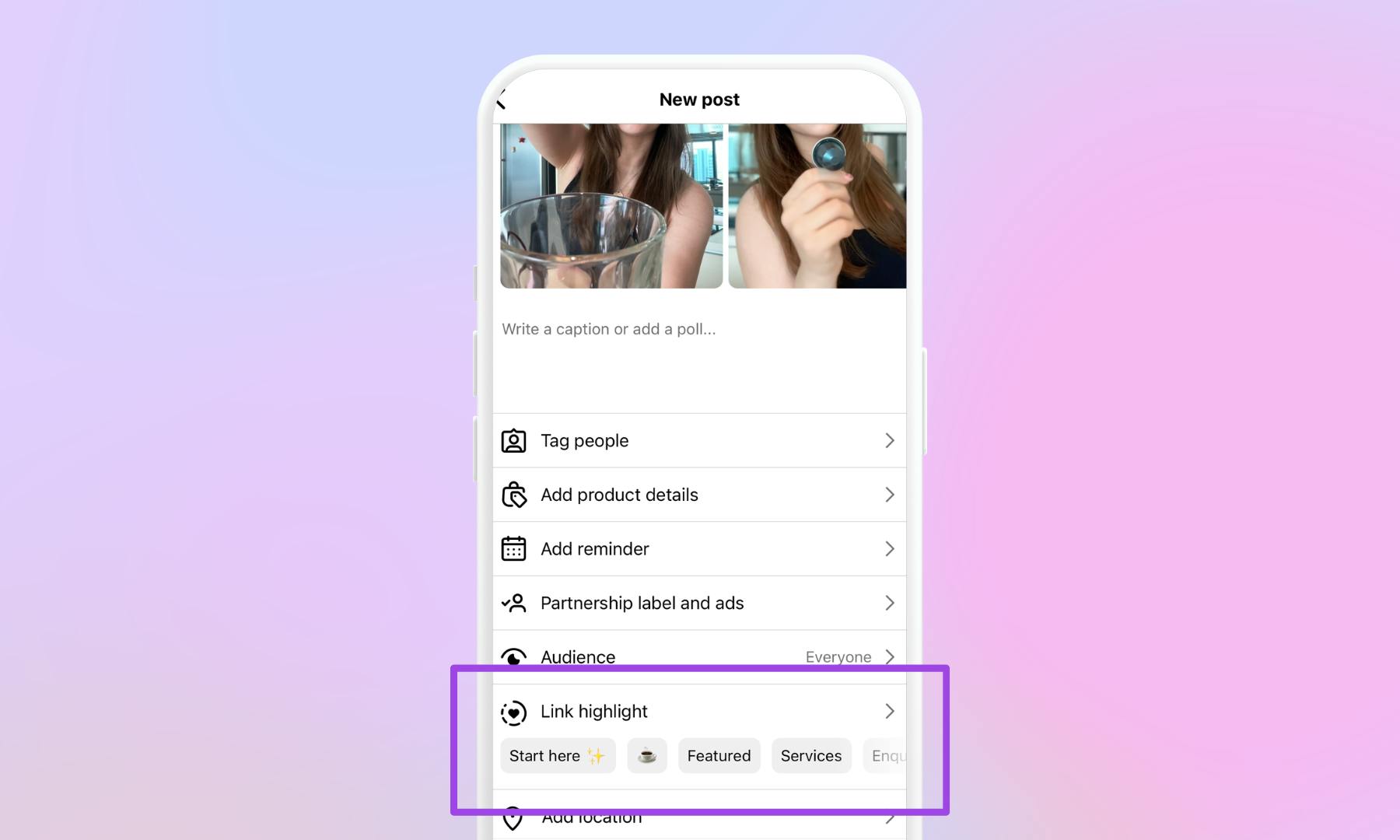
Conclusion
Instagram carousel posts have come a long way, and it's clear to see they are only going to get more popular in the future! While waiting for new features, we hope you have a better understanding of Carousel posts and you're inspired to start growing your Instagram. Go ahead, give them a try!
Related articles:
- Complete Guide to Writing Instagram Captions
- Instagram Post Sizes, Dimensions, and Ratios
- The Best 20+ Instagram Tools for Marketers
- Top 5 Instagram Bio Links Tools
- The Best Times to Post on Instagram
